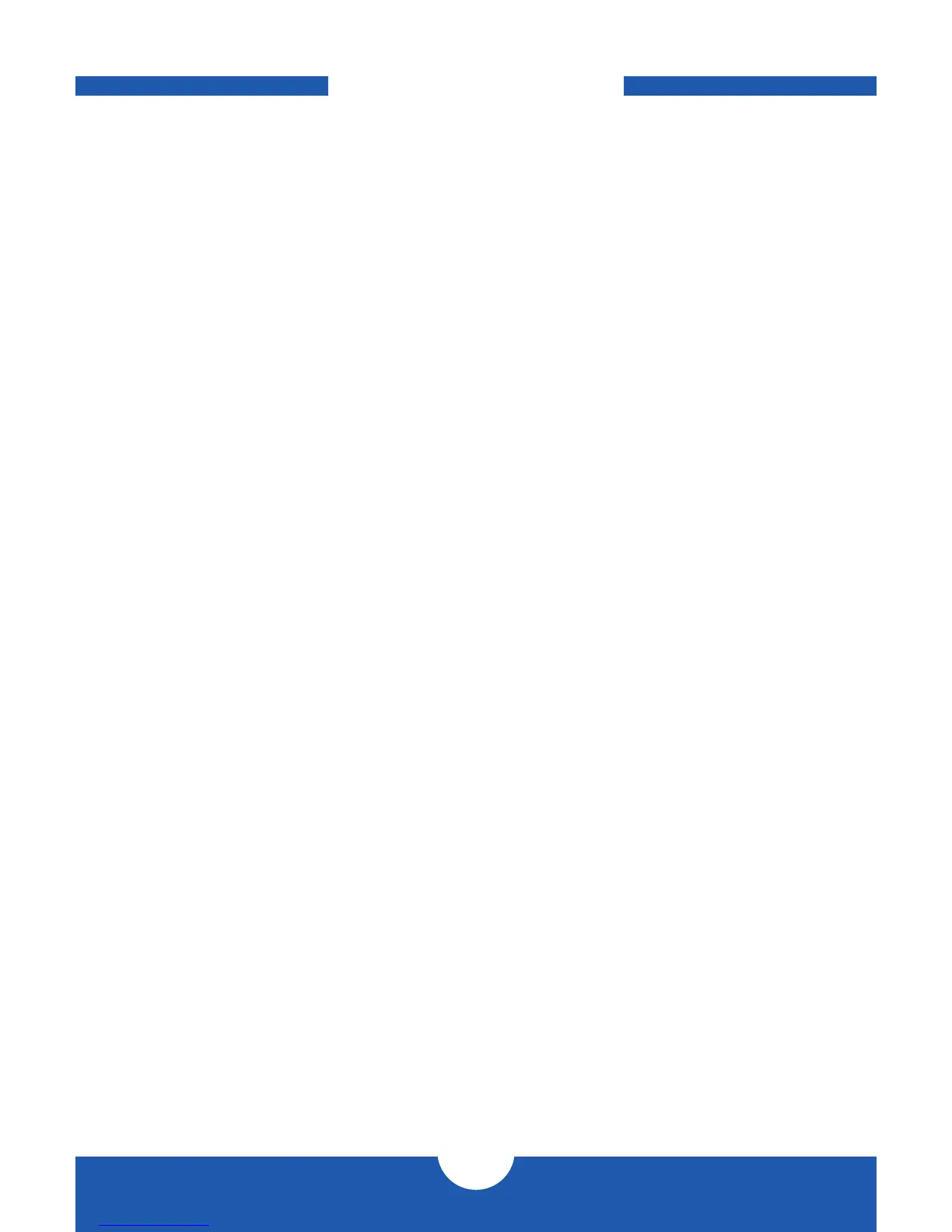OWC EXPRESS
APPENDIX
5
3.1 FORMATTING
For formatting information, including instructions on how to format your OWC Express
for Mac or Windows, go to: h t t p:// www.macsales.com/format
3.2 TROUBLESHOOTING
Begin your troubleshooting by verifying that both ends of your cable are properly
plugged into the computer and the OWC Express. If the OWC Express is still not working
properly, try a different USB cable. You can also connect it to a different USB port or a
different computer.
If problems persist, consult our online collection of frequently asked questions
(http://www.macsales.com/FAQ) or see Section 3.5 for information on
contacting OWC technical support.
3.3 ABOUT DATA BACKUP
To ensure that your files are protected and to prevent data loss, we strongly suggest that
you keep two copies of your data: one copy on your OWC Express and a second copy
on either your internal drive or another storage medium, such as an optical backup,
or on another external storage unit. Any data loss or corruption while using the OWC
Express is the sole responsibility of the user, and under no circumstances will Other
World Computing be held liable for compensation or the recovery of any lost data.
3.4 NOTES
• To see a step-by-step walkthrough for migrating your data from an old drive to a
new one, go to: h t t p:// www.macsales.com/migration
• The OWC Express is designed to receive all needed power through the USB cable,
therefore a separate power adapter is not necessary.
• For the safe removal of your drive and to ensure that no data is lost, always eject or
unmount the drive from your operating system before disconnecting.
3.5 TECHNICAL SUPPORT HOURS AND CONTACT INFORMATION
APPENDIX
8AM - 8PM (CT) Monday - Friday
9AM - 4PM (CT) Saturday
Telephone:
(800) 275-4576 (North America)
+1 (815) 338-8685 (International)
Live Chat:
www.macsales.com/livechat
Email:
www.macsales.com/ts_email