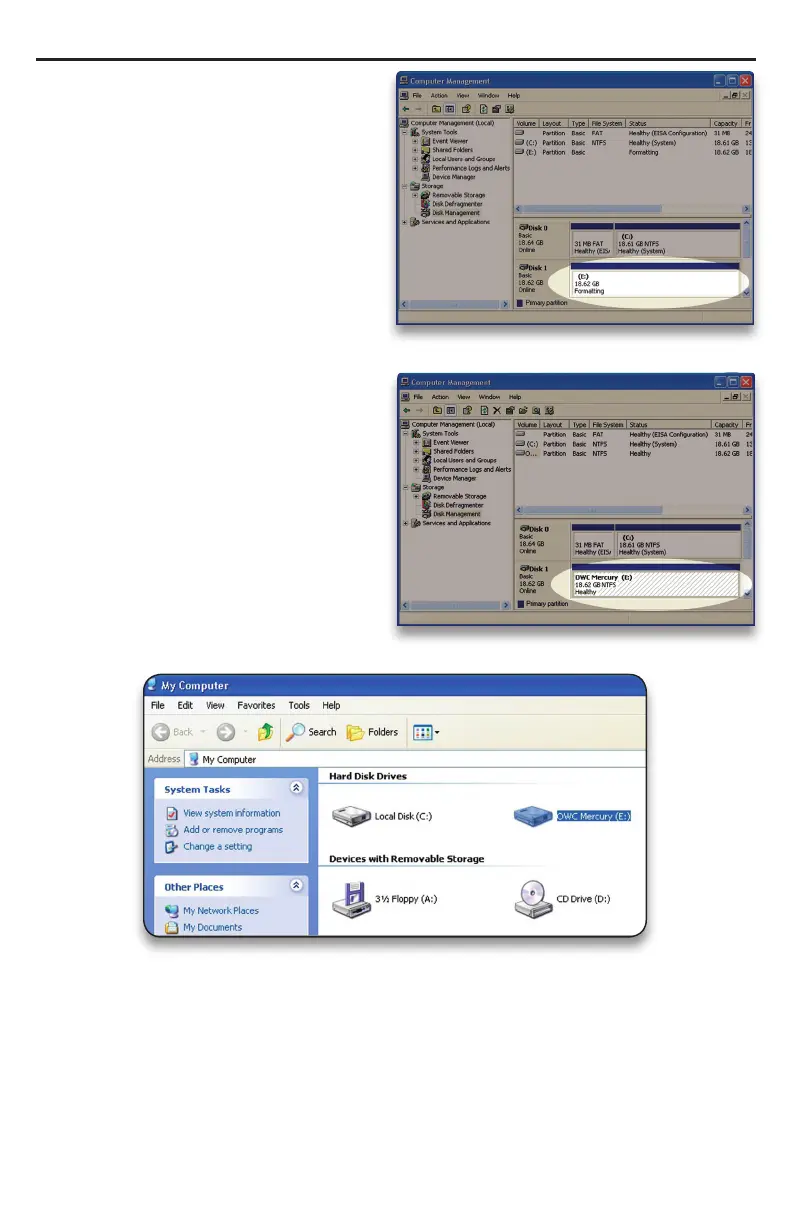➀➀ Once you have nished with the
formatting wizard, you will see that
your new drive (represented as “Disk
E” in this case) will display a message
of “Formatting.” This should only take
a couple of minutes if you chose the
quick format option.
➀➁ After a moment or two, the drive’s
status will change from “Formatting” to
“Healthy.”
OWC Mercury Elite-AL Pro Dual Bay eSATA Chapter 3 - Formatting
➀➂ At this point, you may close the Computer Management window. Your drive is
ready to use and can be found in “My Computer.”
