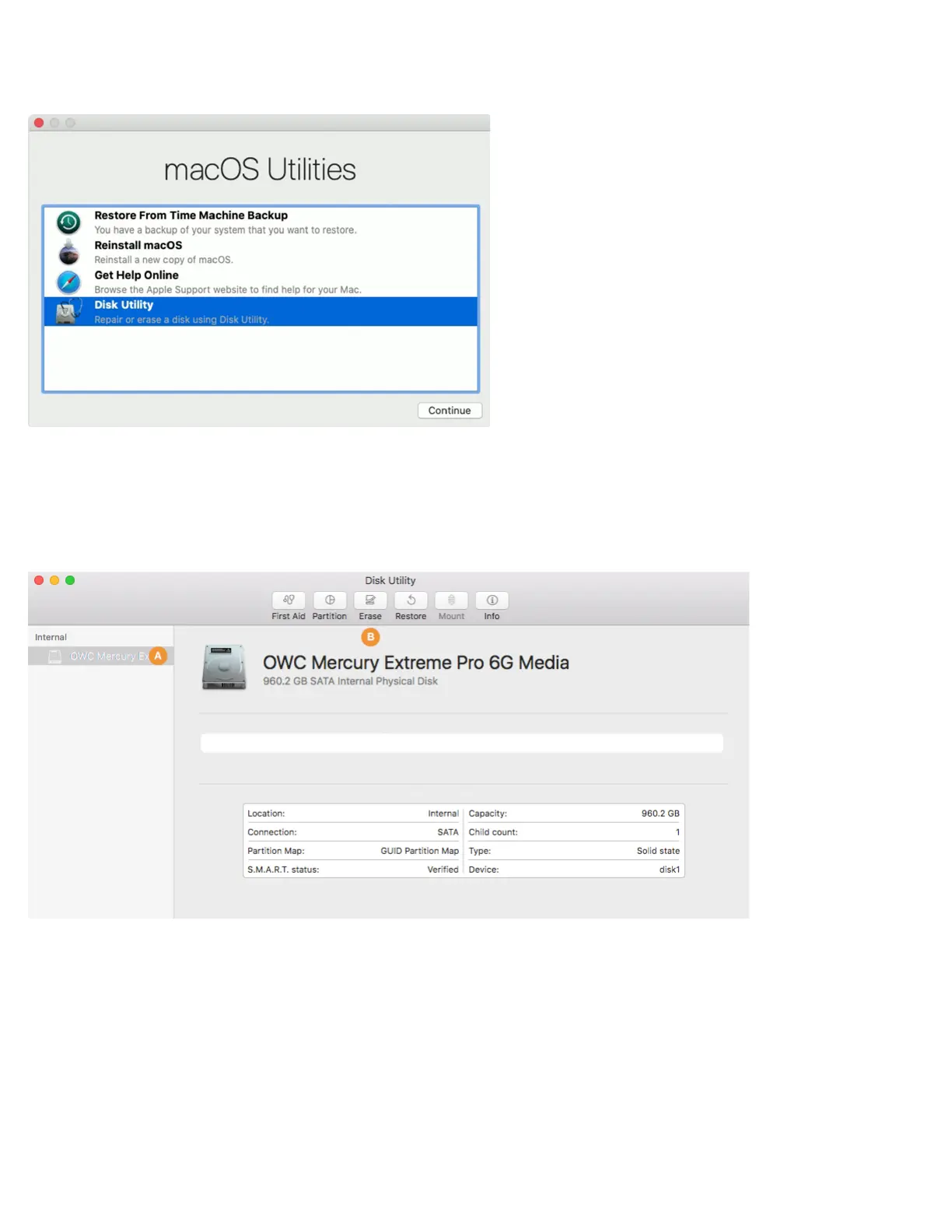5
Formatting Steps: 10.11-10.12
Step 1 – from the macOS Utilities window, select the Disk Utility option and click Continue. If you’re using 10.11 the utilities window will
say ‘OS X Utilities’ but the options presented will be the same.
Step 2 – in the sidebar area at left, select the icon or label for the physical disk (item A below). Note: some SSDs may also include a
factory-formatted volume, listed beneath the physical disk item; this factory volume — or any others on the drive — will be permanently
erased during this process.
Step 3 – click the ‘Erase’ button (item B below) to continue.
