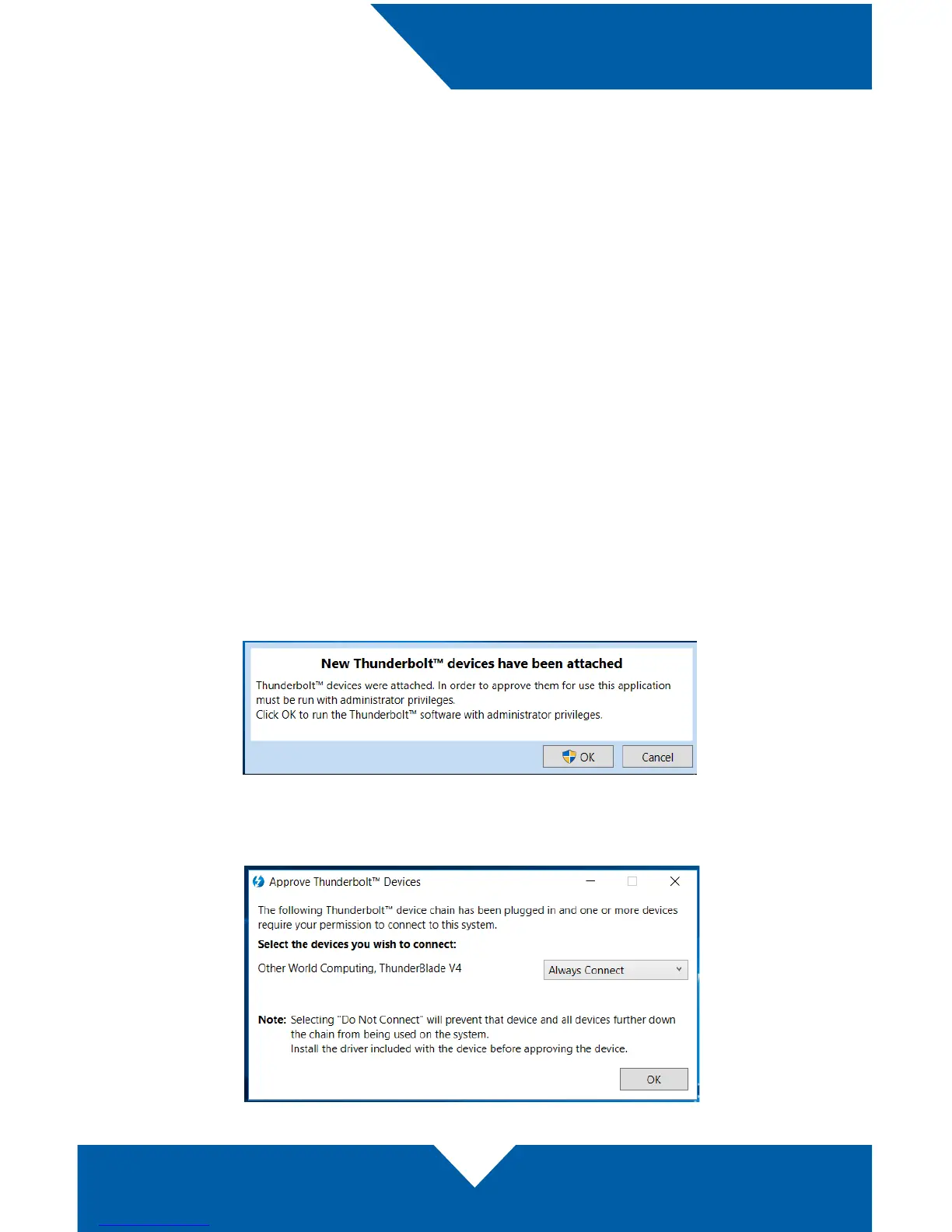OWC ThunderBlade V4
Mac & PC Setup
3
2.1 Mac Formatting & SoftRAID Information
The pre-installed SSDs have been formatted as a Journaled HFS+ volume for
Mac, and congured as a RAID 0 using SoftRAID XT. While you can use the
drive without SoftRAID XT installed on your Mac, we recommend you download
the application at softraid.com/srxt and install the latest version to get the best
performance. The OWC ThunderBlade V4 ships with a license for SoftRAID XT; the
serial number is on the bottom of the device.
2.2 PC Formatting Process
Note: all data on the ThunderBlade V4 will be lost when following the steps below.
Back up all important data before proceeding.
1. Connect the ThunderBlade V4 to a Windows 10 host using the included
Thunderbolt 3 cable, then connect the included power supply.
2. When the ‘New Thunderbolt devices...’ dialog appears (shown below), click
OK. Note: if you are using Windows via Bootcamp, the dialog box noted in
this step may not appear. On some PC systems, a secondary dialog may
appear after the ‘New Thunderbolt devices’ dialog and before the dialog
shown in Step 3, asking if you want to allow ‘Thunderbolt Software’ to make
changes to the device. Click ‘Yes’ in that case.
3. The ‘Approve Thunderbolt Devices’ dialog will appear. Choose the ‘Always
Connect’ option from the menu (shown below) and then click OK.
MAC & PC SETUP
