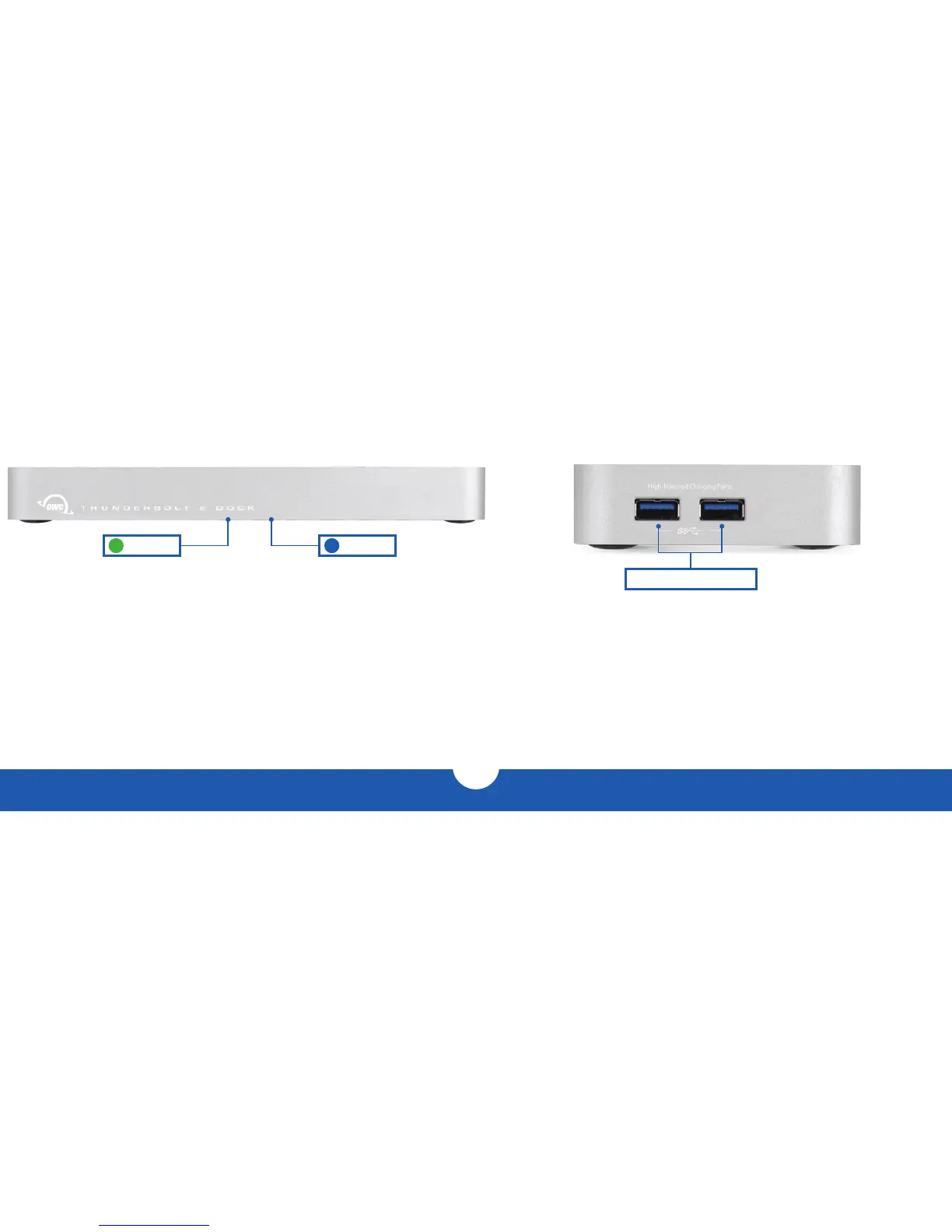OWC THUNDERBOLT 2 DOCK INTRODUCTION
2
1.4 FRONT VIEW
1.4.1 Front Features
There are two LEDs on the bottom of the OWC Thunderbolt 2 Dock near the front.
• Data LED (green) — This LED will glow green when the dock has an active data
connection to a computer through the Thunderbolt cable. If the computer is powered
off or in a sleep state, this LED will turn off.
• Power LED (blue) — This LED will glow blue when the dock has power. Unlike some
other Thunderbolt devices, the OWC Thunderbolt 2 Dock does not power down when
disconnected from the computer or when the computer is asleep. As long as the dock is
receiving power, the blue power LED will remain on.
1.5 SIDE VIEW
1.5.1 Side Features
• (2) USB 3.0 high-power ports — These USB 3.0 ports are each capable of
providing up to 1.5A of power for charging devices such as the Apple iPad®. These
USB 3.0 ports are identical in all other respects to the USB 3.0 ports located on the
rear of the dock.
Data LED Power LED
USB 3.0 high-power ports
