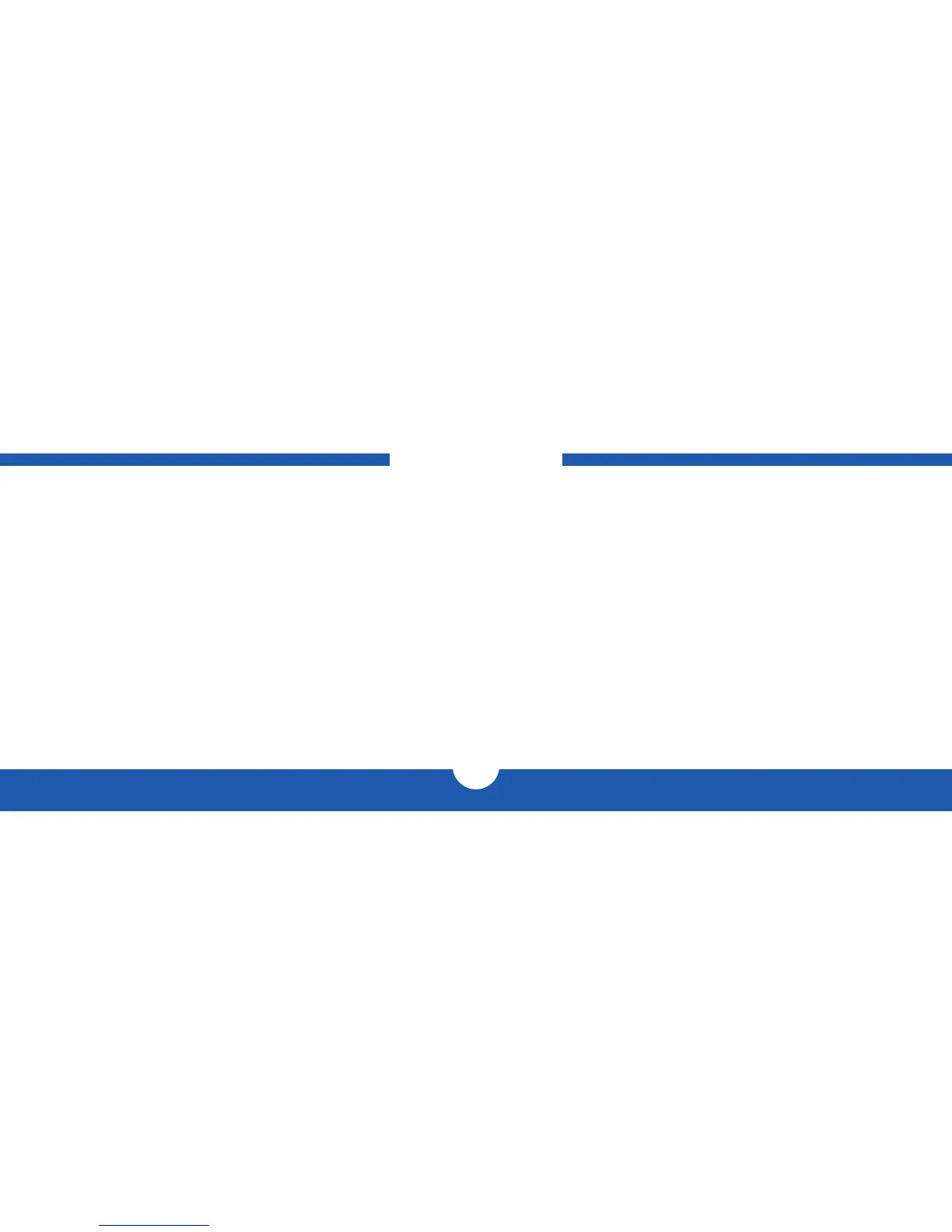OWC DIGITAL - THUNDERBOLT 2 DOCK APPENDIX
4
2.1 CONNECTION
1. Connect the Thunderbolt 2 Dock to power using the included power supply and cable.
2. Connect the Thunderbolt 2 Dock to a Thunderbolt port on your computer using either one
of the Thunderbolt ports on the dock.
3. Connect devices to the appropriate ports on the dock. All connected devices will be
available immediately for use with your computer.
2.2 NOTES
• There is no power switch on the dock. As long as it is connected to power and to a
computer, the dock will function. If the computer turns off or enters a sleep state, the dock
will remain powered on, but all other devices connected through the dock will turn off or
sleep appropriately as if they were connected directly to the computer.
• If you are connecting only one display to the dock, you can do so via the following
connection types: Thunderbolt, Mini Displayport, HDMI. HOWEVER, if you intend to connect
two displays simultaneously, you MUST use BOTH a native Thunderbolt display and a native
HDMI display. Other combinations or adapters will not work.
• The high-power USB 3.0 ports on the side of the dock will remain on and provide power to
any connected device, even if the dock is not connected to a computer or if the computer is
turned off. The USB 3.0 ports on the rear of the dock will only provide power if the computer
is on or in a sleep state.
• The dock and all of its ports are fully hot pluggable. To ensure that no data is lost, always
eject or unmount any connected storage devices from your operating system before
disconnecting them from your dock (or before disconnecting the dock from the computer).
• The Audio In and Audio Out ports on the dock are analog. Additionally, the Audio In (mic)
port uses mono sound rather than stereo sound.
• Thunderbolt 2 is backwards compatible with Thunderbolt, but any devices connected in a
Thunderbolt chain after a Thunderbolt device will operate at original Thunderbolt speed
(10Gb/s) rather than Thunderbolt 2 speed (20Gb/s). If mixing Thunderbolt 2 and original
Thunderbolt devices, make sure all Thunderbolt 2 devices are in front of the Thunderbolt
devices (i.e. computer>Thunderbolt 2 devices>Thunderbolt devices).
• Thunderbolt device chains can support up to six Thunderbolt devices. The Thunderbolt
2 Dock is a Thunderbolt device, so five additional Thunderbolt devices can be connected
after it. A Thunderbolt- or DisplayPort-equipped monitor can also be added to the end of a
Thunderbolt device chain.
APPENDIX
