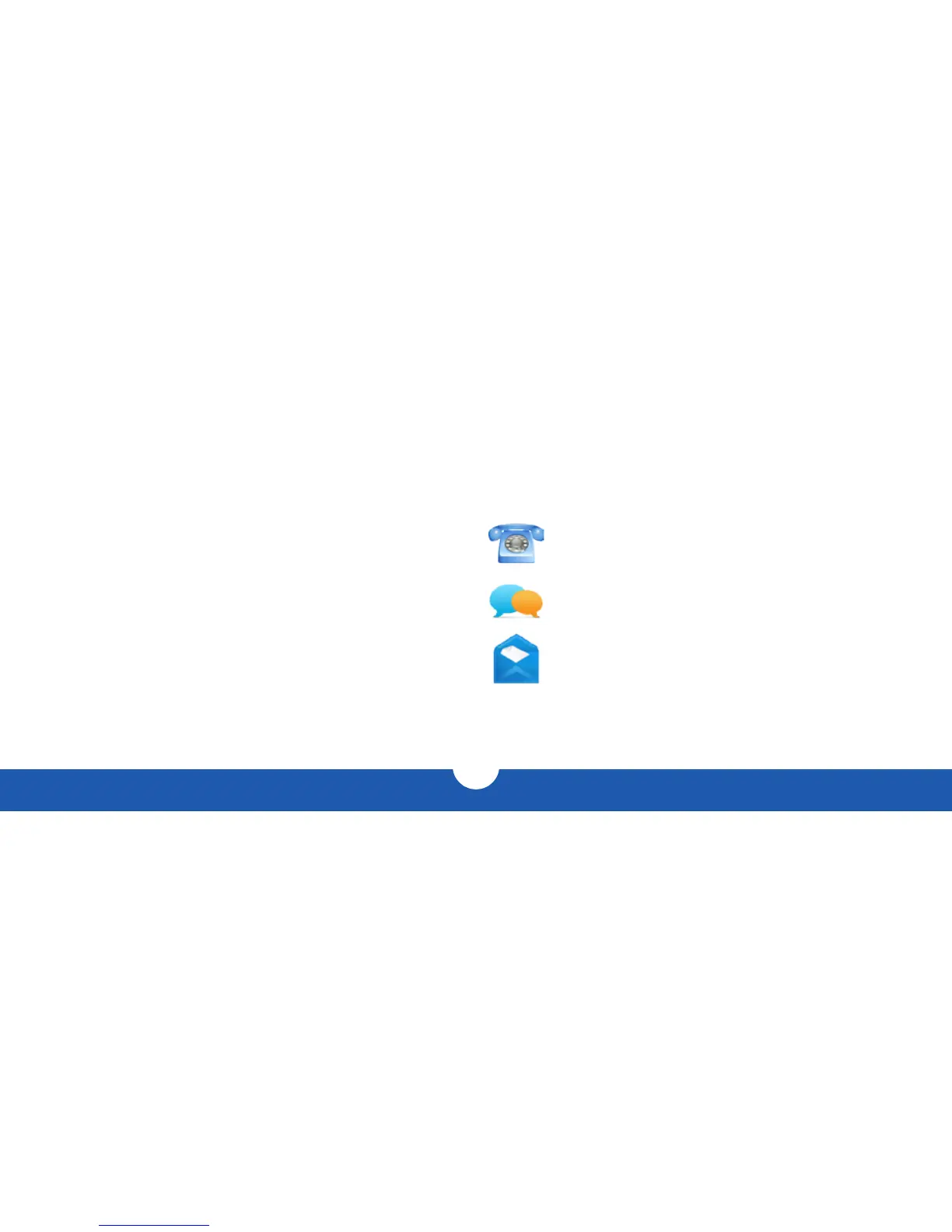OWC DIGITAL - THUNDERBOLT 2 DOCK APPENDIX
5
2.3 TROUBLESHOOTING
Begin your troubleshooting by verifying that the power cable is connected to the Thunderbolt
2 Dock and to a power source. If the power cable is connected to a power strip, make sure that
the power switch on the strip is turned on.
Then, simply verify that both ends of the Thunderbolt cable are properly plugged into the
computer and the dock. If the dock is still not working properly, try using a different Thunderbolt
cable or using another Thunderbolt port on the computer or the dock.
You can verify if the dock is communicating with the computer by going into System
Information and clicking on the ‘Thunderbolt’ category on the left. If the dock is seen by the
computer but one or more connected devices are not, troubleshoot each device individually.
If problems persist, contact OWC Digital technical support for more information (Section 2.4).
2.4 TECHNICAL SUPPORT INFORMATION
HOURS OF OPERATION
8AM - 8PM (CT) Monday - Friday
866-692-7100 (North America)
+1 (815) 338-4751 (International)
Live chat is available during normal business hours at:
www.owcdigital.com/livechat/
Email support is available at:
www.owcdigital.com/support/
