
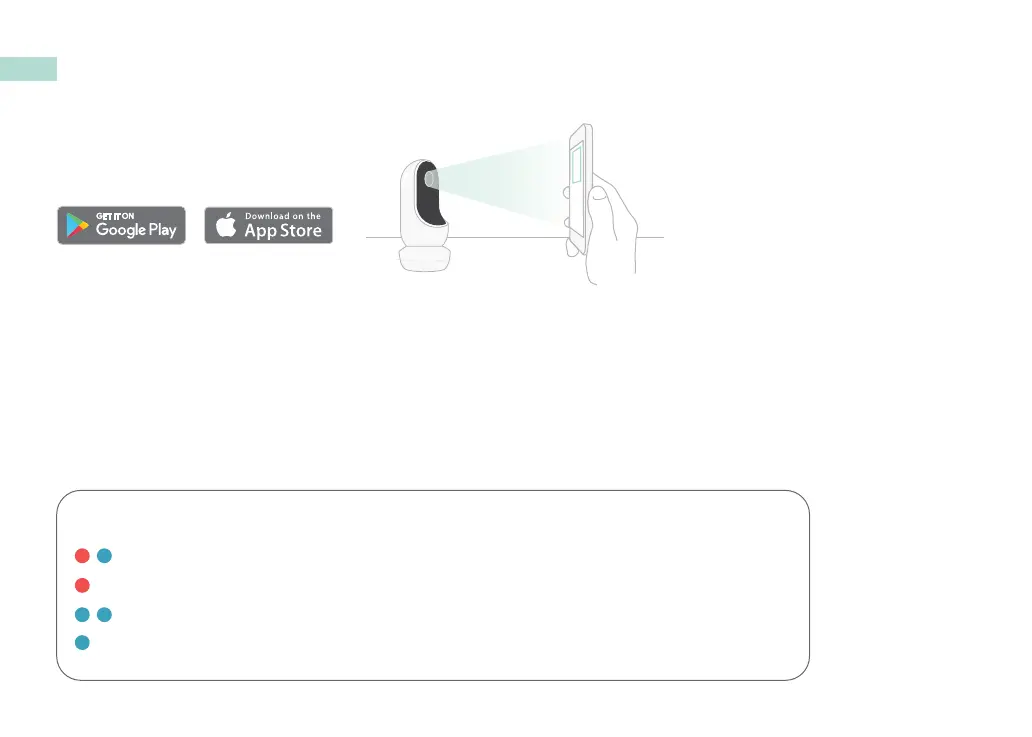 Loading...
Loading...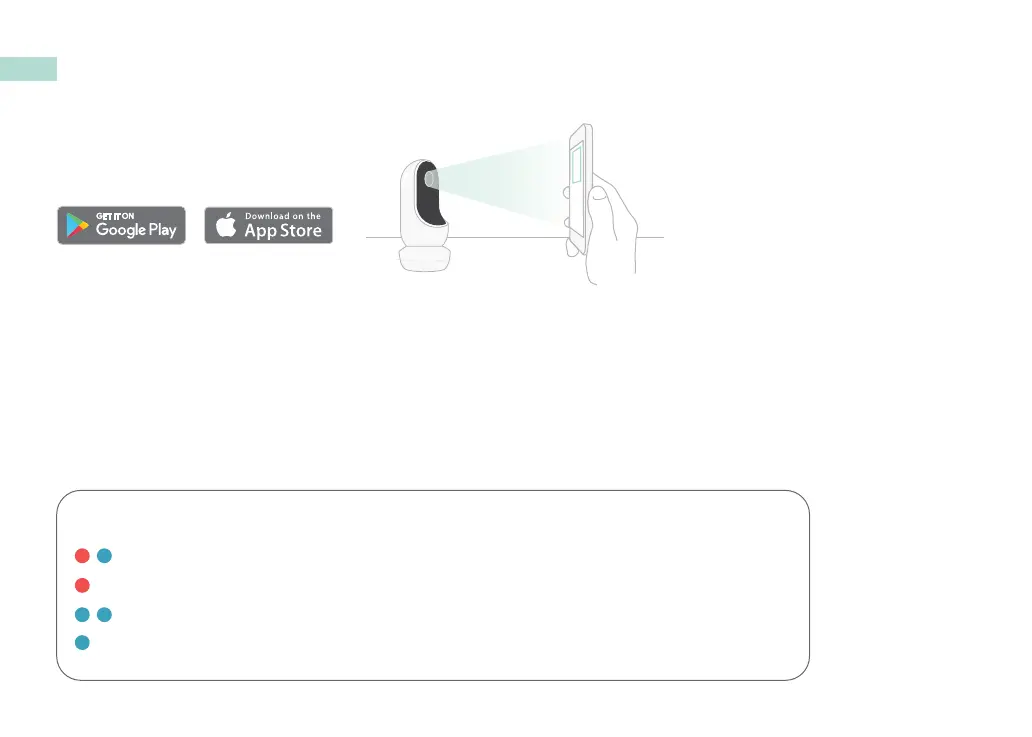
Do you have a question about the Owlet Cam 2 and is the answer not in the manual?
| Camera Resolution | 1080p HD |
|---|---|
| Two-Way Audio | Yes |
| Motion Detection | Yes |
| Sound Detection | Yes |
| Field of View | 130 degrees |
| Night Vision | Yes |
| Connectivity | Wi-Fi (2.4GHz) |
| Video Storage | Cloud storage (subscription required) |
| Compatibility | iOS and Android |
| Power Source | Power adapter (included) |