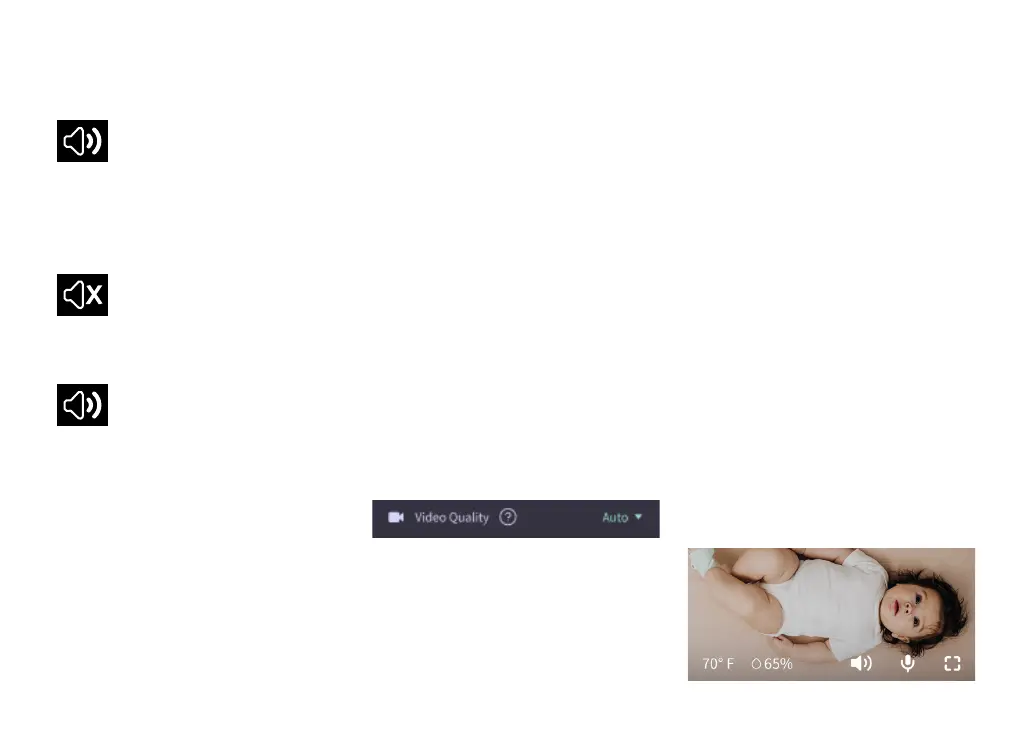12
Audio Options
On
When the Owlet App is open,
you can hear the audio from your
baby’s room. When you switch tabs
or close the App, you will not hear
sounds from their room.
Off
If you select “off” here, you
will not hear the audio from the Cam.
Video will continue streaming.
Background Audio
When this option is selected,
you will continue to hear the audio
from the Cam 2 even if your App is
closed or you are using your device
for something else. This allows you to
listen in on your child while using your
phone for other purposes.
Video Quality
The Cam 2 can stream up to 1080p,
providing a high quality stream.
However, the video streaming quality
can be impacted by a variety of
factors. Cam 2 is set up to run on
“Auto,” which will automatically
adjust the stream quality to ensure
a consistent stream. You can select
another viewing resolution (1080p,
480p or 360p) as desired. Owlet
recommends to use the Auto setting
to ensure that you can maintain a
consistent stream.
• To see what streaming quality
your Cam 2 is providing, triple
tap to the left of the word “Auto.”
Room Status
By default, the status under the
Cam 2 feed will inform you if the
room is uncomfortable based on the
temperature and humidity levels.
The status will be updated to reflect
the default or customized comfort
settings under Notifications.
• Room is Comfortable
• Room is Uncomfortable
Temperature & Humidity Readings
The Owlet Cam has a built-in
temperature and humidity sensor
that displays the temperature in
Fahrenheit or Celcius and the humidity
as a percentage. Consider where the
thermostat gets located in the room
in order to ensure accurate readings.