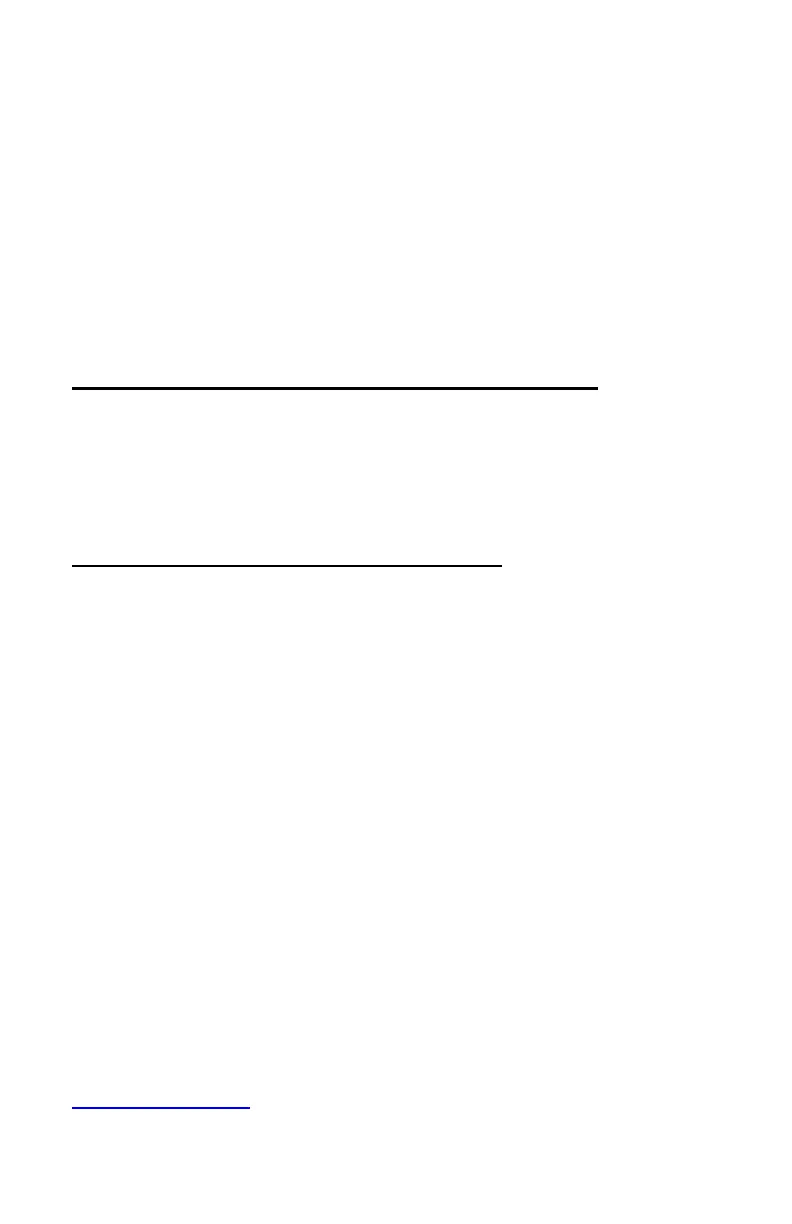1. Plug the RailDriver into the line out sound port on your computer.
2. Plug the speakers (which were in the sound port) into the RailDriver
pass through sound port.
3. Connect the 12 VDC Power Supply.
4. Set the Amplitude control to mid level (adjust setting when RailDriver is
running with your train simulation software).
NOTE: The RailDriver Desktop contains a speaker which has been
magnetically shielded to prevent color distortion on video displays.
Exposing magnetic media (floppy disk, memory stick, or digital tape) to
magnetic materials may cause data loss.
Installing Your RailDriver Train Cab Controller
The rapid evolution of train simulator software applications prohibits us
from keeping the most current and relevant instructions in a paper
manual or shipping software with the device. Please refer to our website
raildriver.com for the most current instructions and software.
How to Download RailDriver Software
Your new RailDriver requires software to make the connection to your
train simulation program. Go to raildriver.com/support and select your
program from the list. Follow the instructions on the page to download
and install the RailDriver software.
Supported Simulation Programs
Train Simulator (current version) by Dovetail Games
Trainz (up to Trainz 12) by N3V Games
Run8*
Open Rails*
World of Subways 2 & 3*
TrainMaster 4.3
*These programs have native RailDriver support and do not require our
software.
All downloads are free. If you cannot download the software, for any
reason, please contact us and we will provide the software by another
means.
Technical support for the installation of RailDriver is available via email:
tech@raildriver.com or phone: 1 (517) 655-5523 Ext. 19
