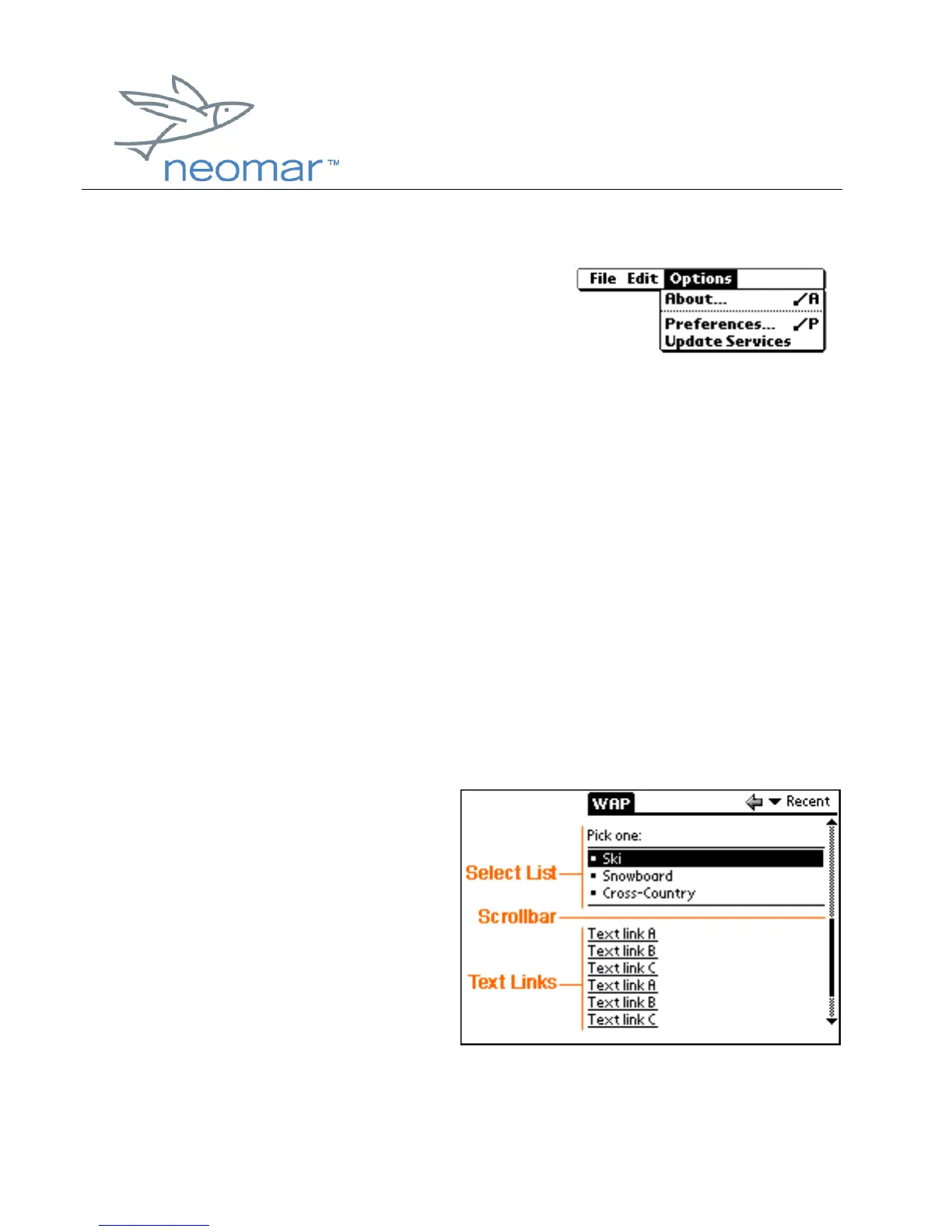browser user
browser userbrowser user
browser user guide
guide guide
guide
Copyright ©2000 Neomar, Inc. All rights reserved.
Page 4 of 4
The Options menu contains:
• About... - Opens the "About Neomar
Browser" screen with information on the
browser platform and version. To close the
About screen, tap the "OK" button.
• Preferences... - Opens the "Preferences" screen. Checkmark your
preferences, then tap the "OK" button. "Cancel" exits the screen without
changing preferences. "Reset" resets to the browser's default settings.
• Update Services - Updates your copy of the home page, clears the cache,
and clears the recent links list. (The home page is permanently cached until
you update it.)
Navigating
Navigating the wireless Internet with Neomar’s WAP browser for Palm handheld is
similar to using your desktop Internet browser. Like your desktop browser, the WAP
browser lets you scroll, follow links, type in an address, stop, go back, go home, and
bookmark favorite pages.
Scrolling
• To scroll up and down the
page, either
o tap or drag your pen along
the on-screen scrollbar, or
o use the Palm Scroll
Button.
Following Links
• Tap once on a link or a button to follow it.