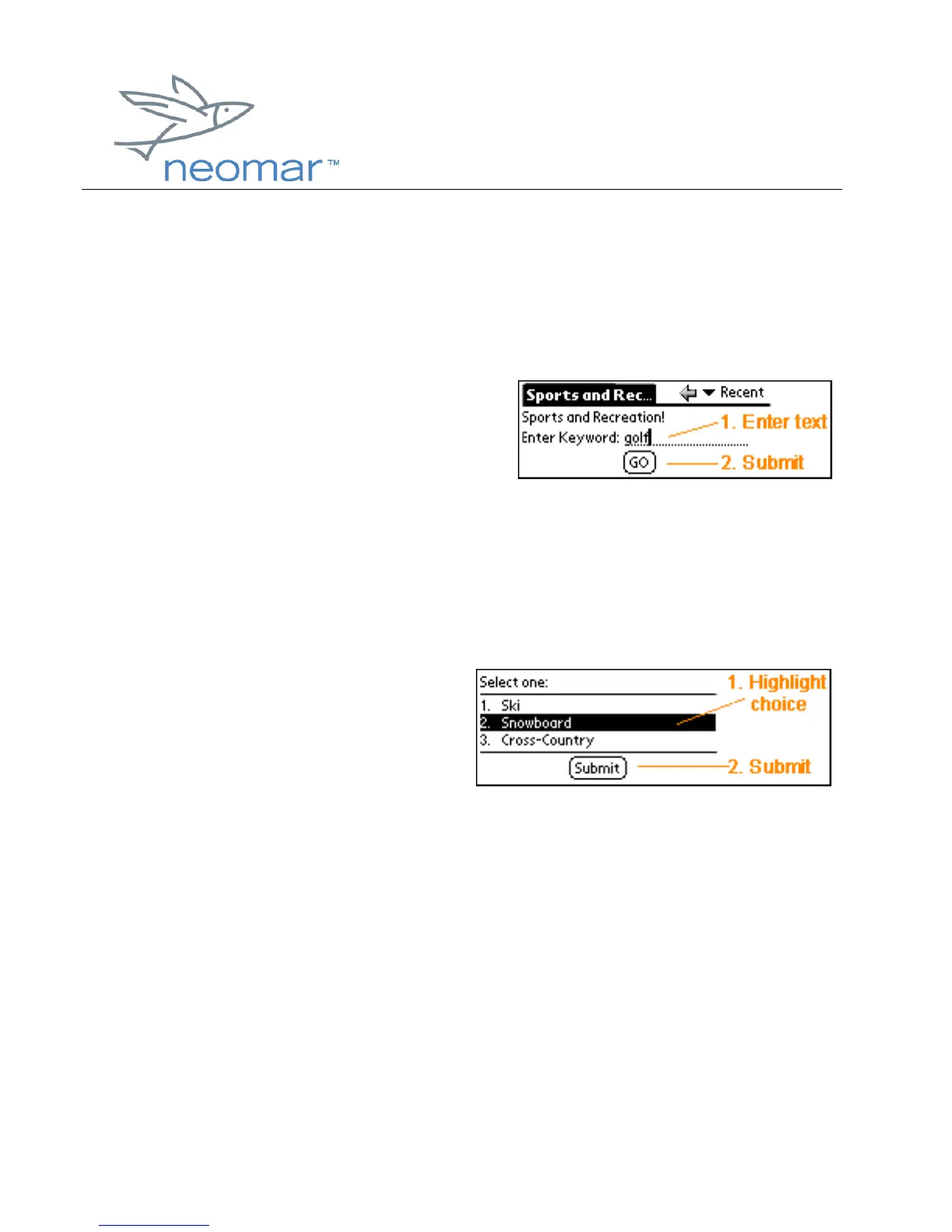browser user
browser userbrowser user
browser user guide
guide guide
guide
Copyright ©2000 Neomar, Inc. All rights reserved.
Page 8 of 8
Filling out Forms
Filling out forms with the Neomar Browser is similar to filling out forms with your
desktop Internet browser. The Neomar Browser allows you fill out text entry fields,
make selections from lists of choices, and click buttons to submit forms.
Text Entry Fields
Text entry fields are indicated by a dashed
underline.
1. Tap the pen at beginning of the
field and use the Graffiti® writing area or the on-screen keyboard to enter
text.
2. Submit an entry by tapping the form submit button.
Select Option List
• Select options lists appear as
numbered lists where each item
is a selectable option.
• To select an option from a list,
tap to highlight your choice, then tap the form submit button.
Support
If you need technical assistance with installing or using the Neomar Browser for
Palm Handheld, and you cannot find answers in this User’s Guide, the Installation
Guide, or the Readme file, please contact:
Palm Technical Support
Web site: http://www.palm.com/support
