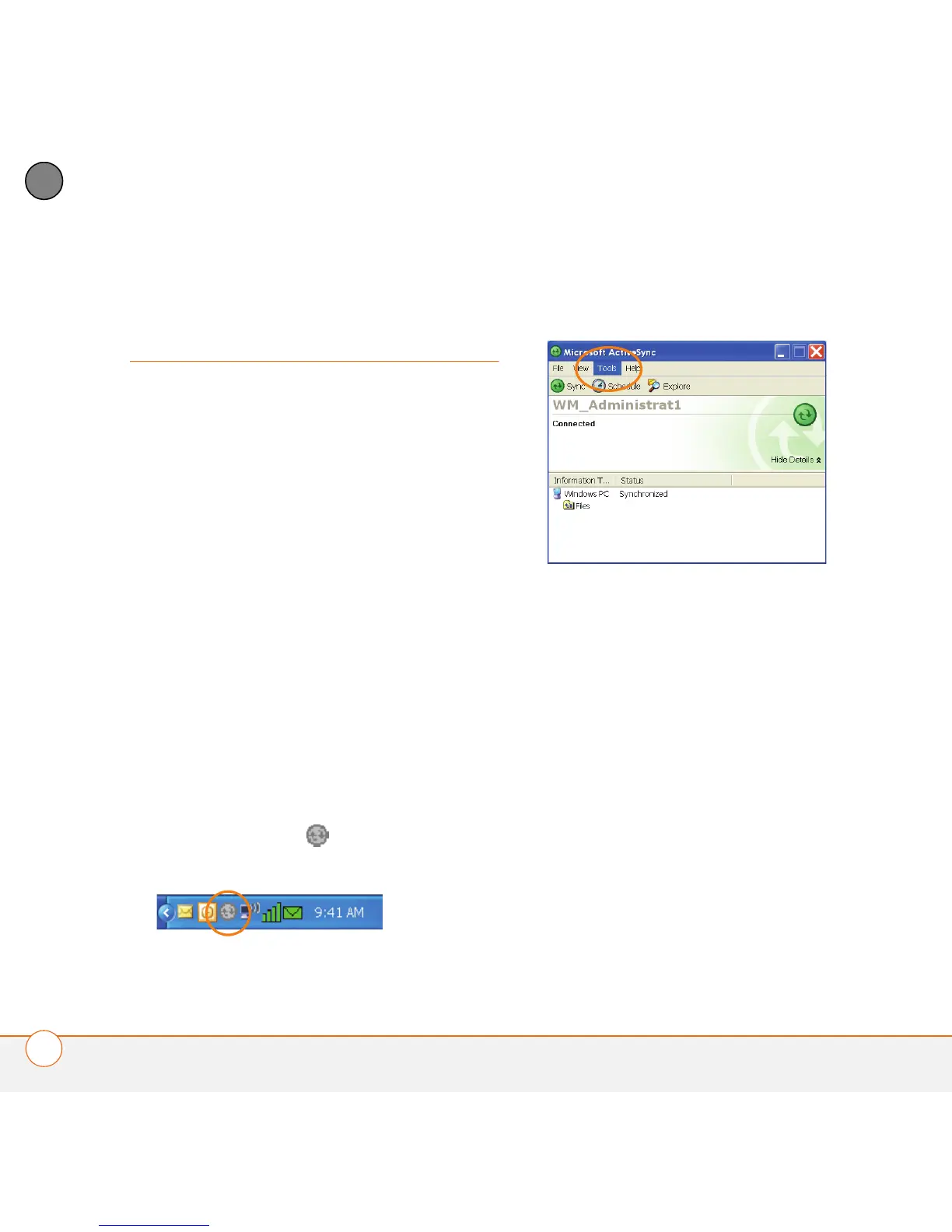SETTING UP EXCHANGE ACTIVESYNC
®
INSTALLING A SECURITY CERTIFICATE
10
1
CHAPTER
Installing a security
certificate
If your SSL connection requires a security
certificate, follow these steps to install the
required certificate from your computer to
your smartphone.
BEFORE YOU BEGIN Work with your
system administrator to obtain the required
security certificate on your computer. The
certification must be in DER encoded
binary X.509 format with a CER file
extension.
1 On your computer, browse to the
certificate file, right-click the file, and
then select Copy.
2 Connect your smartphone to the
computer using the USB sync cable.
3 On your computer, double-click the
ActiveSync icon in the taskbar in
the lower-right corner of the screen.
4 In the ActiveSync window, click To o l s ,
and then click Explore Pocket PC.
5 In the Mobile Device window,
double-click the Personal icon.
Right-click in the Personal folder
window, and then select Paste. This
copies the certificate file from your
computer to your smartphone.
