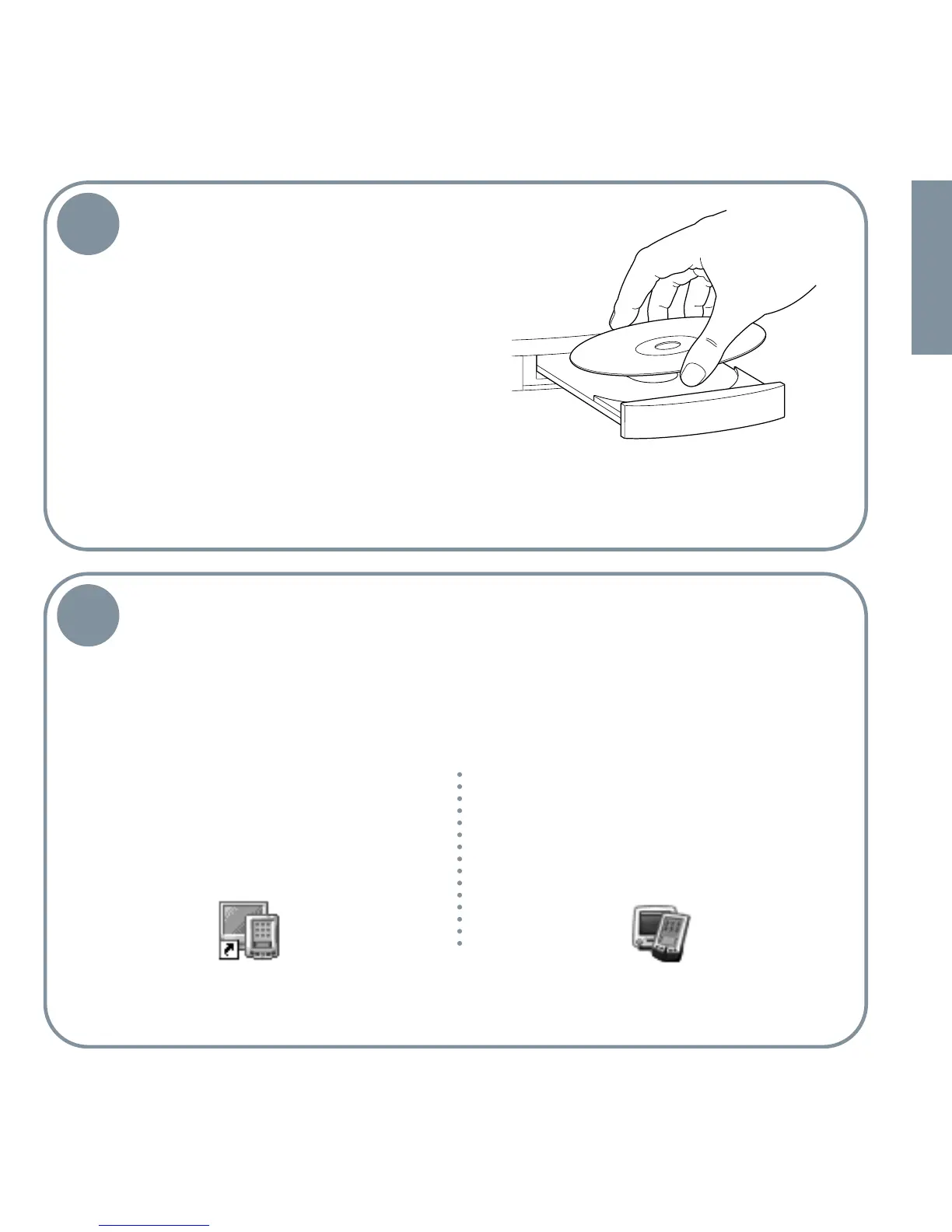ENGLISH
5
Install Palm™ Desktop software.
If you are upgrading, you must install the
version of Palm Desktop software
included in this package.
Put the CD-ROM in the CD-ROM drive.
Windows: Follow the installation
instructions that appear on your computer
screen.*†
Mac: Double-click the Palm Desktop
Installer icon.*†
6
Enter an appointment in Palm Desktop software.
Users of Microsoft Outlook: If you chose to synchronize
with Outlook in step 5, enter an appointment in Outlook
rather than Palm Desktop software.
Mac: In the Palm folder, double-click the
Palm Desktop icon (shown below). From
the Create menu, select Event.
Windows: Double-click the Palm Desktop
icon (shown below). Click the Date icon
on the left. Click New Event in the lower-
left corner.
* If installation did not begin as described
above, see section “Troubleshooting
installation”.
† During installation, if the HotSync
operation did not work, see section
“Troubleshooting HotSync operations”
