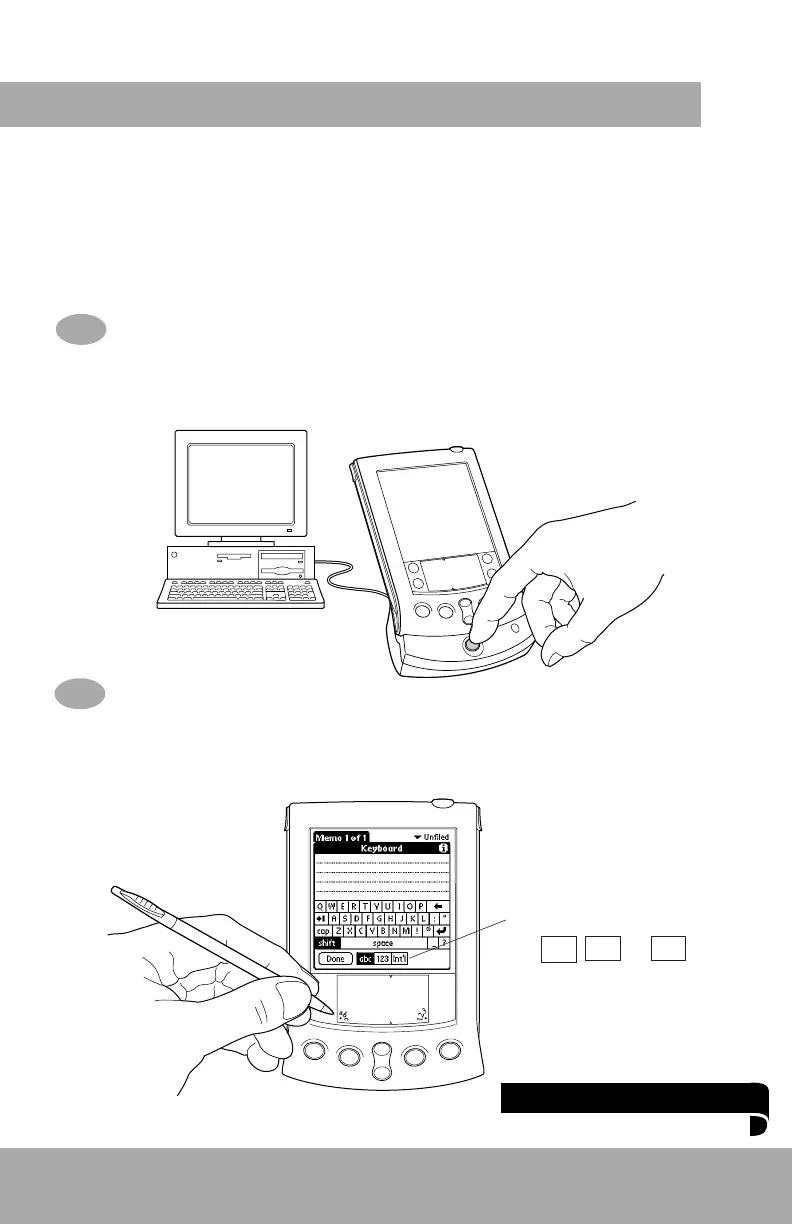Tip:
Tap abc , 123 , or Int’l to
switch keyboards.
After your Palm V™ organizer completes its initial 4-hour charge, turn it on, remove
the plastic sheet from the screen, and follow the setup instructions on the screen.
Hint: If your organizer does not turn on, see Troubleshooting and Contacts on the
back of this guide.
Using your computer keyboard
Type information in your Palm™ Desktop software, and then place your organizer in
the cradle and press the HotSync
®
button to exchange data between your organizer
and computer.
Three ways to enter data into your Palm V
™
organizer
Using the onscreen keyboard
Tap the text or a blank line on the organizer screen. (The cursor should blink
to indicate you’re in edit mode.) Tap the dot under “abc” for the letter keyboard or the
dot under “123” for the number keyboard. Tap the characters and then tap Done.
1.
2.
