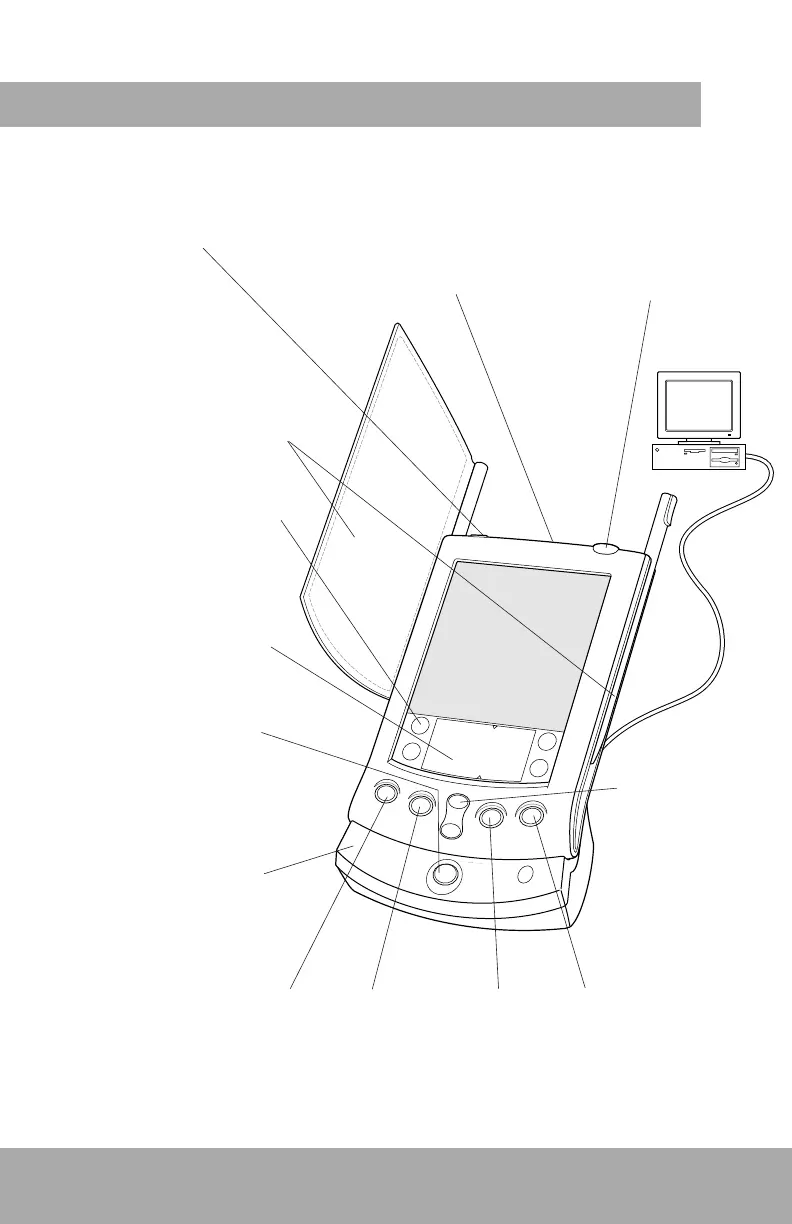Explore your new Palm V
™
organizer
Cover
Remove the stylus from either of
the stylus slots to insert the cover.
Applications Launcher
Tap the Applications icon to see
all your applications.
Graffiti
®
Writing Area
Use the stylus to enter Graffiti
®
text and numbers here, or to
access the onscreen keyboard.
HotSync
®
Button
Press the HotSync
®
button to
exchange data between your
organizer and computer.
HotSync
®
Cradle
Connect the cradle to your
computer and a power source.
Then place your organizer in
the cradle to charge it.
Applications Buttons
Press these buttons to turn on your organizer and
immediately access your main applications.
IR Port
Exchange data and applications
with any infrared-enabled
Palm Computing
®
platform
handheld that’s nearby.
Date Book Address Book
Scroll Buttons
Press the top half to
scroll up and the
bottom half to scroll
down.
To Do List Memo Pad
Power Button
Press here to turn your
organizer on and off. Hold it
down for a few seconds to
turn on the screen backlight.
Contrast Control
Press here to display the
onscreen contrast controls.
