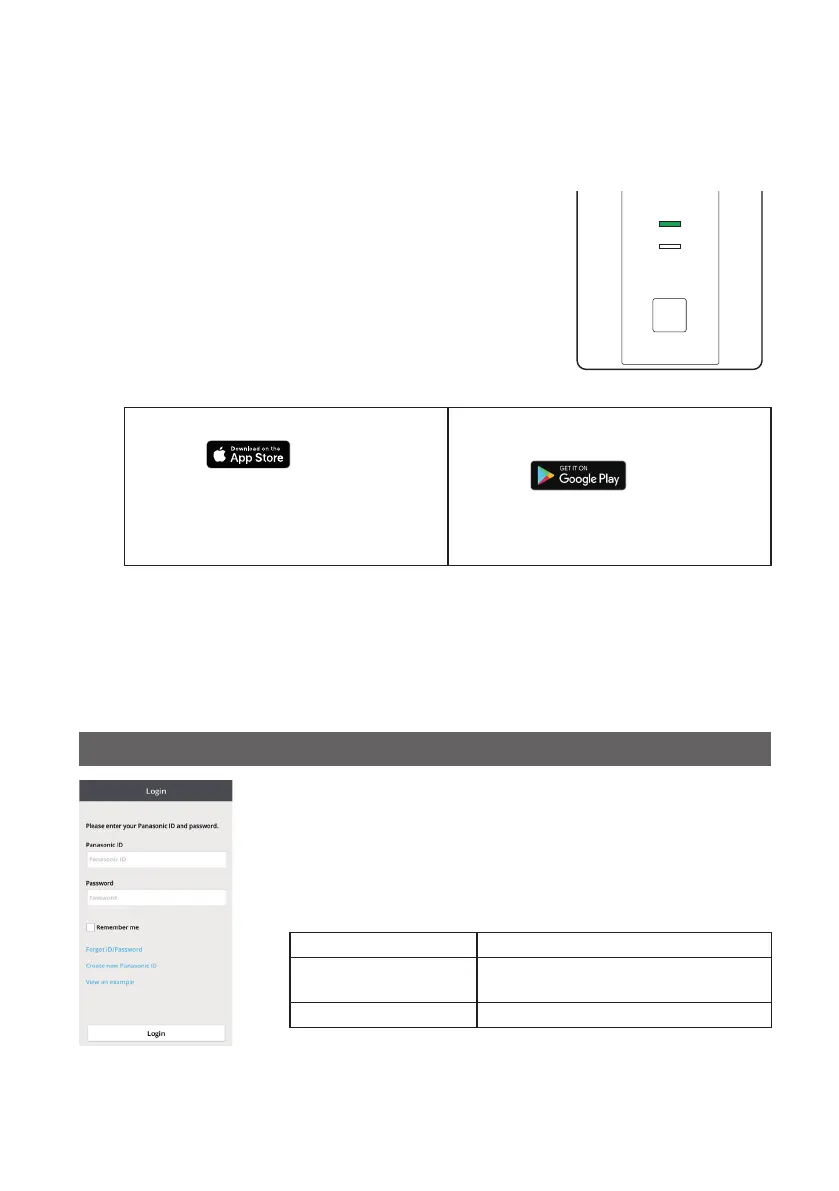11
Connecting Network
Establish network connection to the internet via Wireless mode.
1
Turn on the power supply to the indoor unit.
– The POWER LED will be lit (green).
– The LINK LED will not be lit.
<Note>
● It will not be possible to make network settings for
approximately 3 minutes after turning on the power of the
WLAN Adaptor due to initial settings being performed.
2
App Installation
For iOS user (iOS 9 and above)
● Open
.
● Search for “Panasonic Comfort
Cloud” app.
● Download and install.
For Android user (Android 4.4 and
above)
● Open
.
● Search for “Panasonic Comfort
Cloud” app.
● Download and install.
<Note>
● The app user interface image may change for version upgrade without noti cation.
● There is no charge for using this application. However, other charges may be incurred
for connection and operation.
3
Starting “Panasonic Comfort Cloud”
3.1 Create New Panasonic ID
Use “Panasonic Comfort Cloud” app as an option to control
the air conditioner.
● For new user, select Create new Panasonic ID to register.
Password must be 8-16 characters with letters and
numbers.
You can input the following characters. (As of January 2019)
Numeric characters 0123456789
Alphabetical characters
(upper and lower cases)
ABCDEFGHIJKLMNOPQRSTUVWXYZ
abcdefghijklmnopqrstuvwxyz
Symbols ~`!@#$%^&*()-_+={}[]
● For registered user, login using your Panasonic ID and
password.
<Note>
● It is recommended that the password is changed periodically.
POWER
LINK
RESET
SETUP
1_WLAN Adaptor_CZ-CAPWFC1_En.indd 11 2018/12/27 18:13:51
