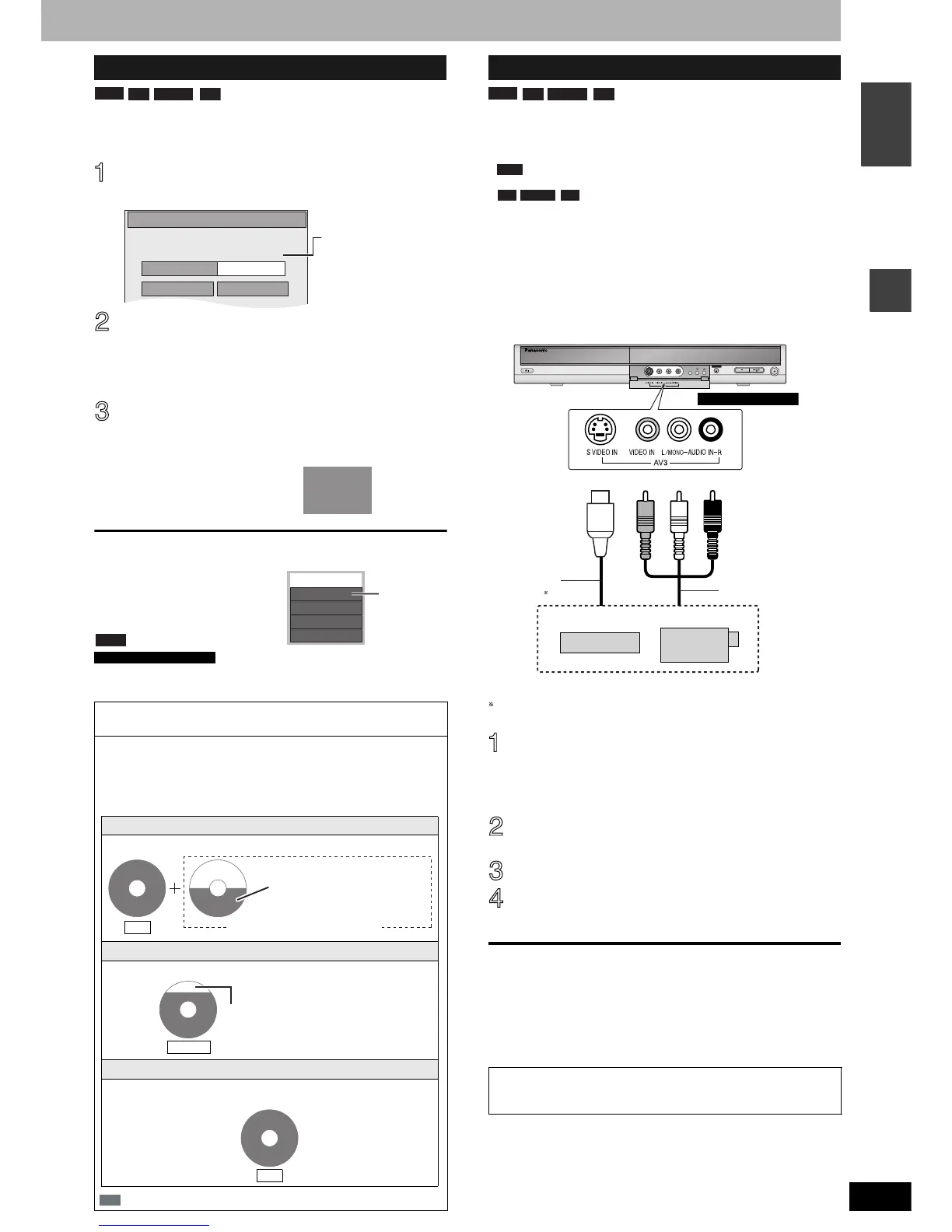RQT8020
17
Recording
ENGLISH
The unit sets the best possible picture quality that fits the recording
within the remaining disc space.
Preparation
• Select the channel to record or the external input.
While stopped
Press [F Rec].
Press [w, q] to select “Hour” and
“Min.” and press [e, r] to set the
recording time.
• You can also set the recording time with the numbered
buttons.
When you want to start recording
Press [e, r, w, q] to select “Start”
and press [ENTER].
Recording starts.
• All the recording modes from
XP to EP appear in the
display.
To exit the screen without recording
Press [RETURN].
To stop recording partway
Press [g].
To show the recording time
Press [STATUS].
Note
When performing EXT LINK recording (➔ page 21), the flexible
recording function does not work.
Preparation
• Connect a video cassette recorder, etc. to this unit’s input
terminals.
• When recording bilingual programmes
When both M 1 and M 2 is selected on the connected
equipment, you can select the audio type in playback.
Select either M 1 or M 2 on the connected
equipment. (The selected audio only is
recorded.)
• When the output signal from the external equipment is NTSC,
change the “TV System” to “NTSC” in the SETUP menu
(➔ page 39).
• To reduce noise in input from external equipment (e.g., video
casette recorder), set “AV-in NR” to “On” (➔ page 27).
• Check the time on the unit is correct.
e.g.,Connecting other video equipment to the AV3 input
terminals
If the audio output of the other equipment is monaural, connect to
L/MONO.
The S VIDEO terminal achieves a more vivid picture than the
VIDEO terminal.
While stopped
Press [INPUT SELECT] to select the
input channel for the equipment you
have connected.
Press [REC MODE] to select the
recording mode.
Start play on the other equipment.
Press [* REC].
Recording starts.
To skip unwanted parts
Press [h] to pause recording. (Press again to restart recording.)
To stop recording
Press [g].
To record programmes to fill up the remaining space on the
disc
➔ Left, Flexible Recording
Flexible Recording
Using “Flexible Recording” is convenient in these kind of
situations
• When the amount of free space on the disc makes selecting an
appropriate recording mode difficult
• When you want to record a long programme with the best picture
quality possible
e.g., Recording a 90 minutes programme to disc
: necessary space for recording
RAM
-R -RW(V) +R
Maximum recording
time
This is the maximum
recording time in EP
mode.
XP
RAM
SP
LP
EP
DVD
–
DVD-RAM
REC 59
L R
ARD
Recording
time
e.g., DVD-RAM
For Continental Europe
XP mode
If you select XP mode, the programme will not fit one disc.
SP mode
If you select SP mode, the programme will fit one disc.
FLEXIBLE REC
If you select “FLEXIBLE REC”, the programme will fit one disc
perfectly.
4.7GB
DVD-RAM
4.7GB
DVD-RAM
If you try to record a 90 minutes
programme in XP mode, only
the first 60 minutes will fit on the
disc and the 30 minutes
balance will not get recorded.
another disc is necessary
Full
4.7GB
DVD-RAM
However there will be 30 minutes
remaining disc space.
Remains
4.7GB
DVD-RAM
Fit
Recording from an external equipment
Almost all videos and DVD software on sale have been treated
to prevent illegal copying. Any software that has been so
treated cannot be recorded using this unit.
RAM
-R -RW(V) +R
RAM
-R -RW(V) +R
REC
OPEN/CLOSE
CH
EXT LINK
Yellow White Red
S Video
cable
Audio/Video cable
Other video equipment
This unit
e.g.,
Continental Europe
