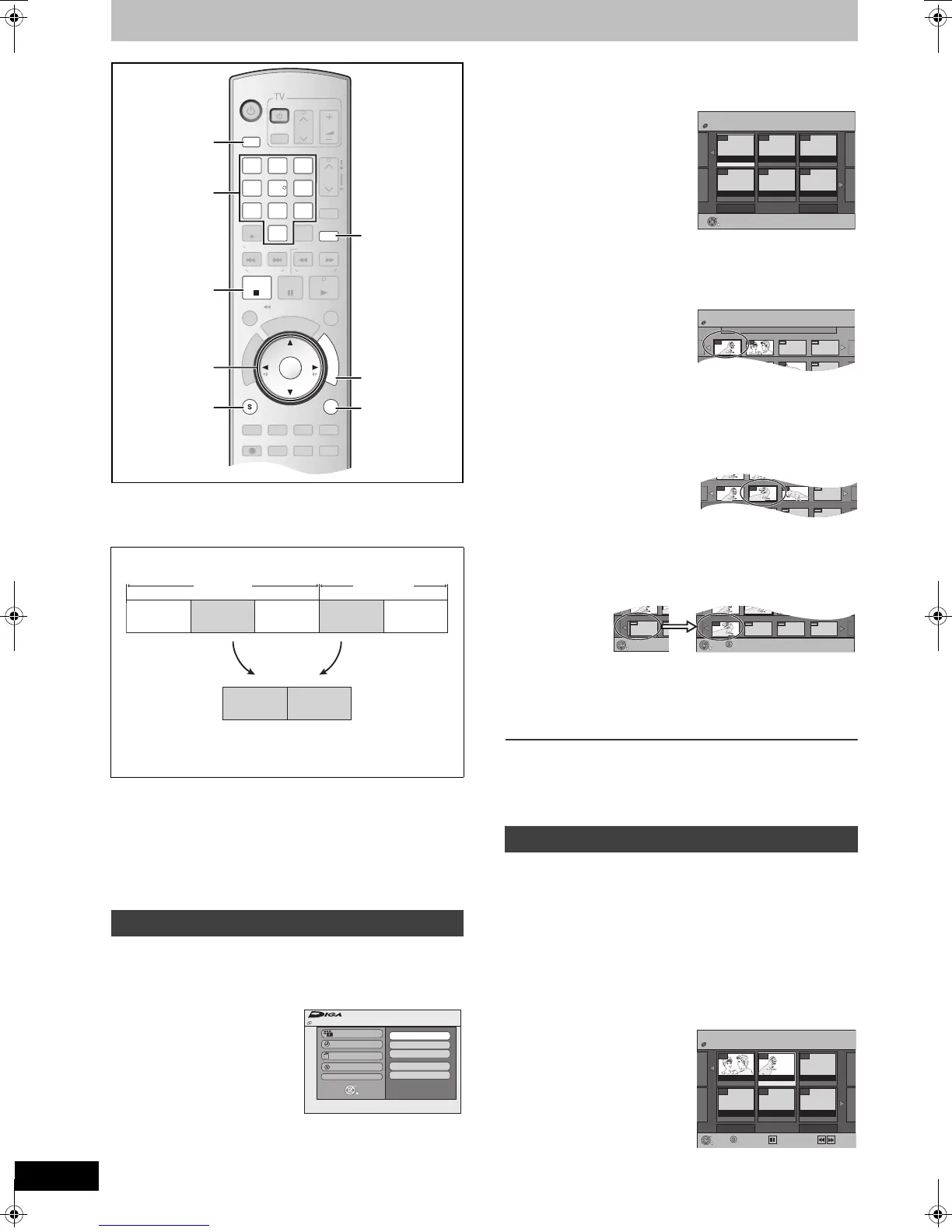44
RQTV0141
Creating, editing and playing playlist
[RAM]
You can create a playlist by gathering your favorite chapters (l 41)
from your recordings. You can also play and edit the created playlist.
≥The maximum number of items on a disc:
- Playlists: 99
- Chapters in play lists:
Approximately 1000 (Depends on the state of recording.)
≥If you exceed the maximum numbers of items for a disc, all the
items entered will not be recorded.
≥You cannot create or edit a playlist while recording.
[RAM]
Preparation
≥Release protection. (disc l 60, cartridge l 60)
≥Press [DRIVE SELECT] to select the DVD drive.
[1] While stopped
Press [FUNCTIONS].
[2] Select “Other
Functions” with [
3, 4]
and press [ENTER].
[3] Select “Playlists” with [
3, 4] and press
[ENTER].
≥The Playlist View appears.
[4] Select “Create” with [3, 4, 2, 1] and press
[ENTER].
[5] Use [
2, 1] to select the source title and press
[
4].
≥When you want to select all chapters in the title, use [2, 1] to
select the source title and press [ENTER], then skip to step 7.
≥Repeat steps 5 to 7 to add other titles or chapters.
[6] Use [2, 1] to select the chapter you want to add
to a playlist and press [ENTER].
≥Press [3] to cancel.
≥You can also create a new chapter in the source title.
Press [SUB MENU] to select “Create Chapter” and press
[ENTER] (l 43, “Create Chapter”).
[7] Use [2, 1] to select the position to insert the
chapter and press [ENTER].
≥The chapter is registered in the playlist.
≥Repeat steps 6 to 7 to add other chapters.
≥To select other source titles, press [3] several times to return
to step 5.
[8] Press [RETURN].
∫To return to the previous screen
Press [RETURN].
∫To exit the screen
Press [RETURN].
[RAM] [-RW‹VR›] (Play only)
Preparation
≥Create playlists.
≥Select DVD side with pressing [DRIVE SELECT].
[1] While stopped
Press [FUNCTIONS].
[2] Select “Other Functions” with [
3, 4] and press
[ENTER].
[3] Select “Playlists” with [
3, 4] and press
[ENTER].
Playlist
≥Editing playlists doesn’t modify titles.
≥Playlists are not recorded separately so this doesn’t use much
capacity.
Creating playlists
DVD/VHS
CHAPTER
CREATE
TV/VIDEO
RETURN
AB
S
C
H
E
D
U
L
E
DELETE
ADD/DLT
CH
ENTER
F
U
N
C
T
I
O
N
S
VOLUME
CH
CH
POWER
POWER
PLAY
PAU SESTOP
SKIP/
INDEX
SLOW/SEARCH
REW
FF
3
2
1
6
54
9
8
7
0
INPUT
SELECT
VCR/TV
F Rec
REC MODE
SUB MENU
CM SKIP
TIME SLIP
/
JET REW
D
I
R
E
C
T
N
A
V
I
G
A
T
O
R
DISPLAYAUDIO
REC
STATUS
TRACKING/V-LOCKTRACKING/V-LOCK
RESETRESET
CANCEL
DRIVE
SELECT
SUB MENU
3, 4, 2, 1
ENTER
∫
DRIVE
SELECT
RETURN
DELETE
FUNCTIONS
Numeric
buttons
Title Title
Chapter Chapter Chapter Chapter Chapter
Chapter ChapterPlaylist
FUNCTIONS
DVD-RAM
Program
Playback
Copy
Delete
Other Functions
ENTER
RETURN
Playlists
Disc Protection Off
DV Camcorder Rec.
Flexible Recording
Setup
DVD Management
Playing playlists
- -
PLAYLISTS Playlist View
Previous Page 01/01 Next
DVD-RAM
- -
- -- -- -
- -- -
Create
Play
01 4 5/22 Mon
Source Title
Source Chapter
Page 01/01
Page 001/001
003
0201
001 002
PLAYLISTS Create
DVD-RAM
Source Chapter
Insert position
001/001
Page 001/001
003001 002
Chapters in Playlists
Press RETURN to exit.
001/001
ENTER
Chapters in Playlists
Press RETURN to exit.
001/001
001
ENTER
SUB MENU
- -
PLAYLISTS Playlist View
Previous Page 02/02 Next
DVD-RAM
- -
- -- -- -
0807
10/23 Mon 0:30 10/23 Mon 0:01
Create
SelectSUB MENU
Play
Previous Next
Previous Next
M6VP&PC.book 44 ページ 2006年2月6日 月曜日 午後3時29分
