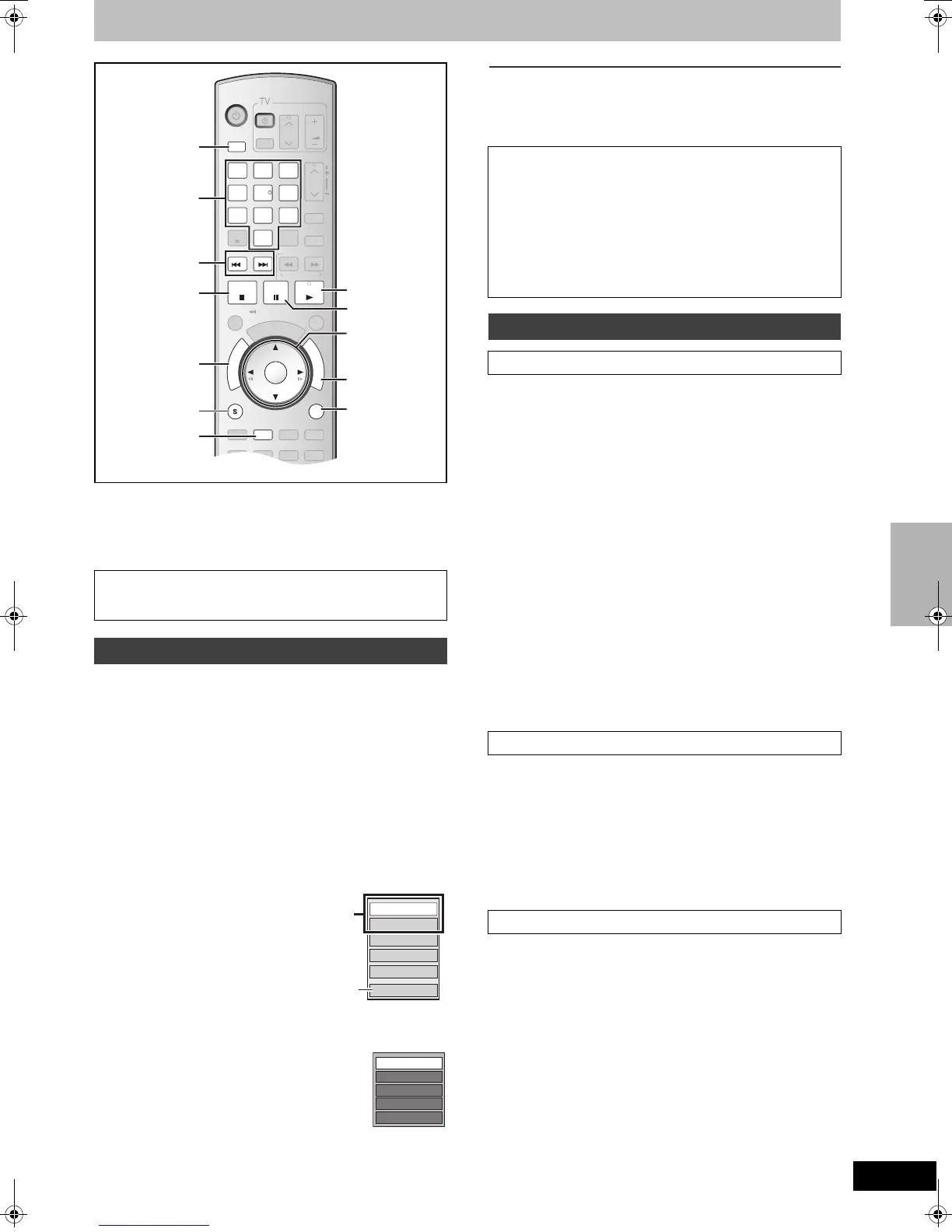47
RQTV0141
Editing still pictures
[RAM] [SD]
≥You can edit pictures or albums.
≥You can use SD Memory Cards with capacities from 8 MB to 2 GB
(l 8).
≥Still pictures recorded on CD-R or CD-RW cannot be edited.
[1] Press [DIRECT NAVIGATOR].
[2]
[RAM]
Press the [B] button to select “Picture”.
[3] Press [
3, 4, 2, 1] to select the album or still
picture.
≥To edit still picture:
- Press [3, 4, 2, 1] to select album which contains picture
you want to edit and press [ENTER].
≥“To show other pages” l right
≥“To select the still pictures in another folder” l 35
[4] Press [SUB MENU].
≥To edit the album
≥To edit still picture
[5] Use [3, 4] to select a desired item and press
[ENTER].
≥After this operation, follow the desired operation.
∫To return to the previous screen
Press [RETURN].
∫To exit the screen
Press [DIRECT NAVIGATOR].
≥Follow steps 1 to 4 of “Editing still pictures”.
[5] Select “Add Picture” or “Create Album” with
[
3, 4] and press [ENTER].
[6] Press [
2] to select “Start” or “Yes” and press
[ENTER].
[7] Press [
3, 4, 2, 1] to select the album which
contains picture you want to add and press
[ENTER].
≥“To select the still pictures in another folder” l 35
[8] Press [3, 4] to select the item and press
[ENTER].
≥If “Select pictures to copy” is selected:
- Select the still picture you want to add and press [ENTER].
≥If “Copy all pictures” is selected:
- All the still pictures in the album will be copied.
[9] Press [2] to select “No” and press [ENTER].
≥If you want to continue copying, select “Yes” and go to step 7.
[10]Only for “Create Album”
Press [2, 1] to select “No” and press [ENTER].
≥When you select “Yes”, refer to “Entering text”. (l 58)
[RAM] [SD] (Multiple editing is possible. labove)
≥Follow steps 1 to 4 of “Editing still pictures”.
Once deleted, the recorded contents are lost and cannot be
restored. Make certain before proceeding.
[5] Select “Delete Picture” with [3, 4] and press
[ENTER].
[6] Press [
2, 1] to select “Delete” and press
[ENTER].
[RAM] [SD] (Multiple editing is possible. labove)
≥Follow steps 1 to 4 of “Editing still pictures”.
If set, this will protect the still picture from accidental erasure.
[5] Select “Set Protection” or “Cancel Protection”
with [
3, 4] and press [ENTER].
[6] Press [
2] to select “Yes” and press [ENTER].
≥The lock symbol appears when the still picture is protected.
Preparation
≥Press [DRIVE SELECT] to select the drive (DVD or SD).
≥Release protection (disc l 60, cartridge l 60, card l 60).
Editing still pictures
DVD/VHS
CHAPTER
CREATE
TV/VIDEO
RETURN
A B
S
C
H
E
D
U
L
E
DELETE
ADD/DLT
CH
ENTER
F
U
N
C
T
I
O
N
S
VOLUME
CH
CH
POWER
POWER
PLAY
PAU SESTOP
SKIP/
INDEX
SLOW/SEARCH
REW
FF
3
2
1
6
54
9
8
7
0
INPUT
SELECT
VCR/TV
F Rec
REC MODE
SUB MENU
CM SKIP
TIME SLIP
/
JET REW
D
I
R
E
C
T
N
A
V
I
G
A
T
O
R
DISPLAYAUDIO
REC
STATUS
TRACKING/V-LOCKTRACKING/V-LOCK
RESETRESET
CANCEL
DRIVE
SELECT
DRIVE
SELECT
DIRECT
NAVIGATOR
SUB MENU
∫
B
RETURN
FUNCTIONS
:, 9
3, 4, 2, 1
ENTER
1
;
Numeric
buttons
Start Slideshow
Slideshow Settings
Add Picture
Create Album
Edit Album
Select Root folder
e.g., [SD]
≥This is only displayed when there are
other higher folders that can be viewed.
(To select the still pictures in another
folder l 35)
≥“Start Slideshow/Slideshow settings”
l 36
Set Protection
Album View
Delete Picture
Cancel Protection
Print Order (DPOF)
e.g., [SD]
Various operations
∫To show other pages
Press [3, 4, 2, 1] to select “Previous” or “Next” and press
[ENTER].
≥You can also press [:, SKIP] or [9, SKIP] to show other
pages.
∫Multiple editing
Select with [3, 4, 2, 1] and press [;, PAUSE]. (Repeat)
A check mark appears. Press [;, PAUSE] again to cancel.
Album and picture operations
∫ Add Picture/Create Album
∫ Delete Picture
∫ Set Protection/Cancel Protection
Creating, editing and playing playlist/Editing still pictures
M6VP&PC.book 47 ページ 2006年2月6日 月曜日 午後3時29分
