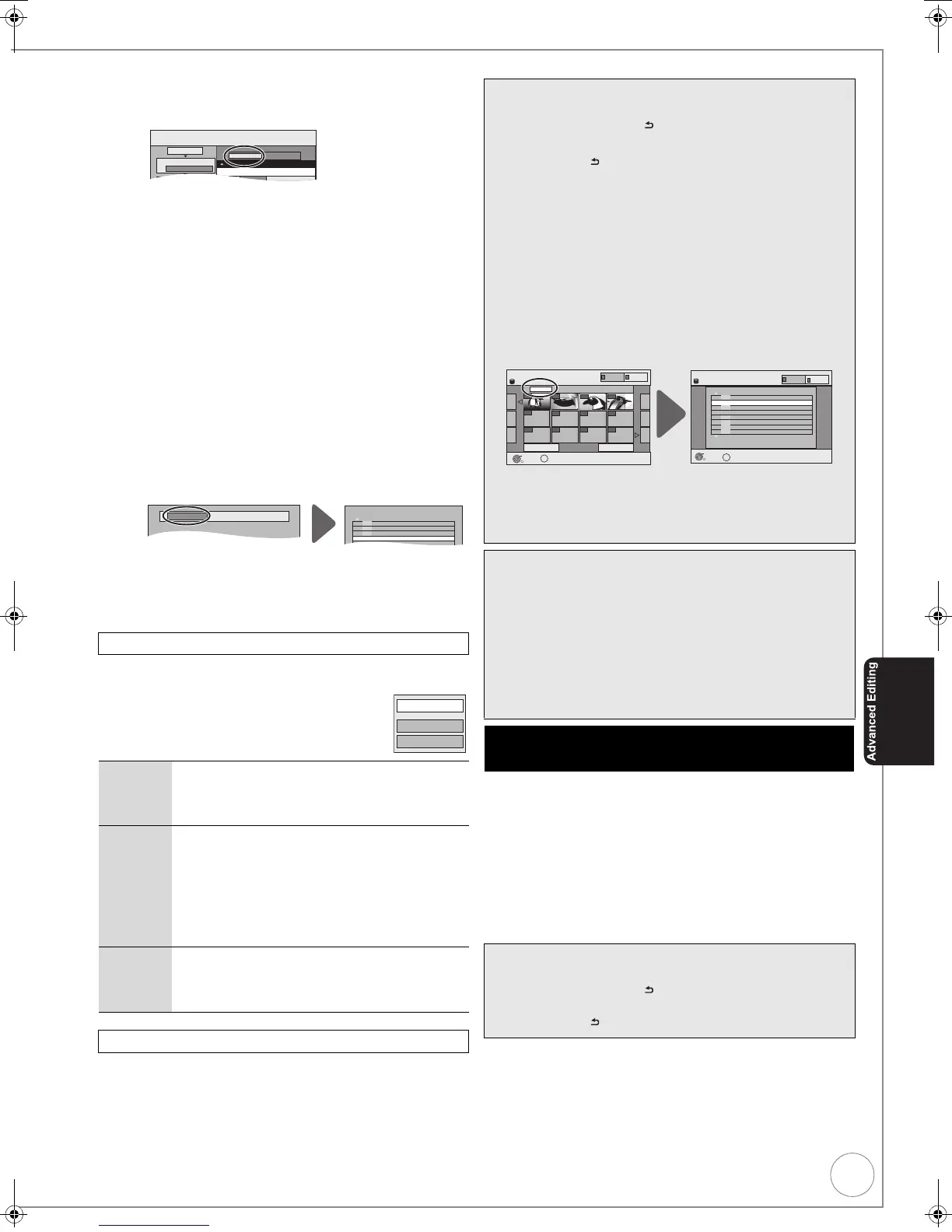VQT4W60
63
To register on a folder by folder basis (To register Playlists
(Picture))
1 Press [3, 4] to select “Create List”, then press [1].
2 Press [3, 4] to select “Picture/Folder”, then press [OK].
3 Press [3, 4] to select “Folder”, then press [OK].
4 Press [3, 4] to select “New item”, then press [OK].
5 [HDD] >[HDD] [-R] (JPEG) [RAM]
Press the “Green” button to select “PICTURE”
Press the “Blue” button to select “Playlists”.
6 Press [3, 4] to select the folder or Playlist (Picture), then
press [;].
A check mark is displayed. Repeat this step until you select all
necessary items.
≥Press [;] again to cancel.
≥The items will be copied in the order of the copying list. If
you want to specify the order, repeat selecting one item at a
time.
– To view other pages (> right)
7 Press [OK] to confirm.
– To edit the copying list (> below)
8 Repeat steps 4–7 until you select all necessary folders
(Playlists (Picture)).
9 Press [2] to confirm.
7 Press [3, 4] to select “Start Copying”, then press
[OK].
≥Only when copying individual still pictures
When specifying another folder as the copying destination, select
“Folder”.
8 Press [2] to select “Yes”, then press [OK] to start
copying.
9 For copy to DVD-R
Press [2, 1] to select “Copy & Finalise” or “Copy
Only”, then press [OK] to start copying.
Select the item in step 6–5 (for a still picture) (> 62) or
6–7 (for a folder or Playlist (Picture)) (> above)
6–6 Press [OPTION].
or
6–8 Press [OPTION].
After performing steps 1–3 (> 62)
4 Press [3, 4] to select “Cancel All”, then press [OK].
5 Press [2, 1] to select “Yes”, then press [OK].
≥The settings and lists may be cancelled in the following
situations.
– When a title, Playlist (Picture), still picture, etc. has been
recorded or deleted at the copy source
– When steps have been taken, for instance, to turn off the
unit, open the tray, change the copy direction, etc.
[USB] > [ HDD ]
This unit saves information about imported still pictures.
Therefore, if still pictures are imported from the same USB
memory, then only new still pictures will be imported.
1 While stopped
Insert the USB memory. (> 18).
The menu is automatically displayed.
(> 38)
2
Press [
3, 4]
to select “Picture ( JPEG )”, then press [OK].
3 Press [3, 4] to select “Copy New Pictures ( JPEG )”,
then press [OK].
4 Press [2, 1] to select “Copy”, then press [OK].
Edit the copying list
Delete All Delete all items registered on the copying list.
1. Press [3, 4] to select “Delete All”, then press
[OK].
2. Press [2] to select “Yes”, then press [OK].
Add Add new items to the copying list.
1. Press [3, 4] to select “Add”, then press [OK].
2. Press [3, 4, 2, 1] to select the still picture
or folder to be added, then press [;].
A check mark is displayed. Repeat this step
until you select all necessary items.
≥Press [;] again to cancel.
3. Press [OK].
Delete Delete the selected items.
1. Press [3, 4] to select “Delete”, then press
[OK].
2. Press [2] to select “Yes”, then press [OK].
Cancel all registered copying setting and lists
Copy
Destination Capacity: 4343MB
No. Size
1
2
Cancel All
Picture
Copy Direction
Copy Mode
Picture/Folder
HDD DVD
Name of item
New item (Total=0)
Folder
Make a new folder and dub ?
New folder
001 100__DVD
002 101__DVD
003 102__DVD
---
-
New folder
- -
Add
Delete
Delete All
Tips
To stop copying
Press and hold [RETURN ] for 3 seconds.
To return to the previous screen
Press [RETURN ].
To view other pages or Playlist (Picture)
Press [3, 4, 2, 1] to select “Previous” or “Next”, then press
[OK].
– You can also press [:, 9] to view other pages.
To select another folder or Playlist (Picture)
After performing step 6–2 (> 62, To register individual still
pictures)
1 [HDD] >[HDD] [-R] (JPEG) [RAM]
Press the “Green” button to select “PICTURE”.
Press the “Blue” button to select “Playlists”.
2 Press [3, 4, 2, 1] to select the “Folder”, then press [OK].
3 Press [3, 4] to select the folder or Playlists (Picture), then
press [OK].
You can also select folders with the numbered buttons.
≥ Individual still pictures of different folders (Playlists
(Picture)) cannot be registered on the same list.
≥
It is convenient to create a Playlist (Picture) (
>
55) if you want to
register still pictures of different folders on HDD in the same list.
Notes
≥ The sequence in which the still pictures are registered on
the copy list may not be the same at the copy destination.
≥ If the space on the destination drive runs out or the number
of files/folders to be copied exceeds the maximum (> 17),
copying will stop partway through.
≥ You cannot copy the information about the picture rotation.
≥ [-R] Video cannot be copied to a disc with still pictures
(JPEG) already recorded on it.
≥ [-R] Still images cannot be copied to a DVD-R disc with
video already recorded on it.
Copying new still pictures on USB memory—
Copy New Pictures
Tips
To stop copying
Press and hold [RETURN ] for 3 seconds.
To return to the previous screen
Press [RETURN ].
Create List Picture (JPEG)
Previous
001/001
Next
Folder 103__DVD
---- ---- ----
OK
RETURN
Page
0001
0002
0003
0004
----
----
----
--------
OK
RETURN
Folder
Create List
Page 01/01
Picture 0012 File 0012
001 100__DVD
002 101__DVD
003 102__DVD
---
\DCIM\100__DVD
---
---
---
004 103__DVD
HDD
HDD
Playlists
PICTURE
OPTION
OPTION
Playlists
PICTURE
DMR-EX86EB_VQTXXXX-B.book 63 ページ 2013年3月6日 水曜日 午後4時26分
