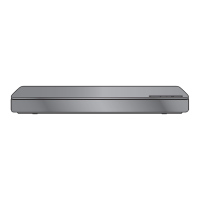Linked operations with
the TV
(VIERA Link™ "HDAVI Control™")
What is
VIERA
Link
"HDAVI
Control"?
VIERA Link™
is
a
new
name
for
EZ
Sync™.
VIERA
Link
"HDAVI
Control"
is
a
convenient
function
that
offers
linked
operations
of
this
unit,
and a
Panasonic TV
(VIERA)
or
amplifier/receiver
under
"HDAVI
Control".
You can use
this
function
by
connecting
the
equipment
with
an
HDMI cable*. See
the
operating
instructions
for
connected
equipment
for
operational
details.
*
IBDT310I :
Only
when connecting via
an
HDMI
AV
OUT
MAIN
terminal on this unit.
Preparation
G)
Set
"
VIERA
Link"
to "On"
(
~
32). (The
default setting is
"On".)
@
Set
the
"HDAVI Control"
operations on the connected
equipment (e.g., TV).
@
Turn on
all "HDAVI Control"
compatible equipment and
select
this unit's input
channel
on the connected
TV
so
that the
"HDAVI Control"
function
works
properly.
I
Also
when
the
connection
or
settings
are changed,
repeat
this
procedure.
Automatic input switching
Power on
link
When the following operations
are
performed,
the
television
will
automatically switch the input
channel
and
display
the
corresponding action.
When
the television is
off
, the
television
will
automatically turn
on
.
- When
play
starts on the
unit
- When
an
act
ion that uses
the
display
screen is performed
(e.g., Direct Naviga
tor
screen)
• I BDT310 I
:
When
"HDMI(SUB) Output
Mode
"
(~
31) is
set
to
"Normal"
and the
power
of
the
device connected
to
the
HOM I
AV
OUT
SUB
is turned
on
, the
Power
on
link
to
the
device connected to the
HDMI
AV
OUT
MAIN
will
not
work.
26
VQT3858
I
Power
off
link
All
connected
equipment
compatible with
"HDAVI Control",
including this unit, automatically turns
off
when you switch
the television off.
Playing
music
continuously
even after
turning
off
power
to
the
television
When
the unit
is
connected to a Panasonic
TV
(VIERA)
that
supports
HDAVI Control
2
or
later
and an amplifier/receiver
supports
VIERA
Link.
G)
While playing
music
Press [SUB
MENU].
@
Press
l•
,
T]
to
select "
TV
Power" and press [OK].
I
Easy control only with VIERA
remote.
control
Only
TV
supports
"HDAVI
Control
2"
or
later
By
using the
TV
remote
control, you can
play
discs
using
the
"Control Panel"
and
display
the Top Menu
or
Pop-up Menu,
etc.
1
Press
[SUB
MENU].
2
Select
an item, then
press
[OK].
•
The
sub
menu
may
not
appear
while the Top
Menu
for
BD-Video
or
DVD-Video is
displayed.
w
•
The buttons that you can
us
e
for
this unit va
ry
depending on the
TV.
For
de
tails, refer to the o
pe
rating
in
structions
of
the
TV
.
• The operation
of
this
unit
may
be interrupted when you press
incompatible
buttons on the
TV
remote control.
•
This unit supports
"HDAVI Control 5"
func
tion.
"HDAVI Control 5"
is the newest standard (current as
of
De
cember
,
2010) for
Pa
n
aso
nic's
HDAVI Contro
l compatible
equipment. This
st
andard is
compatible
with Pan
aso
nic's
conventi
on
al
HDA
VI
equipment.
• VIE
RA
Li
nk
"HDAVI Control",
based
on
the
co
ntrol
functions
provided by
HDMI
which
is an in
du
s
try
standard known as HDMI
C
EC
(Consumer
El
ec
tro
nics C
ont
rol), is a unique function that we
ha
ve
developed and
added. As such, its operation with
ot
her
manufa
ct
urers' equipment that
supports
HDMI
CEC
can
not
be guaranteed.
• Pl
eas
e
refer to
individual manuals
for other manufacturers' equipme
nt
sup
po
rting
VIERA
Link function.

