Do you have a question about the Panasonic DMP-BDT320 and is the answer not in the manual?
This section details compliance with FCC Rules and RSS-Gen of IC Rules, including interference conditions and exposure limits.
This section addresses FCC compliance for Class B digital devices and potential radio frequency interference.
Advises on maintaining compliance with FCC rules, including using shielded cables and avoiding unauthorized modifications.
Illustrates and explains the functions of the remote control buttons.
Identifies and describes the various parts and indicators on the main unit.
Explains how to move highlights, pointers, and confirm selections using the touchpad.
Describes how to switch screens by flicking the finger horizontally or vertically on the touchpad.
Shows the different screens that can be accessed by pressing the [KEYS] button.
Explains character input using touchpad movement for highlight selection.
Explains character input using touchpad movement for free cursor control.
Illustrates connecting the player to a TV using an HDMI cable for high-quality output.
Illustrates connecting the player to a TV using audio/video cables for standard quality output.
Describes connecting the player to an amplifier/receiver via HDMI for audio output.
Describes connecting the player to an amplifier/receiver using an optical digital cable.
Instructions for connecting the unit to a wireless router wirelessly.
Instructions for connecting the unit to a network using a LAN cable.
Guides through basic setup procedures for the player.
Details the steps for setting up a wired network connection.
Provides preparation steps and selection options for wireless network setup.
Instructions for manually entering the network name (SSID) if it's not displayed.
Steps to enter the encryption key (password) for a secured wireless network.
Details how to insert discs and the automatic power-on function.
Instructions on how to eject a disc from the player.
Explains how to play back video, photo, and music content from various media.
Accessing network features and services from the HOME menu.
Details accessing DLNA clients and media renderers via the HOME menu.
Accessing the setup menu for player configuration from the HOME menu.
Managing SD card content, including deletion and formatting, via the HOME menu.
Instructions for creating and personalizing user profiles, including nickname, icon, and wallpaper.
Methods for switching between user profiles, including colored buttons, facial recognition, and smartphones.
Switching users by pressing colored buttons in the Home menu.
Using a connected camera for facial recognition to switch users.
Automatically selecting a user when the unit is turned on using a registered smartphone.
Details playback controls like stop, pause, frame-by-frame, search, skip, and audio selection.
Adjusts settings related to 3D playback, such as resolution and output.
Manages SD card data, including erasing BD-Live data or formatting the card.
Ensures network connection and settings are configured for accessing online services.
Instructions for connecting a camera and enjoying video communication services.
Explains sharing and playing media from DLNA servers on the home network.
Using smartphones as controllers to play media from DLNA servers.
Defines VIERA Link and HDAVI Control as a convenient function linking Panasonic devices.
Steps to enable VIERA Link and HDAVI Control on connected equipment.
Describes how the TV input automatically switches to display the player's content.
Enables controlling playback operations and settings using the TV remote.
Lists various playback operations and settings available in the Option menu.
Adjusts various video quality settings like picture mode, noise reduction, and resolution.
Sets the 3D picture format, including original, side-by-side, and 2D-to-3D conversion.
Selects the mode for viewing 3D pictures, such as Normal, Soft, or Manual.
Configures video settings including picture mode, adjustment, chroma, clarity, resolution, and aspect ratio.
Selects the picture quality mode for playback.
Allows specific adjustments to picture quality settings.
Enhances picture quality through high-resolution HDMI chroma signal processing.
Configures HDMI output settings, including resolution, color mode, and deep color.
Configures digital audio output settings for HDMI and OPTICAL terminals.
Adjusts depth perception, screen type, and frame edge color for 3D viewing.
Guides through the initial network setup process.
Allows individual configuration of network-related settings.
Covers wireless router setup, connection settings, and checking connection state.
Configures settings for VIERA Connect services like audio gain and time zone.
Configures display settings including aspect ratio and screen saver.
Guides on returning settings to factory presets and troubleshooting general issues.
Troubleshoots distorted picture issues, often related to incorrect HDMI resolution settings.
Guides on checking TV format, amplifier compatibility, and unit settings for 3D output.
Troubleshoots wireless LAN issues, suggesting router upgrades and optimal placement.
Lists common error and status messages displayed on the television screen.
Lists common error and status messages displayed on the unit's display.
Informs about Cinavia technology for copyright protection and its effects on playback.
Details the limited warranty coverage, terms, and conditions for USA and Puerto Rico.
Specifies the warranty period for parts and labor for various product types.
Details the limited warranty terms for Panasonic products sold in Canada.
Provides contact information and procedures for obtaining warranty service in Canada.
This section details compliance with FCC Rules and RSS-Gen of IC Rules, including interference conditions and exposure limits.
This section addresses FCC compliance for Class B digital devices and potential radio frequency interference.
Advises on maintaining compliance with FCC rules, including using shielded cables and avoiding unauthorized modifications.
Illustrates and explains the functions of the remote control buttons.
Identifies and describes the various parts and indicators on the main unit.
Explains how to move highlights, pointers, and confirm selections using the touchpad.
Describes how to switch screens by flicking the finger horizontally or vertically on the touchpad.
Shows the different screens that can be accessed by pressing the [KEYS] button.
Explains character input using touchpad movement for highlight selection.
Explains character input using touchpad movement for free cursor control.
Illustrates connecting the player to a TV using an HDMI cable for high-quality output.
Illustrates connecting the player to a TV using audio/video cables for standard quality output.
Describes connecting the player to an amplifier/receiver via HDMI for audio output.
Describes connecting the player to an amplifier/receiver using an optical digital cable.
Instructions for connecting the unit to a wireless router wirelessly.
Instructions for connecting the unit to a network using a LAN cable.
Guides through basic setup procedures for the player.
Details the steps for setting up a wired network connection.
Provides preparation steps and selection options for wireless network setup.
Instructions for manually entering the network name (SSID) if it's not displayed.
Steps to enter the encryption key (password) for a secured wireless network.
Details how to insert discs and the automatic power-on function.
Instructions on how to eject a disc from the player.
Explains how to play back video, photo, and music content from various media.
Accessing network features and services from the HOME menu.
Details accessing DLNA clients and media renderers via the HOME menu.
Accessing the setup menu for player configuration from the HOME menu.
Managing SD card content, including deletion and formatting, via the HOME menu.
Instructions for creating and personalizing user profiles, including nickname, icon, and wallpaper.
Methods for switching between user profiles, including colored buttons, facial recognition, and smartphones.
Switching users by pressing colored buttons in the Home menu.
Using a connected camera for facial recognition to switch users.
Automatically selecting a user when the unit is turned on using a registered smartphone.
Details playback controls like stop, pause, frame-by-frame, search, skip, and audio selection.
Adjusts settings related to 3D playback, such as resolution and output.
Manages SD card data, including erasing BD-Live data or formatting the card.
Ensures network connection and settings are configured for accessing online services.
Instructions for connecting a camera and enjoying video communication services.
Explains sharing and playing media from DLNA servers on the home network.
Using smartphones as controllers to play media from DLNA servers.
Defines VIERA Link and HDAVI Control as a convenient function linking Panasonic devices.
Steps to enable VIERA Link and HDAVI Control on connected equipment.
Describes how the TV input automatically switches to display the player's content.
Enables controlling playback operations and settings using the TV remote.
Lists various playback operations and settings available in the Option menu.
Adjusts various video quality settings like picture mode, noise reduction, and resolution.
Sets the 3D picture format, including original, side-by-side, and 2D-to-3D conversion.
Selects the mode for viewing 3D pictures, such as Normal, Soft, or Manual.
Configures video settings including picture mode, adjustment, chroma, clarity, resolution, and aspect ratio.
Selects the picture quality mode for playback.
Allows specific adjustments to picture quality settings.
Enhances picture quality through high-resolution HDMI chroma signal processing.
Configures HDMI output settings, including resolution, color mode, and deep color.
Configures digital audio output settings for HDMI and OPTICAL terminals.
Adjusts depth perception, screen type, and frame edge color for 3D viewing.
Guides through the initial network setup process.
Allows individual configuration of network-related settings.
Covers wireless router setup, connection settings, and checking connection state.
Configures settings for VIERA Connect services like audio gain and time zone.
Configures display settings including aspect ratio and screen saver.
Guides on returning settings to factory presets and troubleshooting general issues.
Troubleshoots distorted picture issues, often related to incorrect HDMI resolution settings.
Guides on checking TV format, amplifier compatibility, and unit settings for 3D output.
Troubleshoots wireless LAN issues, suggesting router upgrades and optimal placement.
Lists common error and status messages displayed on the television screen.
Lists common error and status messages displayed on the unit's display.
Informs about Cinavia technology for copyright protection and its effects on playback.
Details the limited warranty coverage, terms, and conditions for USA and Puerto Rico.
Specifies the warranty period for parts and labor for various product types.
Details the limited warranty terms for Panasonic products sold in Canada.
Provides contact information and procedures for obtaining warranty service in Canada.
| Depth | 179 mm |
|---|---|
| Width | 430 mm |
| Height | 27 mm |
| Weight | 1500 g |
| Device type | Blu-Ray player |
| Aspect ratio | 16:9 |
| Product color | Black |
| Audio decoders | Dolby Digital Plus, Dolby TrueHD, DTS-HD, DTS-HD Master Audio |
| AC input voltage | 120 V |
| AC input frequency | 60 Hz |
| Disc types supported | BD-R, BD-RE, BD-RE DL, BD-ROM, CD-R, CD-ROM, CD-RW, DVD+R, DVD+R DL, DVD+RW, DVD+RW DL, DVD-R, DVD-R DL, DVD-ROM, DVD-RW, DVD-RW DL |
| Dynamic range (1kHz) | 100 dB |
| Playback disc formats | Blu-Ray video, CD audio |
| Supported video modes | 1080i, 1080p, 720p |
| Card reader integrated | Yes |
| USB 2.0 ports quantity | 2 |
| Audio formats supported | AAC, CD-A, FLAC, MP3 |
| Compatible memory cards | SD, SDHC, SDXC |
| Image formats supported | JPG |
| Video formats supported | AVCHD, MKV, MP4, MPEG2 |
| Digital audio coaxial out | 0 |
| Digital audio optical out | 1 |
| Analog signal format system | NTSC |
| Power consumption (standby) | 3.2 W |
| Power consumption (typical) | 8.9 W |
| Network streaming services supported | CinemaNow, HuluPlus, Netflix, Vudu, YouTube |
| Audio output channels | 2.0 channels |



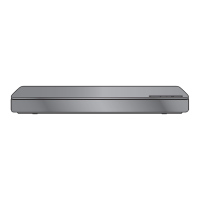








