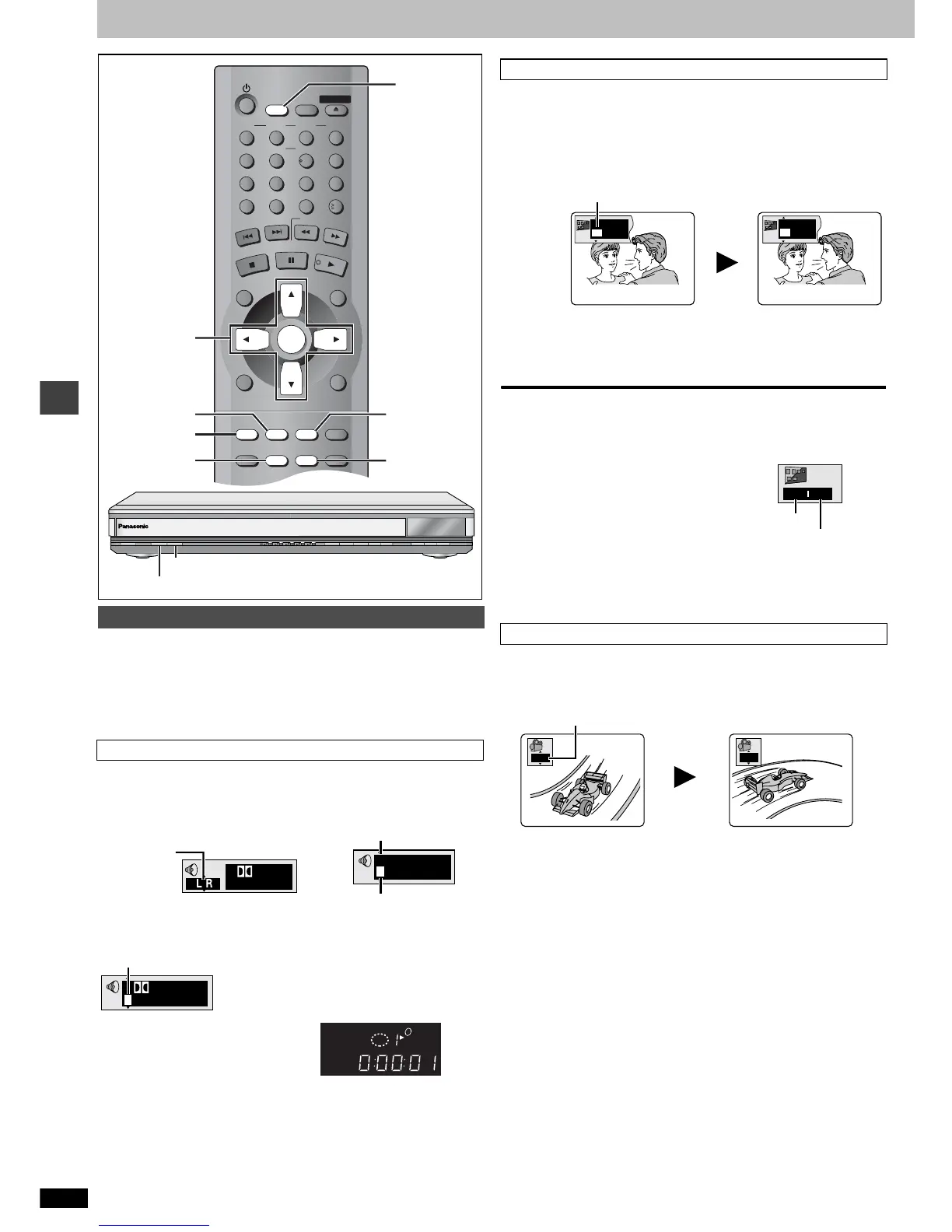Advanced operations
RQT6977
14
Convenient features
Some discs have multiple soundtracks, subtitle languages and camera
angles, and you can change them during play.
≥“–” or “– –” is displayed instead of the language number in
circumstances such as when no language is recorded on the disc.
[VCD] (SVCD only)
Soundtrack and subtitle numbers may change even if corresponding
soundtracks are not recorded.
[RAM] [DVD-A] [DVD-V] [VCD]
During play
Press [AUDIO].
≥“D.MIX” indicates that a multi-channel
soundtrack can be down-mixed to two
channels.
≥Play restarts from the beginning of the
soundtrack when playing DVD-Audio and DVD-RAM soundtracks that
are accompanied by still pictures.
≥Even if a second soundtrack isn’t recorded on a DVD-Audio, two
soundtrack numbers will normally be shown when you press [AUDIO].
The soundtrack currently playing is number 1.
≥You can also use this button to turn the vocals on and off on karaoke
discs. Read the disc’s instructions for details.
≥Refer to [B] (➜ page 17) for audio signal type details.
[DVD-A] (Moving picture part) [DVD-V] [VCD] (SVCD only)
You can change the subtitle language and turn the subtitles on and off.
[RAM]
You can turn the subtitles on and off.
During play
Press [SUBTITLE].
≥In some cases, the subtitle language is not changed to the selected one
immediately.
≥If the subtitles overlap closed captions recorded on discs, turn the
subtitles off.
To clear/display the subtitles
1. Press [SUBTITLE].
2. Press [1]. ([DVD-A] [DVD-V] [VCD])
3. Press [3, 4] to select “OFF” or “ON”.
∫ Changing the position and
brightness of the subtitles
1. While the subtitle icon is on the screen, press
[2, 1] to highlight “Subtitle Position” or
“Subtitle Brightness”.
2. Press [3, 4] to adjust.
≥Adjust position between 0 and s60 in 2 unit steps.
≥For brightness, select “Auto” so the brightness adjusts automatically
against the background, or a level between 0 and s9.
[DVD-A] [DVD-V]
During play
Press [ANGLE/PAGE].
[JPEG]
You can rotate pictures ninety degrees.
While a picture is displayed
1 Press [ANGLE/PAGE].
2 Press [3, 4] to select “Rotate right” or “Rotate
left” and press [ENTER].
≥To clear the popup screen
Press [ANGLE/PAGE].
Changing soundtracks, subtitles and angles
Soundtracks
