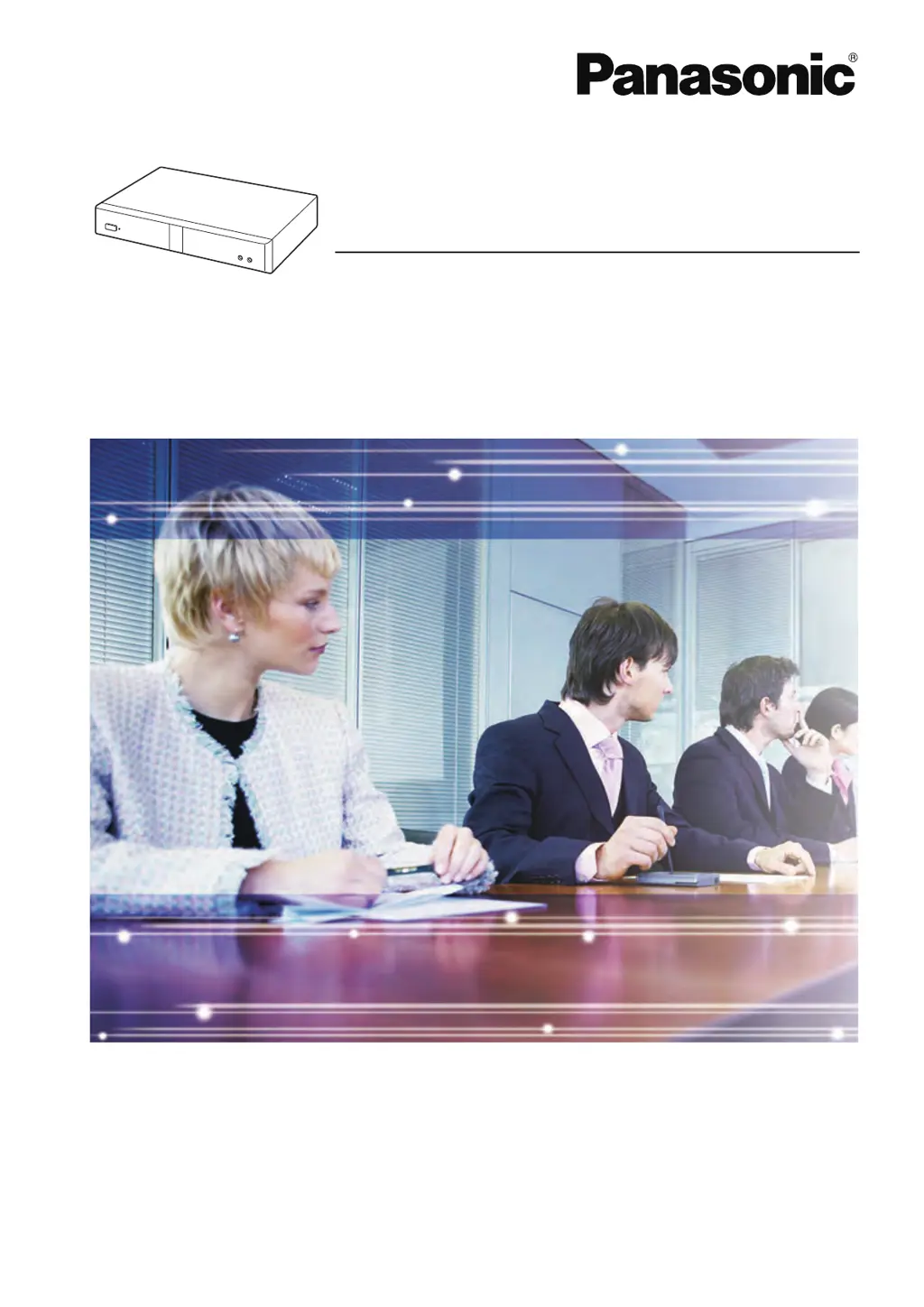What to do if there is no display on my Panasonic Conference System?
- HHeather SheltonAug 1, 2025
If your Panasonic Conference System has no display, there might be several reasons. First, ensure all cables are properly connected. Second, check if the main video camera is turned on. Also, verify that the display is on and the correct input is selected. If the unit is in screen standby mode, pushing a button on the remote or receiving a video conference call should restore the display. Finally, if you're connecting a device with HDCP, it might cause display issues, so avoid connecting HDCP-equipped devices if the image is not correctly displayed.