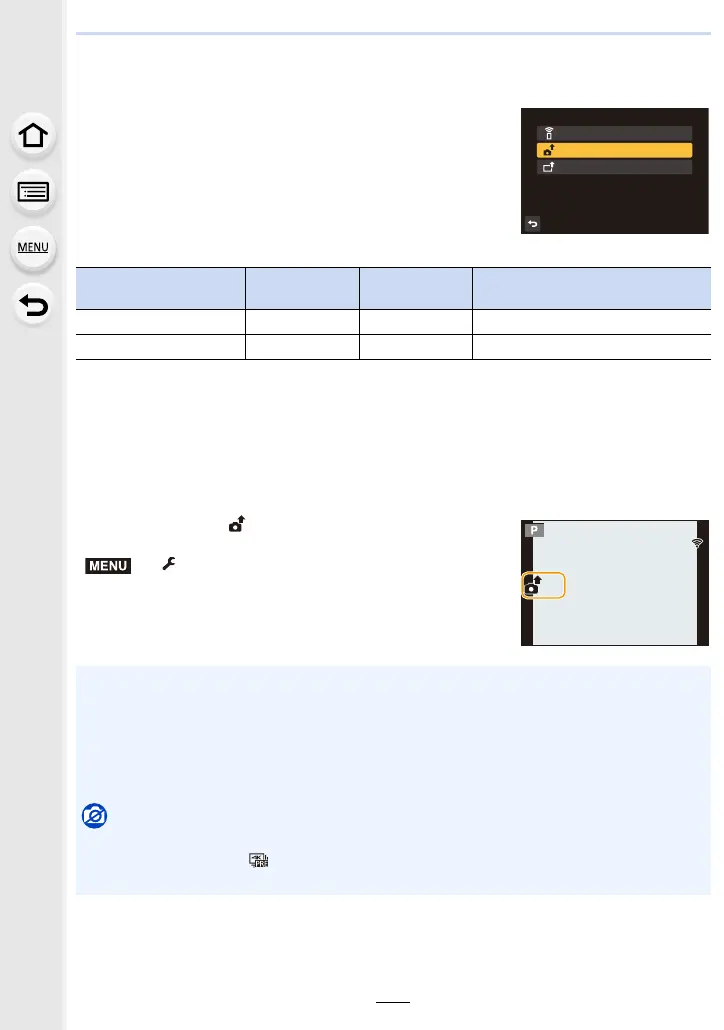159
11. Using the Wi-Fi function
Sending images
When sending images, select the method for sending them
after selecting [New Connection].
After the connection has been completed, settings for
sending, such as the image size for sending, can also be
changed.
∫ Images that can be sent
¢1 Sending by [Send Images While Recording] is not available.
¢2 Excluding motion pictures recorded with their size set to [4K] in [Rec Quality]
• Some images may not be played back or sent depending on the device.
• Refer to the manual of the destination equipment for more information on how to playback
pictures.
∫ Send Images While Recording
A picture can be automatically sent to a specified device every time you take it.
• While sending a file, [ ] is displayed on the recording screen.
• To terminate the connection, follow the steps below:
> [Setup] > [Wi-Fi] > [Wi-Fi Function] > [Yes]
• You cannot change the sending settings while sending pictures.
Destination JPEG MP4
¢1, 2
4K Burst File
Pictures recorded in [Post Focus]
[Smartphone] (P161) ±± —
[PC] (P163) ±± —
• Since the camera gives priority to recording, sending may take longer during the recording.
• If you cancel the transmission before its completion by, for example, terminating the Wi-Fi
connection, unsent files will not be resent.
• Some menus may not be available while sending is in progress.
• You cannot perform recording with the 4K Photo or Post Focus function or of 4K motion
pictures during
Wi-Fi connection.
Not available in these cases:
• You cannot connect to Wi-Fi networks in the following cases:
– When recording with [ ] ([4K Pre-Burst]) of the 4K Photo function
– When using [Time Lapse Shot]
6HOHFWDIXQFWLRQ
5HPRWH6KRRWLQJ9LHZ
6HQG,PDJHV:KLOH5HFRUGLQJ
6HQG,PDJHV6WRUHGLQWKH&DPHUD
