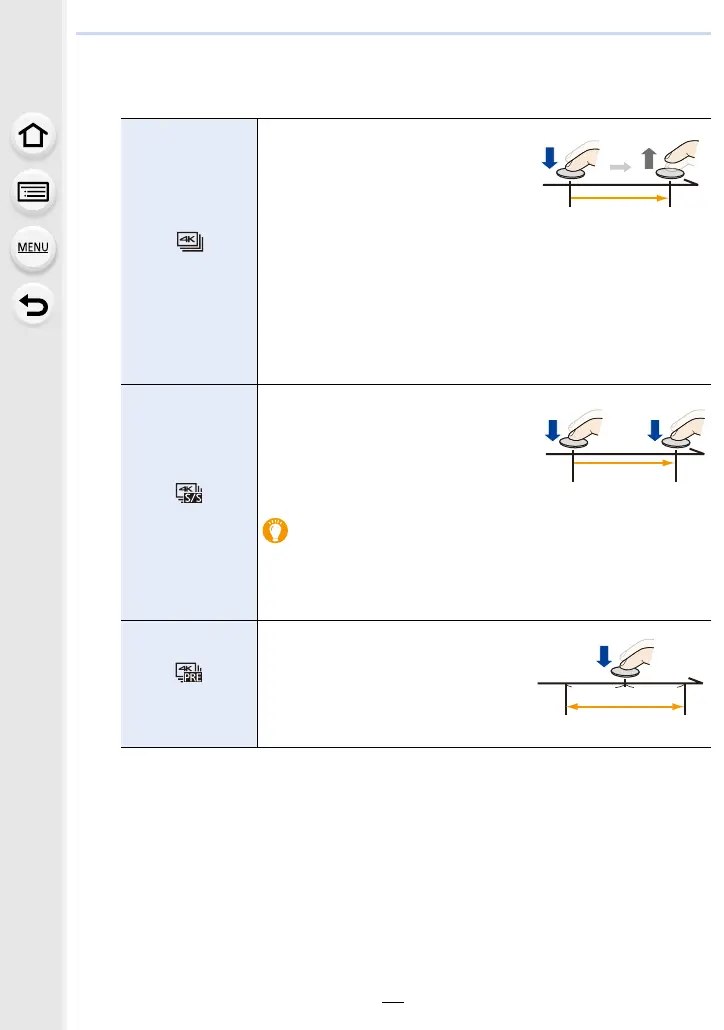77
5. 4K Photo and Drive Settings
3
Record a 4K photo.
• [Continuous AF] will work during recording. Focus will be adjusted continuously.
• The camera will perform burst recording of a 4K photo and save it as a 4K burst file in
MP4 format.
• When [Auto Review] is enabled, the picture selection screen will be displayed
automatically. To continue recording, press the shutter button halfway to display the
recording screen.
• For information on how to select and save pictures from recorded 4K burst files, refer to
P80.
[4K Burst]
1 Press the shutter button
halfway.
2 Press and hold the shutter
button fully for as long as you
want to perform recording.
A Press and hold
B Recording is performed
• Press the button fully slightly in advance. Recording starts
approximately 0.5 seconds after it has been pressed fully.
• If you remove your finger from the shutter button immediately
after the start of recording, up to a period of approximately
1.5 seconds after the moment that the finger has been
removed may be recorded.
[4K Burst(S/S)]
1 Press the shutter button fully.
C Start (First)
2 Press the shutter button fully
again to stop recording.
D Stop (Second)
E Recording is performed
Adding markers to select and save pictures
You can add markers if you press [Fn1] during recording. (Up to 40
markers per recording) When selecting and saving pictures from a
4K burst file, you can skip to the positions where you added
markers.
[4K Pre-Burst]
Press the shutter button fully.
F Approximately 1 second
G Recording is performed
• Images may not appear as smooth as
they do on the normal recording
screen.
