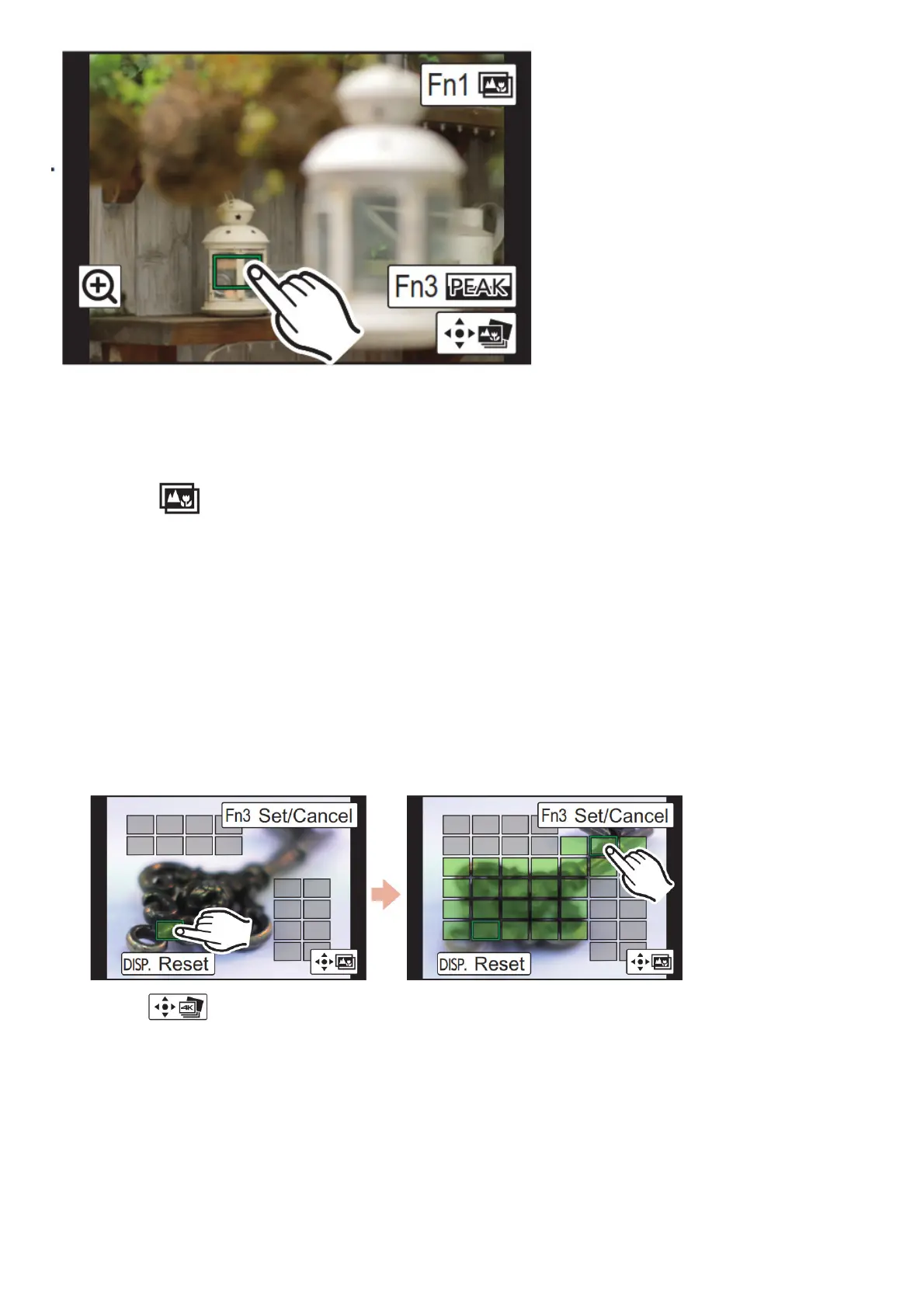Using Focus Stacking and saving a picture
You can also merge multiple pictures with different focus areas to widen the focus range. (Focus Stacking)
1. Touch [ ] (Fn1) in step 3 of “Selecting the desired focus area and saving a picture”.
2. Touch the merging method.[Auto Merging]
Automatically selects pictures that are suited to be merged, and merges them into a single picture.
• Priority will be given to pictures with closer focus.
• Pictures will be merged into a single picture and the resulting picture will be saved when this item is selected.
[Range Merging]
Merges pictures with specified focus areas into a single picture.
3. (When [Range Merging] is selected) Touch the desired focus area.
• Specify at least two areas.
• In-focus areas between the two areas will also be selected, and the combined in-focus area will be
indicated.
• Grey areas indicate areas that may if selected, cause the merged picture to look unnatural and areas that
cannot be selected.
• Touch the focus area again to cancel the selection.
4. Touch [ ] to merge the pictures and save the resulting picture.
• The picture will be saved in JPEG format.
File Downloads
