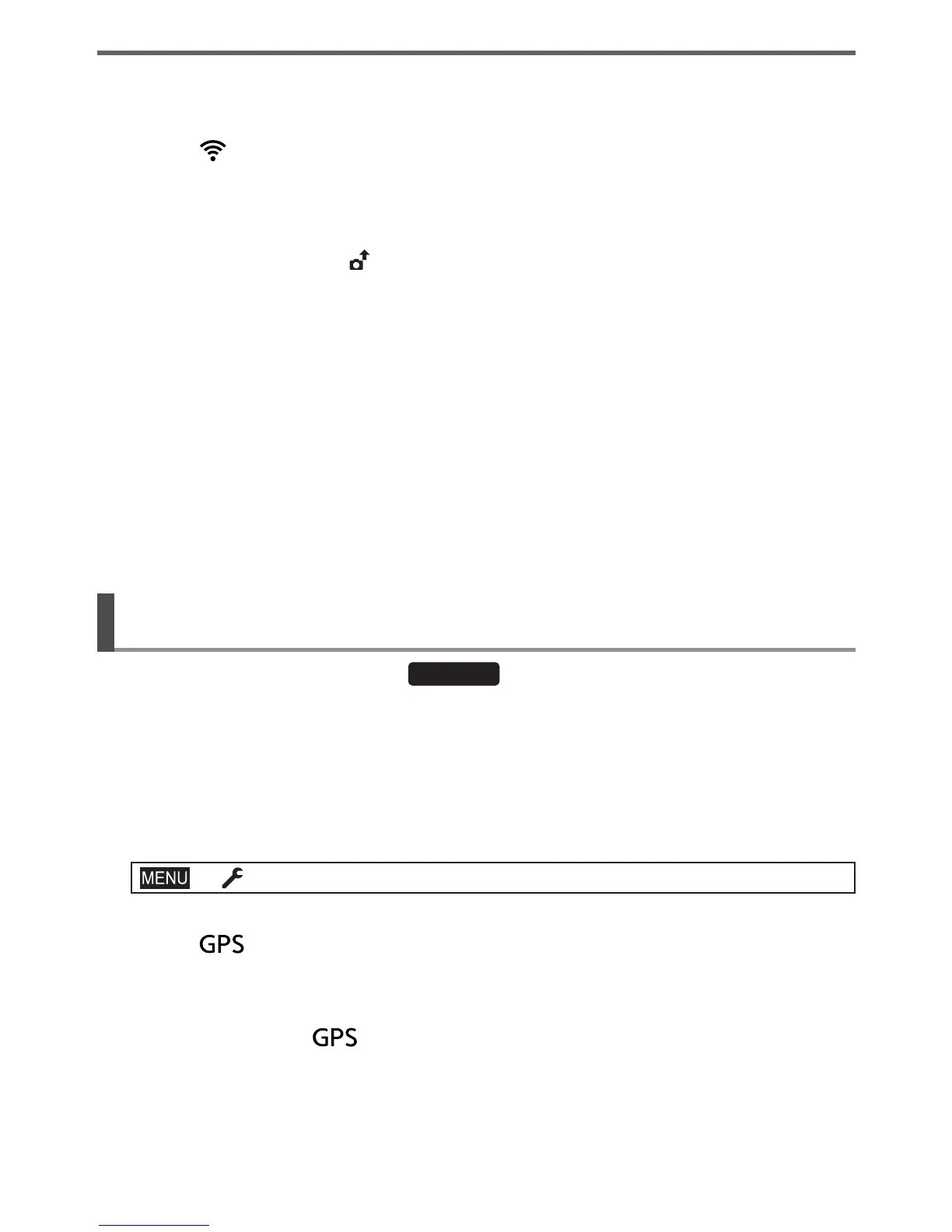72
Wi-Fi/Bluetooth
DVQX1394 (ENG)
4
Check the send settings on the camera, and select [Set]
• To change the send setting, press [DISP.] button.
• The camera will enter a mode where it can automatically transfer images
and [
] will be displayed on the recording screen. (If [Auto Transfer]
is not displayed on the recording screen, images cannot be transferred
automatically. Check the status of the Wi-Fi connections to the smartphone.)
5
Take pictures on the camera
• While sending a file, [ ] is displayed on the recording screen.
●
If you set [Auto Transfer] to [ON] in advance, the Wi-Fi/Bluetooth connection will
be automatically established and Auto Transfer enabled the next time you turn
on the camera and start up “Image App” on your smartphone.
■
To stop the automatic transfer of images
In step
2
, select [OFF].
• A confirmation screen is displayed, asking you to terminate the Wi-Fi connection.
●
When [Auto Transfer] in the [Bluetooth] is set to [ON], [Wi-Fi Function] is
disabled.
●
If the file transfer is interrupted because the camera turns off, turn the camera on
again to restart file transfer.
Writing location information of a smartphone on a
recorded image
Wireless connectivity required:
Bluetooth
The smartphone sends its location information to the camera via Bluetooth, and the
camera performs recording while writing the acquired location information.
Preparation
Enable the GPS function on the smartphone.
1
Make a Bluetooth connection to the smartphone (→66)
2
Select the camera’s menu
→ [Setup] → [Bluetooth] → [Location Logging] → [ON]
• The camera will enter a mode where location information can be recorded
and [
] will be displayed on the recording screen.
3
Take pictures on the camera
• Location information will be written to the recorded pictures.
●
When the displayed [ ] is semi-transparent, location information is not
acquired, so data cannot be written.
