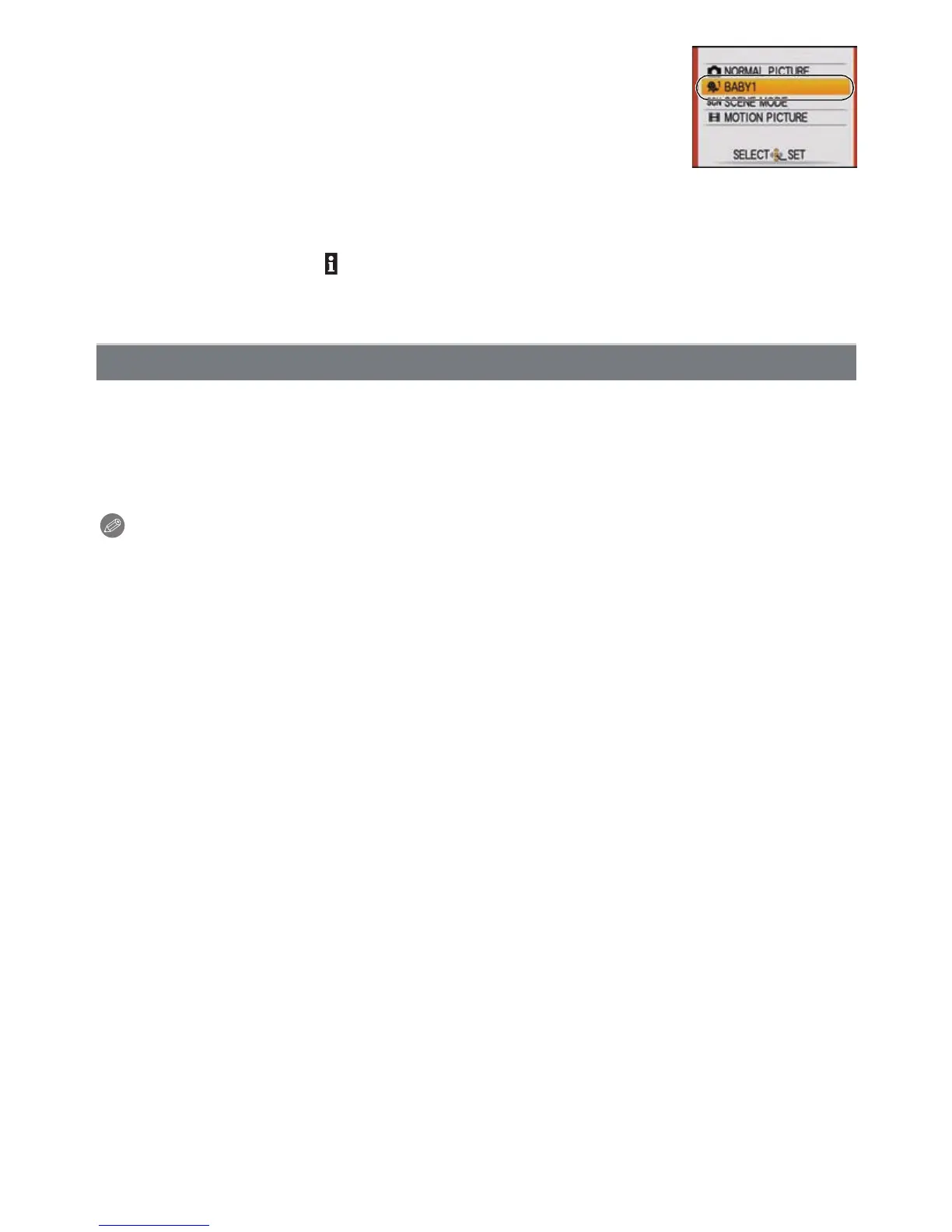- 57 -
Advanced (Recording pictures)
∫ Changing My Scene Mode
1 Press [MODE], select the second item from the top and
press [MENU/SET].
2 Press [MENU/SET] to display the menu screen.
3 Press 3 to select [¿], switch menus and press 1.
• For details on switching menus, refer to P22.
4 Press 3/4/2/1 to select the Scene Mode.
5 Press [MENU/SET] to set.
∫ About the information
• If you press [DISPLAY] when selecting a Scene Mode, explanations about each Scene Mode
are displayed. (If you press [DISPLAY] again, the screen returns to the Scene Mode menu.)
In [SCENE MODE], you can select the Scene Mode each time you make a recording.
1 In step 2, select [SCENE MODE] and press [MENU/SET].
2 Press 3/4/2/1 to select the Scene Mode, and then press [MENU/SET] to set.
• The recording screen for the selected Scene Mode will be displayed.
Note
• To change the Scene Mode, press [MENU/SET] and then press 1, and return to step 3.
• The Scene Mode flash setting is reset to the initial setting when the Scene Mode is changed.
• When you take a picture with a Scene Mode that is not adequate for the purpose, the hue of the
picture may differ from the actual scene.
• The following items cannot be set in Scene Mode because the camera automatically adjusts
them to the optimal setting.
– [SENSITIVITY]
–[COLORMODE]
• Shutter speed for Scene Modes, except [SPORTS], [NIGHT PORTRAIT], [NIGHT SCENERY],
[CANDLE LIGHT], [BABY1]/[BABY2], [PET], [FLASH BURST], [STARRY SKY] and
[FIREWORKS], will be from 1/8th of a second to 1/1600th of a second.
Selecting the Scene Mode for each recording (Scene Mode)
