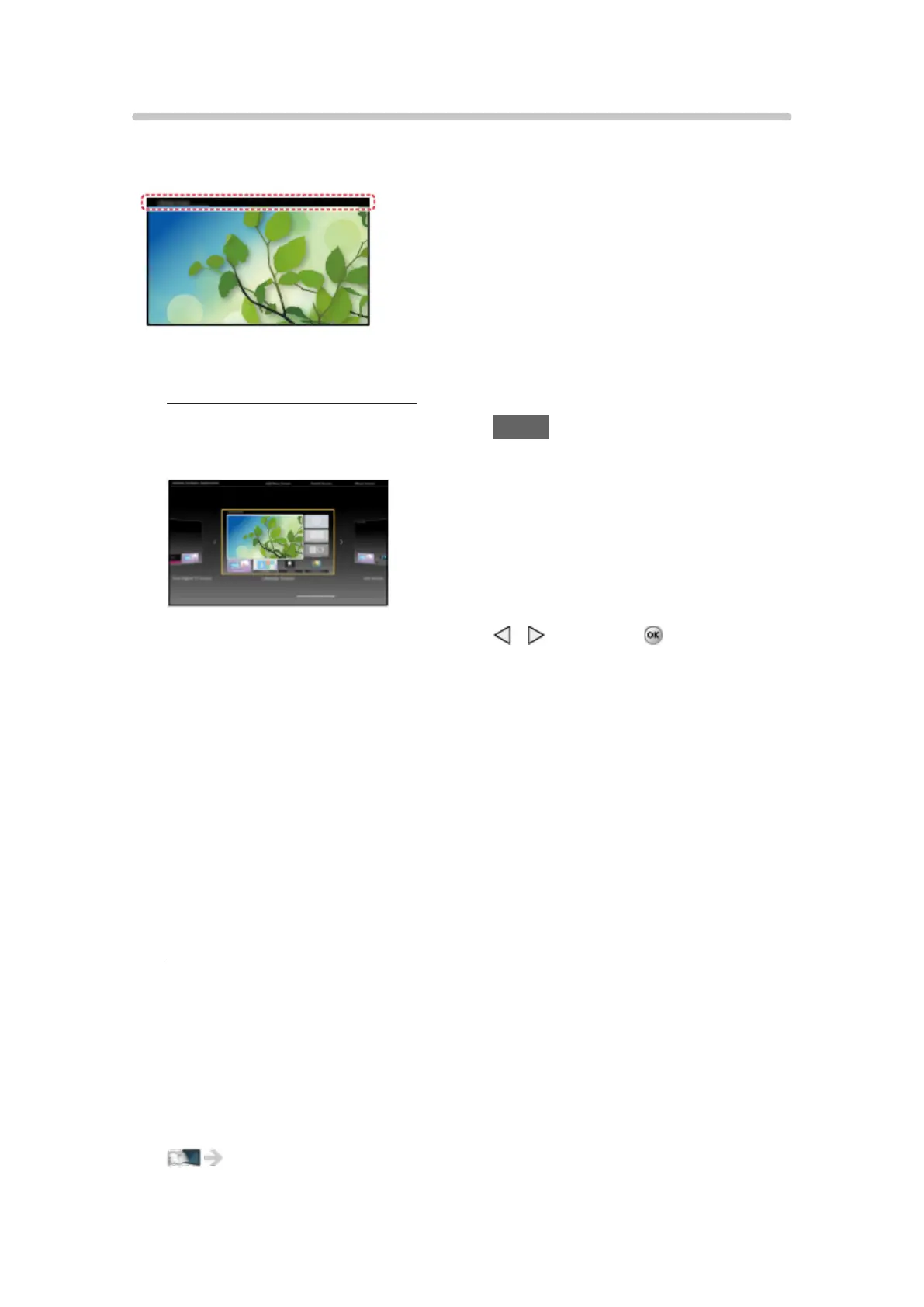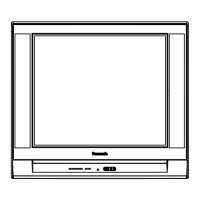- 11 -
Settings
Select the setup menu from the tool guide on the top of the screen.
(Example)
■ Home Screen Selection
1. Display Home Screen Selection with HOME
(Example)
2. Select the type of Home Screen with / and press to set.
●
Full Screen TV
Exits the Home Screen and displays the TV picture in full-screen.
– To Keep Full Screen TV
While watching the TV on this full-screen, select Settings from tool
guide. Then, set the Power ON Option.
●
Various Home Screens
You can change the layout of the Home Screen according to your
lifestyle and personal preferences.
■ Face recognition/Voice Print Recognition
By using the built-in camera and voice control function, this TV recognizes
your face/voice and displays the registered Home Screen.
●
Say “my Home Screen” into the microphone of the Touch Pad Controller to
use this function.
●
To use this function, you need to set up a user profile and register face/
voice data, preferred Home Screen, etc.
All settings > Setup > User settings
●
For details of voice control function
