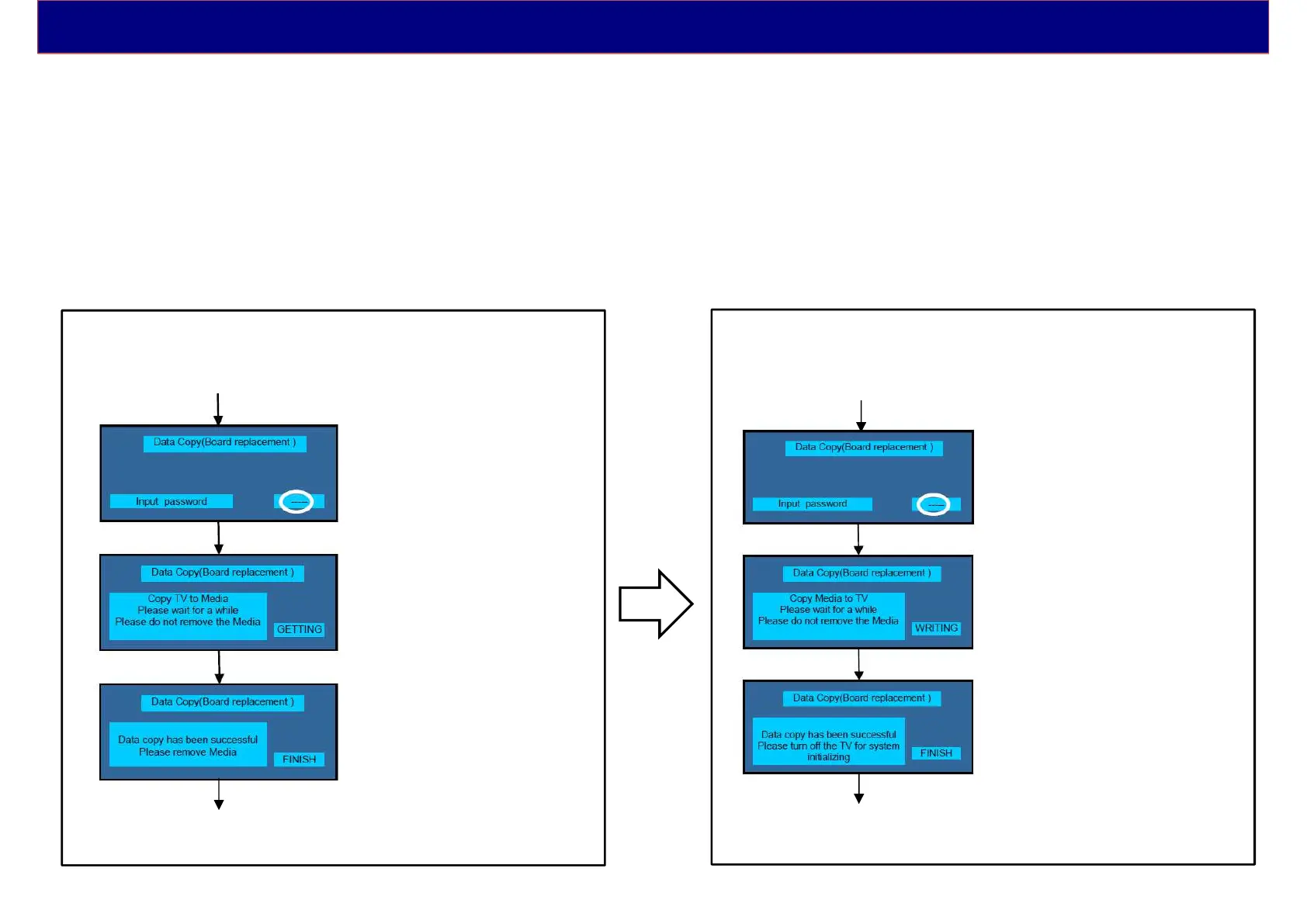Data Copy for A Board Replacement by USB Memory
When replacing A Board, the data in original A Board can be copied to USB Memory and then copy to new A board.
< Preparation > (Make pwd file as startup file in an empty USB Memory.)
1. Insert an empty USB Memory to your PC.
2. Right-click a blank area in a USB Memory window, point to New, and then click text document.
A new file is created by default (New Text Document.txt).
3. Right-click the new text document that you just created and select rename, and then change the name and extension of the file
to the “boardreplace.pwd” and press ENTER.
(Note) Please make only one file to prevent the operation error. No any other file should be in USB Memory.
< Data copy from TV(original A board) to USB Memory > < Data copy from USB Memory to TV(new A board) >
Note: 1. Depending on the failure of boards, function does not work.
2. This function can be effective among the same model numbers.
Before replacing A Board After replacing A Board
3. Input Password
2770
4. Copying
(maximum few minutes)
5. Finish
6. Remove USB Memory from TV.
7. Turn off the TV.
Note: New folder “user_setup” will be created in USB Memory
1. Turn on the TV.
2. Insert USB Memory with Data to USB terminal.
On-screen Display will be appeared according to the Data folder
automatically.
3. Input Password
2771
4. Copying
(maximum few minutes)
5. Finish
6. Remove USB Memory from TV.
7. Turn off the TV.
1. Turn on the TV.
2. Insert USB Memory with a startup file (pwd file) to USB terminal.
On-screen Display will be appeared according to the startup file
automatically.
20