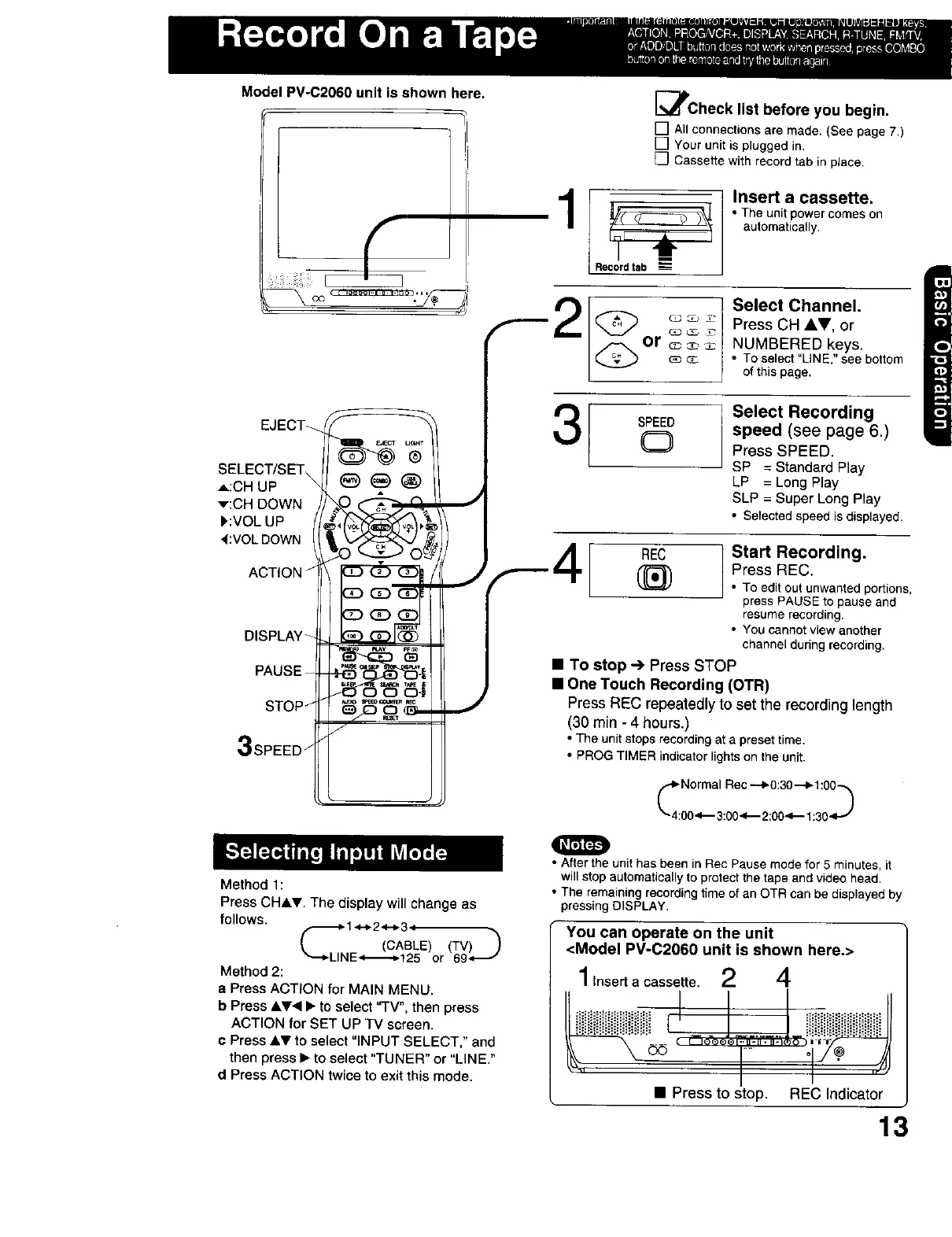Model PV-C2060 unit is shown here,
[
r
EJECT_
SELECT/SET&
A:CH UP
v:CH DOWN
),:VOL UP
4:VOL DOWN
ACTION"
DISPLAY _
PAUSE
STOP /
3
Method 1:
Press CHAT. The display will change as
follows. F 1-,-* 2,_._34 -_
(CABLE) (TM)_
_"--_LINE,._.--,._125 or 69
Method 2:
a Press ACTION for MAIN MENU.
b Press &V< • to select "TV", then press
ACTION for SET UP TV screen.
c Press &.T to select "INPUT SELECT," and
then press • to select "TUNER" or "LINE."
d Press ACTION twice to exit this mode.
_/l'Check list before you begin.
[] All connections are made. (See page 7,)
[] Your unit is plugged in.
[] Cassette with record tab in place.
Insert a cassette.
• The unit power comes on
automatically.
[s-°-
'_ _ PressCHAV, or
G3 _
or _ _ NUMBERED keys.
_ • To select "LINE," see bottom
of this page.
3
SPEED
Q
Select Recording
speed (see page 6.)
Press SPEED.
SP = Standard Play
LP = Long Play
SLP = Super Long Play
• Selected speed is displayed.
REC
Start Recording.
Press REC.
• To edit out unwanted portions,
press PAUSE to pause and
resume recording.
• You cannot view another
channel during recording.
• To stop -') Press STOP
• One Touch Recording (OTR)
Press REC repeatedly to set the recording length
(30 rain - 4 hours.)
• The unitstopsrecordingata presettime.
• PROG TIMER indicator lights ontheunit.
0
• After the unit has been in Rec Pause mode for 5 minutes, it
will stop automatically to protect the tape and video head.
• The remaining recording time of an OTR can be displayed by
pressing DISPLAY.
You can operate on the unit
<Model PV-C2060 unit is shown here.>
Insert a cassette,
2 4
• Press to stop. REC Indicator
13
