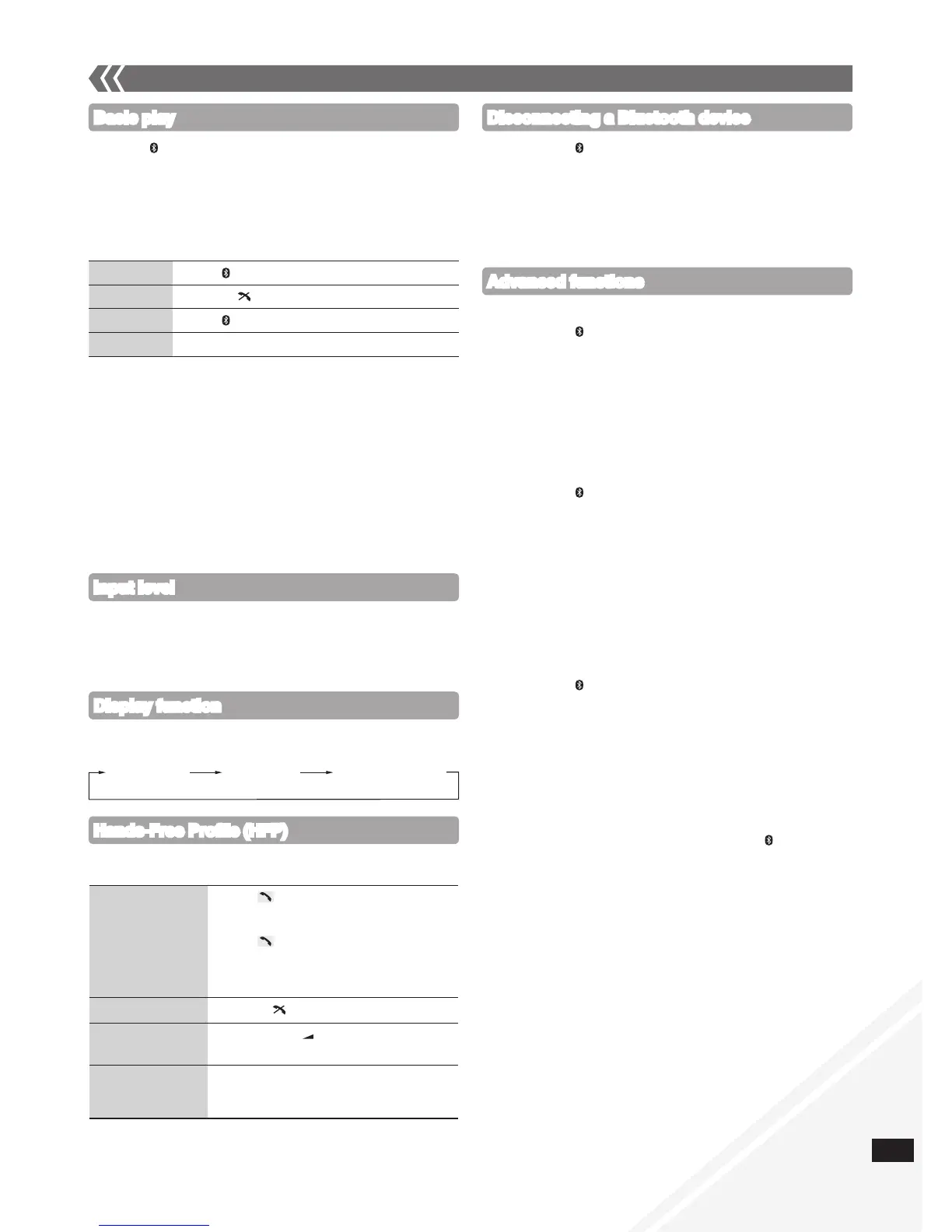Basic play
Play
Press [ q/h] to start play.
Stop
Press [g, ].
Pause
Press [ q/h]. Press again to resume play.
Skip track
Press [u] or [i].
To utilise these functions, the Bluetooth device must support
AVRCP (Audio Video Remote Control Profile).
This unit cannot transmit data to a Bluetooth device.
When playing iPod/iPhone by Bluetooth with the main unit,
intermittent sound may be experienced if you leave the
iPod/iPhone Bluetooth menu screen active or when making
Bluetooth registration and connection. If this occurs, please
exit the iPod/iPhone Bluetooth menu screen.
When playing music by iPod/iPhone via Bluetooth connection
and the iPod/iPhone is connected into this unit iPod/iPhone
dock, the audio will not be re-produced in Bluetooth selector.
Switch the selector to iPod to continue enjoying the music.
•
•
•
•
External unit (continued)
Input level
You can select the sound input level of the Bluetooth device.
Press [PLAY MODE] repeatedly to select “LEVEL 0”,
“LEVEL +1” or “LEVEL +2”.
Select “LEVEL 0” if the sound is distorted.•
Display function
Press [DISPLAY, –DIMMER] repeatedly to view the
information of the current connected device.
Hands-Free Profile (HFP)
This unit works as a Bluetooth hands-free for your mobile phones.
You can answer or cancel an incoming call with the remote control.
To answer a call
(“IN CALL” blinks)
Press [ ]. “CALLING” starts blinking
on the display (Talk into the unit’s
microphone).
Press [ ] again to transfer the call to
the mobile phones (“TRANSFER” blinks.
You may now converse using the mobile
phone).
To cancel a call
Press [g, ].
To adjust volume Press [+, VOL , –] (Adjustable from
“TEL VOL 1” to “TEL VOL 10”).
To mute the
microphone
Press [MUTE]. Press again to cancel.
(During “MIC MUTE”, the caller is not
able to hear your voice).
This unit does not work with Headset Profile (HSP).
When the mobile phone is too close to the microphone of this
unit, noise may occur. Always keep the mobile phone away
from the microphone of this unit when making a call.
•
•
Advanced functions
g To register more devices
Press [DAB/ MENU].
Press [e,r] to select “NEW DEV” and then press [OK].
The unit enters pairing mode and “PAIRING” starts blinking
on the display.
While this unit is in pairing mode, access the Bluetooth
menu of the Bluetooth device and execute a Bluetooth
search to find this unit (SC-HC40).
If prompted for the passkey, enter “0000”.
g To select communication quality
Press [DAB/ MENU].
Press [e,r] to select “LINK MODE” and then press [OK].
Press [e,r] to select the following modes and then
press [OK].
“MODE 1”: Connection with emphasis on communication
stability
“MODE 2”: Connection with high bit rate for good audio
quality
(Communication might easily be disconnected in this
mode, select “MODE 1” if this occurs).
g To select Auto Link mode
Press [DAB/ MENU].
Press [e,r] to select “AUTO LINK” and then press [OK].
Press [e,r] to select the following modes and then
press [OK].
“ON”: Automatically linked even in other than Bluetooth
selector
“OFF”: Linked only in Bluetooth selector
These functions are unavailable if a device is connected.
Disconnect the Bluetooth devices to display these functions.
When “LINKING” is displayed, pressing [DAB/ MENU] is
invalid.
Auto Link works only if your device support A2DP.
•
•
•
•
•
•
•
•
Disconnecting a Bluetooth device
BLUETOOTH Connected
device name
Connected profiles
Press [DAB/ MENU] to display “DISCONNECT?” and
then press [OK].
A confirmation message is displayed.
Press [e,r] to select “YES” or “NO” and then press
[OK].
The connection can also be stopped when you disable
Bluetooth transmission on the connected Bluetooth device.
•
Press [ q/h] to select Bluetooth.
On the Bluetooth device, start playback of a music
source. If the device is connected, the music will be
heard on this unit.
(Please refer to the Bluetooth device user manual if required.)
You can also make the following controls with the
remote control.
