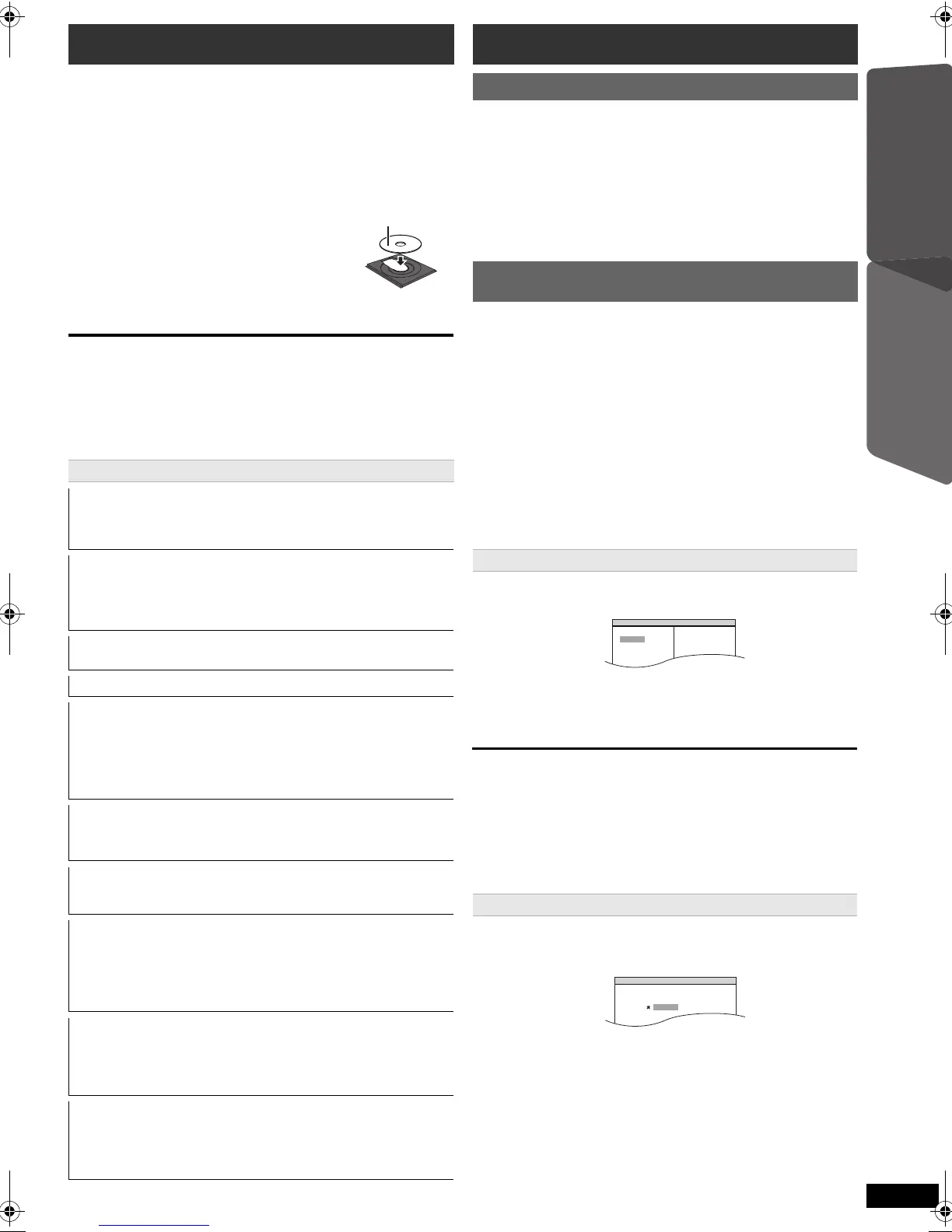11
RQTX1168
Getting StartedPlaying DiscsOther OperationsReference
Preparation
To display the picture, turn on your TV and change its video input mode
(e.g. VIDEO 1, AV 1, etc.) to suit the connections to this unit.
[Note]
≥ DISCS CONTINUE TO ROTATE WHILE MENUS ARE DISPLAYED.
Press [∫ STOP] when you finish to preserve the unit’s motor and your
TV screen.
≥ Total title number may not be displayed properly on iR/iRW.
≥ ABOUT DIVX VIDEO:
DivX
®
is a digital video format created by DivX, Inc. This is an official
DivX Certified device that plays DivX video.
This works only when the elapsed play time can be displayed. It also
works with all JPEG content.
During play, press [REPEAT] to select an item to be
repeated.
e.g. [DVD-V]
`TITLE ---. `CHAP. ---. `OFF
^----------------------------------------------------b
To cancel, select “OFF”.
Items shown differ depending on the type of disc and playback mode.
Preparation
While stopped, press [PLAY MODE] to select the play mode.
Program and random playback screens appear sequentially.
Program ------------------------------------------) Random
^--- Exit program and random screens (}
≥ [DVD-VR] Select “DATA” in “DVD-VR/DATA” (B 15, OTHERS menu) to
play MP3, JPEG, MPEG4 or DivX contents.
≥ If “PLAYBACK MENU” screen appears, select “AUDIO/PICTURE” or
“VIDEO” (B 12, Using PLAYBACK MENU), then proceed with the
above.
≥ For a disc with both MP3 and JPEG contents, select either music or
picture contents.
MP3: Select “MUSIC PROGRAM” or “MUSIC RANDOM”.
JPEG: Select “PICTURE PROGRAM” or “PICTURE RANDOM”.
≥ [DVD-V] Some items cannot be played even if you have programmed
them.
To select all the items
Press [3, 4] to select “ALL” and press [OK].
To clear the selected program
1 Press [1] and then press [3, 4] to select the program.
2 Press [CANCEL].
To clear the whole program
Press [1] several times to select “CLEAR ALL”, and then press [OK].
The whole program is also cleared when the disc tray is opened, the unit
is turned off or another source is selected.
Basic play
1
Press [Í] to turn on the unit.
2
Press [DVD] to select “DVD/CD”.
3
On the main unit
Press [< OPEN/CLOSE] to open the disc tray.
4
Load the disc.
≥ Load double-sided discs so the label for the
side you want to play is facing up.
5
Press [1 PLAY] to start play.
≥ Press [r, VOL, s] to adjust the volume.
Basic controls
One touch play (remote control only): [1 PLAY]
(during standby mode)
The main unit automatically turns on and starts playing the disc in the
tray.
Stop: [∫ STOP]
The position is memorised while “RESUME STOP” is on the screen.
≥ Press [1 PLAY] to resume.
– For the power failure resume, refer to page 7.
≥ Press [∫ STOP] again to clear the position.
Pause: [; PAUSE]
≥ Press [1 PLAY] to restart play.
Skip: [SKIP :, SKIP 9]
Search: [SEARCH 6, SEARCH 5] (during play)
≥ Up to 5 steps.
≥ Press [1 PLAY] to start normal play.
Slow-motion: [SEARCH 6, SEARCH 5] (during pause)
≥ [VCD] Slow-motion: Forward direction only.
≥ [MPEG4] [DivX] Slow-motion: Does not work.
Frame-by-frame: [2;, ;1] (during pause)
[DVD-VR] [DVD-V] [VCD]
≥ [DVD-VR] [VCD] Forward direction only.
On-screen item select: [3, 4, 2, 1, OK]
[3, 4, 2, 1]: Select
[OK]: Confirm
Enter number:
Numbered buttons
[DVD-VR] [DVD-V] [VCD] [CD]
e.g. To select 12: [S10] B [1] B [2]
[VCD] with playback control
Press [∫ STOP] to cancel the PBC function, and then press the
numbered buttons.
[DVD-V] Show a disc top menu: [TOP MENU]
[DVD-V] Show a disc menu: [MENU]
Return to previous screen: [RETURN]
[VCD] (with playback control) Show a disc menu: [RETURN]
Main unit display: [FL DISPLAY]
[DVD-VR] [DVD-V] [MP3] [MPEG4] [DivX]
Time display
,-. Information display (e.g. [DVD-VR] Program number)
[JPEG]
SLIDE
,-.Contents number
Other modes of play
Repeat play
Program and Random play
[DVD-V] [VCD] [CD] [MP3] [JPEG] [MPEG4] [DivX]
Program play (up to 30 items)
1
Press [3, 4] to select an item and press [OK].
e.g. [DVD-V]
≥ Repeat this step to program other items.
≥ To return to the previous menu, press [RETURN].
2
Press [1 PLAY] to start play.
Random play
1
(Only when the disc has groups or multiple titles.)
Press [3, 4] to select a group or title and press [OK].
e.g. [DVD-V]
≥ “
*
” represents selected. To deselect, press [OK] again.
2
Press [1 PLAY] to start play.
DVD-V PROGRAM
SELECT TITLE
TITLE CHAPTER
TITLE 1
TITLE 2
TITLE 3
TITLE 4
1
2
3
4
5
6
7
DVD-V RANDOM
SELECT TITLE
TITLE 1
TITLE 2
TITLE 3
RQTX1168-G_eng.book Page 11 Friday, April 23, 2010 4:28 PM
