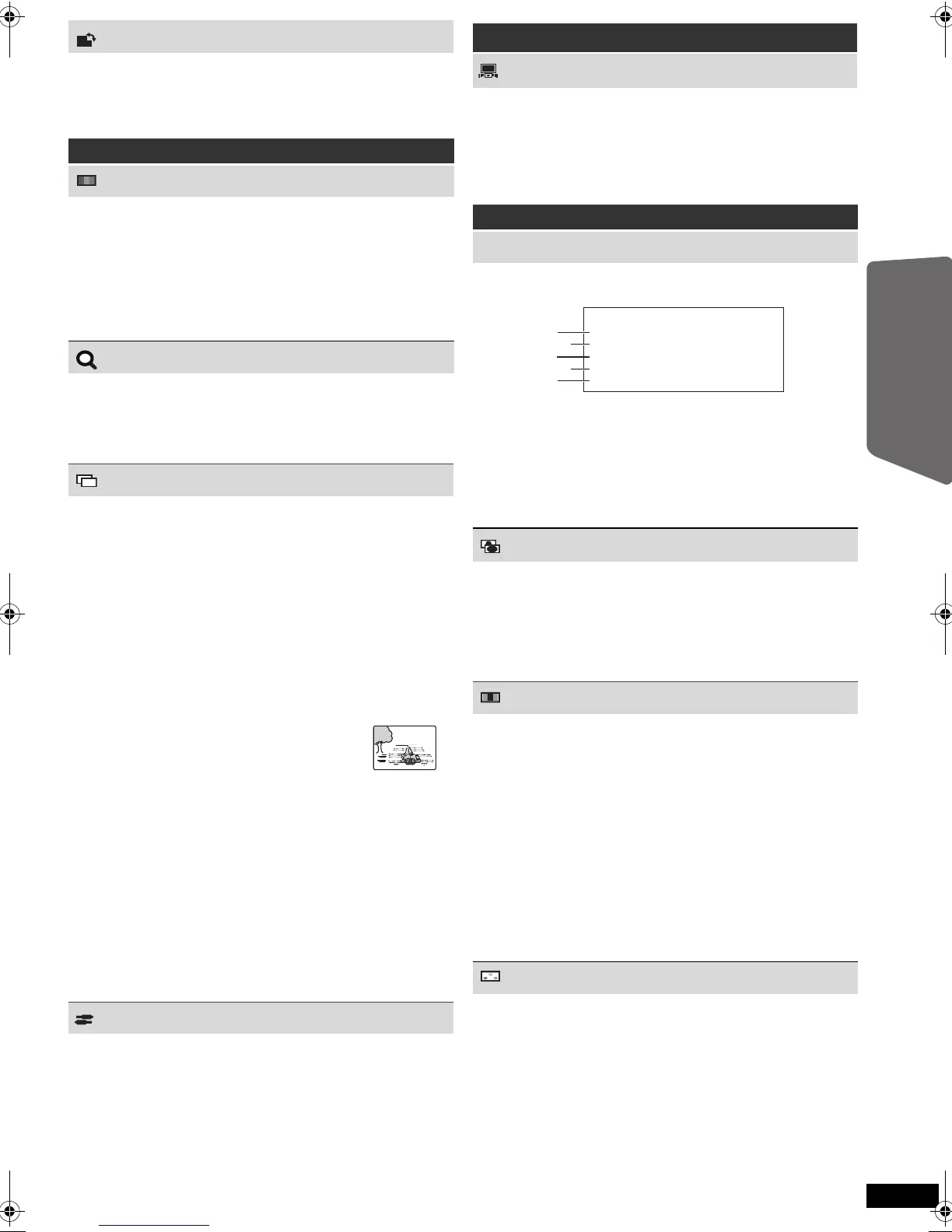15
RQTX1198
Playing DiscsOther Operations
ROTATION
[JPEG] To rotate a picture (during pause)
0,------. 90,------.180,------.270
^--------------------------------------------J
Menu 2 (Video)
PICTURE MODE
NORMAL
CINEMA1:
CINEMA2:
DYNAMIC:
ANIMATION:
Mellows images and enhances detail in
dark scenes.
Sharpens images and enhances detail in
dark scenes.
Enhances the contrast for powerful
images.
Suitable for animation.
ZOOM
To select zoom sizes
NORMAL, AUTO ([DVD-VR] [DVD-V] [VCD] [MPEG4] [DivX]),
k2, k4
≥[JPEG]: during pause
TRANSFER MODE
If you have chosen “480p”/“576p”/“720p”/“1080p” or
“1080i” (“VIDEO FORMAT” in Menu 4 (HDMI)), select
the method of conversion for progressive output to suit
the type of material.
≥The setting will return to “AUTO” or “AUTO1” when the
disc tray is opened, the unit is turned off or another
source is selected.
When playing PAL discs
AUTO:
VIDEO:
FILM:
Automatically detects the film and video
content, and appropriately converts it.
Select when using “AUTO”, and the content
is distorted.
Select this if the edges of the
film content appear jagged or
rough when “AUTO” is
selected. However, if the
video content is distorted as
shown in the illustration to the
right, then select “AUTO”.
When playing NTSC discs
AUTO1:
AUTO2:
VIDEO:
Automatically detects the film and video
content, and appropriately converts it.
In addition to “AUTO1”, automatically
detects film contents with different frame
rates and appropriately converts it.
Select if the video content is distorted when
using “AUTO1” or “AUTO2”.
SOURCE SELECT [DivX]
When you select “AUTO” the constructing method of the
DivX contents is automatically distinguished and output.
If the picture is distorted, select “INTERLACE” or
“PROGRESSIVE” depending on which constructing
method was used when the contents were recorded to
disc.
AUTO, INTERLACE, PROGRESSIVE
Menu 3 (Audio)
DIALOGUE ENHANCER
To make the dialogue in movies easier to hear
[DVD-V] (Dolby Digital, DTS, 3-channel or higher, with the
dialogue recorded in the center channel)
[DivX] (Dolby Digital, 3-channel or higher, with the
dialogue recorded in the center channel)
OFF, ON
Menu 4 (HDMI)
HDMI STATUS
To show HDMI information
e.g.
1 Connection status
2 Shows the output signal type.
(When “OFF” is selected in “AUDIO OUT” (B 19,
HDMI menu), “– – –” will be displayed.)
3 Shows the number of audio channels.
4 (B below, VIDEO FORMAT)
5 (B below, COLOUR SPACE)
HD ENHANCER
This works when the HDMI connection is being used
with “VIDEO PRIORITY” (B 19, HDMI menu) set to
“ON”.
To sharpen the “720p”, “1080i” and “1080p” picture
quality
OFF, 1 (weakest) to 3 (strongest)
VIDEO FORMAT
This works when the HDMI connection is being used
with “VIDEO PRIORITY” (B 19, HDMI menu) set to
“ON”.
To select suitable picture quality with your TV
(Video recordings will be converted to, and output as,
high-definition video.)
§
480p/576p/720p/1080p (progressive)
§
480i/576i/1080i (interlaced)
≥If the picture is distorted, press and hold [CANCEL]
until the picture is displayed correctly. (The output will
return to “480p”/“576p”.)
§ The numbers displayed depend on the disc being
played. One of the above numbers is displayed.
COLOUR SPACE
This works when the HDMI connection is being used
with “VIDEO PRIORITY” (B 19, HDMI menu) set to
“ON”.
To select suitable picture colour with your TV
YCbCr 4:2:2
YCbCr 4:4:4
RGB
≥An “
*
” mark will appear if compatible with your TV.
≥If the picture colour is distorted, press and hold
[CANCEL] until the picture colour is displayed
correctly.
HDMI
HDMI --- INFORMATION
CONNECTED STATE
AUDIO STREAM
MAX CHANNEL
VIDEO FORMAT
COLOUR SPACE
CONNECTED
PCM
2ch
720p
YCbCr 4:4:4
SC-PT90EB-RQTX1198-B_eng.book Page 15 Wednesday, May 5, 2010 11:58 AM
