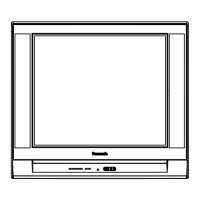Do you have a question about the Panasonic ST50 series and is the answer not in the manual?
Initial setup for viewing TV with external boxes.
Initial setup for TV viewing using antenna or cable without external boxes.
Instructions for selecting desired broadcast channels.
How to register, set, and delete favorite channels.
How to view your list of favorite channels.
Viewing options for closed captioning.
Listening to Secondary Audio Programming (SAP).
Information banner and general options menu features.
Connecting and viewing external multimedia devices like Blu-ray, DVD, consoles.
Selecting input sources for connected devices.
Important information regarding HDMI connections.
Safety precautions for HDMI connections.
Supported input signal formats and frequencies.
Optimizing picture settings for best viewing.
Adjusting screen brightness based on ambient light conditions.
Changing the picture's aspect ratio.
Details on aspect modes and zoom adjustments.
Advanced picture settings: color space and white balance.
Advanced picture settings: black extension, gamma, brightness.
Adjusting audio settings for optimal sound.
Basic audio settings: Bass, Treble, and Balance.
Advanced audio settings like A.I. sound and surround.
Information and notices about 3D viewing capabilities.
General notices regarding 3D content.
How to use 3D eyewear and view 3D content.
Switching between 3D and 2D display modes.
Adjusting 3D image settings for comfort.
3D settings: auto detect, signal notification, depth.
3D settings: adjustment, swap, safety precautions.
Connecting the TV to a broadband network.
Preparing for network connection.
Wireless connection setup.
Wired connection setup directly to modem.
Wired connection setup using a router.
Accessing and configuring network settings.
Navigating the network settings menu.
Testing network connectivity.
Establishing a network connection.
Configuring wireless network details.
Setting up IP and DNS information.
Configuring proxy server settings.
Editing TV name and enabling remote control.
Enabling network remote control for other devices.
Updating the TV's software.
Enabling/disabling new software update notifications.
Checking the current network status.
Operating VIERA Connect and accessing internet services.
Steps to access and use VIERA Connect services.
Introduction to DLNA and media sharing.
Understanding DLNA and media server capabilities.
Connecting the TV to a home network.
Preparing for network connection.
Wireless connection setup.
Wired connection setup directly to modem.
Wired connection setup using a router.
Accessing and configuring network settings.
Navigating the network settings menu.
Testing network connectivity.
Establishing a network connection.
Configuring wireless network details.
Setting up IP and DNS information.
Configuring proxy server settings.
Editing TV name and enabling DLNA remote control.
Enabling network remote control for other devices.
Updating the TV's software.
Enabling/disabling new software update notifications.
Checking the current network status.
Viewing photos from a DLNA server.
Steps to view photos on the DLNA server.
Viewing photo details and playback options.
Accessing optional menus for photo viewing.
Adjusting slideshow settings and starting playback.
Configuring slideshow effects, interval, and music.
Viewing videos from a DLNA server.
Steps to view videos on the DLNA server.
Viewing video details and playback options.
Accessing optional menus for video playback.
Playing music from a DLNA server.
Steps to play music on the DLNA server.
Viewing music details and playback options.
Accessing optional menus for music playback.
Compatible data formats for media playback.
Compatible photo formats for media player.
Compatible video formats for media player.
Compatible music formats for media player.
General notices for data playback and media.
Initial setup for viewing TV with external boxes.
Initial setup for TV viewing using antenna or cable without external boxes.
Instructions for selecting desired broadcast channels.
How to register, set, and delete favorite channels.
How to view your list of favorite channels.
Viewing options for closed captioning.
Listening to Secondary Audio Programming (SAP).
Information banner and general options menu features.
Connecting and viewing external multimedia devices like Blu-ray, DVD, consoles.
Selecting input sources for connected devices.
Important information regarding HDMI connections.
Safety precautions for HDMI connections.
Supported input signal formats and frequencies.
Optimizing picture settings for best viewing.
Adjusting screen brightness based on ambient light conditions.
Changing the picture's aspect ratio.
Details on aspect modes and zoom adjustments.
Advanced picture settings: color space and white balance.
Advanced picture settings: black extension, gamma, brightness.
Adjusting audio settings for optimal sound.
Basic audio settings: Bass, Treble, and Balance.
Advanced audio settings like A.I. sound and surround.
Information and notices about 3D viewing capabilities.
General notices regarding 3D content.
How to use 3D eyewear and view 3D content.
Switching between 3D and 2D display modes.
Adjusting 3D image settings for comfort.
3D settings: auto detect, signal notification, depth.
3D settings: adjustment, swap, safety precautions.
Connecting the TV to a broadband network.
Preparing for network connection.
Wireless connection setup.
Wired connection setup directly to modem.
Wired connection setup using a router.
Accessing and configuring network settings.
Navigating the network settings menu.
Testing network connectivity.
Establishing a network connection.
Configuring wireless network details.
Setting up IP and DNS information.
Configuring proxy server settings.
Editing TV name and enabling remote control.
Enabling network remote control for other devices.
Updating the TV's software.
Enabling/disabling new software update notifications.
Checking the current network status.
Operating VIERA Connect and accessing internet services.
Steps to access and use VIERA Connect services.
Introduction to DLNA and media sharing.
Understanding DLNA and media server capabilities.
Connecting the TV to a home network.
Preparing for network connection.
Wireless connection setup.
Wired connection setup directly to modem.
Wired connection setup using a router.
Accessing and configuring network settings.
Navigating the network settings menu.
Testing network connectivity.
Establishing a network connection.
Configuring wireless network details.
Setting up IP and DNS information.
Configuring proxy server settings.
Editing TV name and enabling DLNA remote control.
Enabling network remote control for other devices.
Updating the TV's software.
Enabling/disabling new software update notifications.
Checking the current network status.
Viewing photos from a DLNA server.
Steps to view photos on the DLNA server.
Viewing photo details and playback options.
Accessing optional menus for photo viewing.
Adjusting slideshow settings and starting playback.
Configuring slideshow effects, interval, and music.
Viewing videos from a DLNA server.
Steps to view videos on the DLNA server.
Viewing video details and playback options.
Accessing optional menus for video playback.
Playing music from a DLNA server.
Steps to play music on the DLNA server.
Viewing music details and playback options.
Accessing optional menus for music playback.
Compatible data formats for media playback.
Compatible photo formats for media player.
Compatible video formats for media player.
Compatible music formats for media player.
General notices for data playback and media.