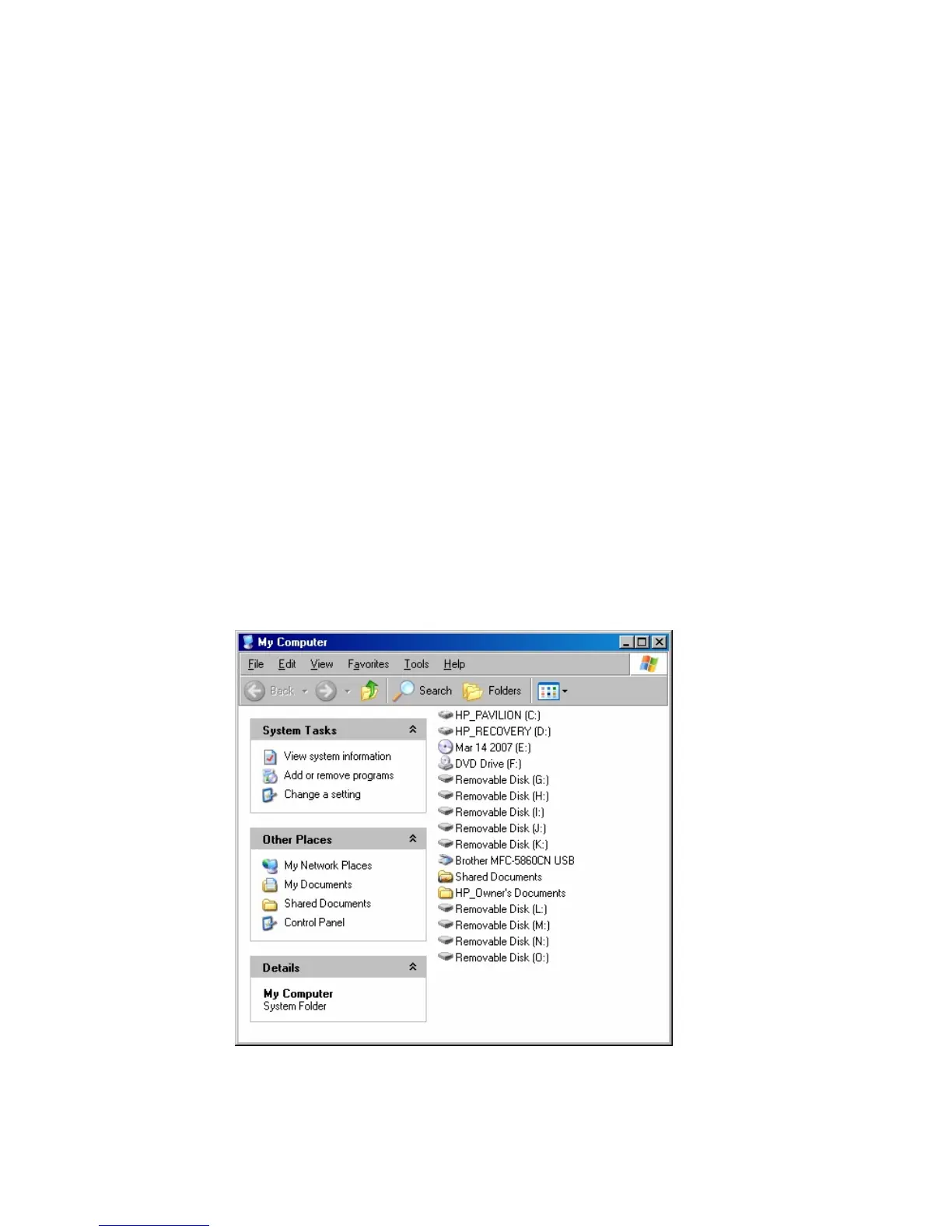Advanced Operations
In addition to the basic functions described previously, you can connect the Digital Photo Frame to your
computer to copy files to the built-in memory.
Connect to a Windows Computer
To copy files from between your computer and the Digital Photo Frame do the following:
1. Plug in and turn on the Digital Photo Frame.
2. Connect the small end of the USB cable to the USB port on the side of the Digital Photo Frame.
3. Connect the Larger end of the USB cable to a USB port on your computer.
4. Open My Computer on your Desktop. A window showing all drives connect to your
computer opens.
5. Each memory card in the Digital Photo Frame and one for the build-in memory are listed as Pandigital.
6. Double-click the desired drive to display the files on the card.
The example below shows a card with several JPG images on it.