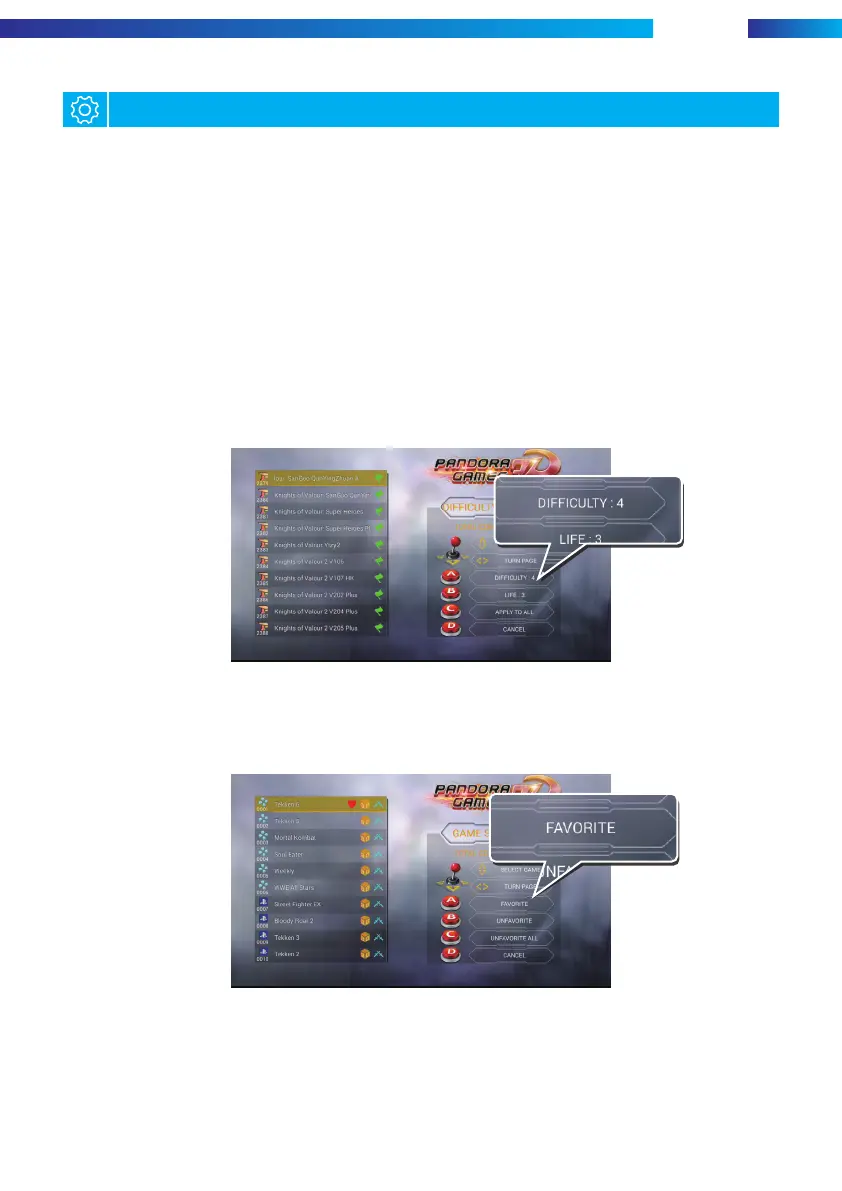ARCADE GAME
3.Background setting
(7)Game selection mode: A. Insert coin to allow selection of game mode.
B. Allows to select the game mode without any condition.
a.Game difficulty setting: support changing the difficulty and life number of some
games, press A to adjust the difficulty value, press B to adjust the life number, press
D to back to the previous page. Support one button to apply the difficulty and health
of all games.
b.Edit favorite list: Move the joystick to choose favorite game, press A to confirm, and
there will be a love on the right side of the game name, the game will be topped, press
D to exit.
c.Edit game list: Users can display or hide the game, moving the joystick to select the
game you want to hide, press A to hide. Support one button to hide all games. Resume
game: press C button to enter hidden list, press A button to restore. Support one button
to restore all games.
(8)Image enhancement: Users can select [HD], [Scan Line], [Normal] and other image
quality according to their individual needs.
(9)Language mode: support Simplified Chinese, Traditional Chinese, English, Korean,
Janpanese, Spanish.Select the language on sharking the right side of the joystick and
press [1P-D] to exit.
(10)Single game setting:
6
