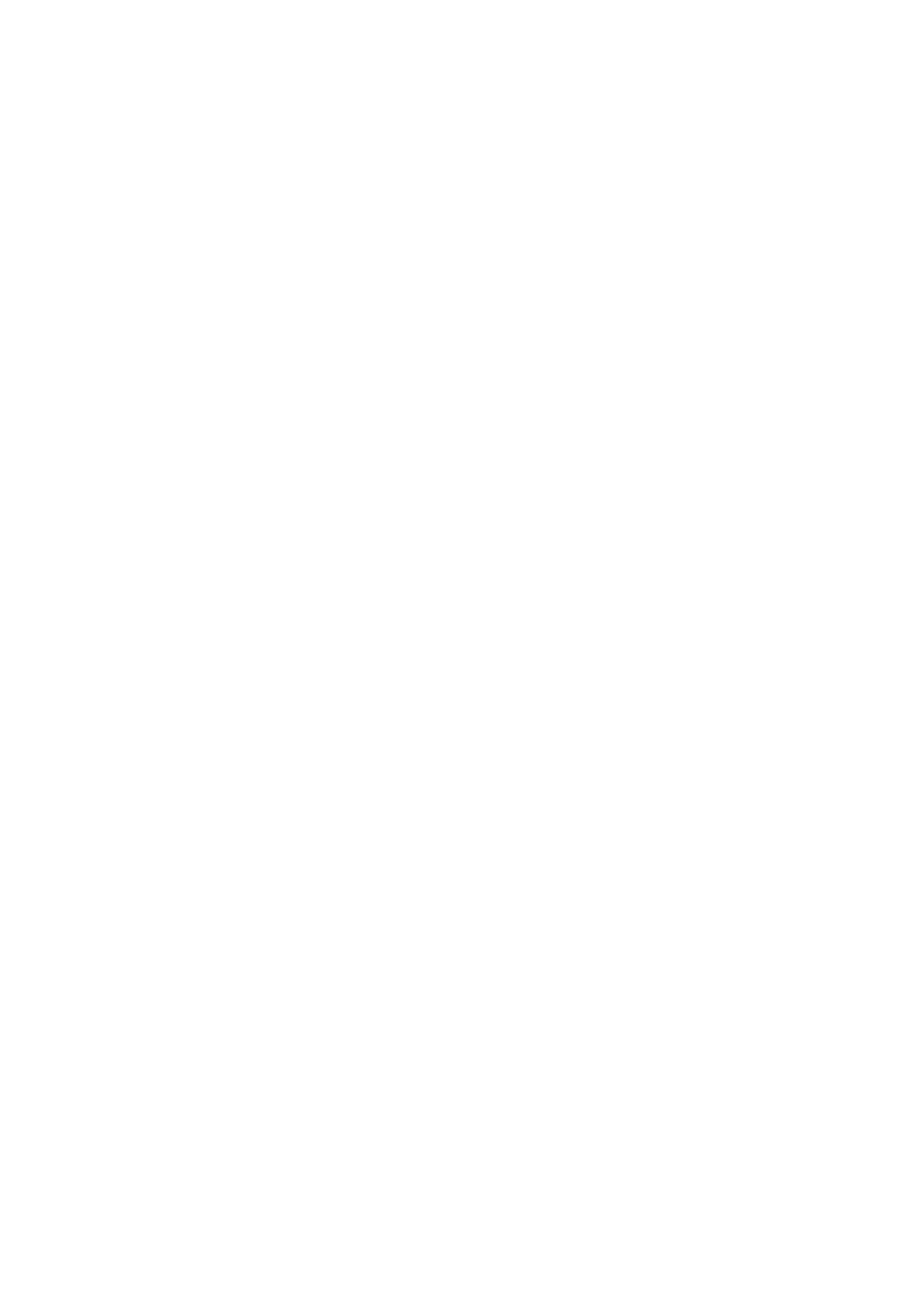Press "Start" button - scan the next page
Press "OK" button- end the scanning
Step 5: Put the document to be scanned on the glass platen and press Start button to
continue to scan the second page (For ADF scanning, it can run continuous scan directly).
Step 6: Repeat the operation as described in the step 5 to scan multi-pages till you press
"OK" button to end this operation.
Step 7: After completing the operation, the application will save PDF document to the
specified folder.
5. How to merge multi-page scanned documents into one PDF from
M6600 Series Printer?
Step1: Press "Scan" button to enter scan status. The default scan mode of control panel
is Single Page.
