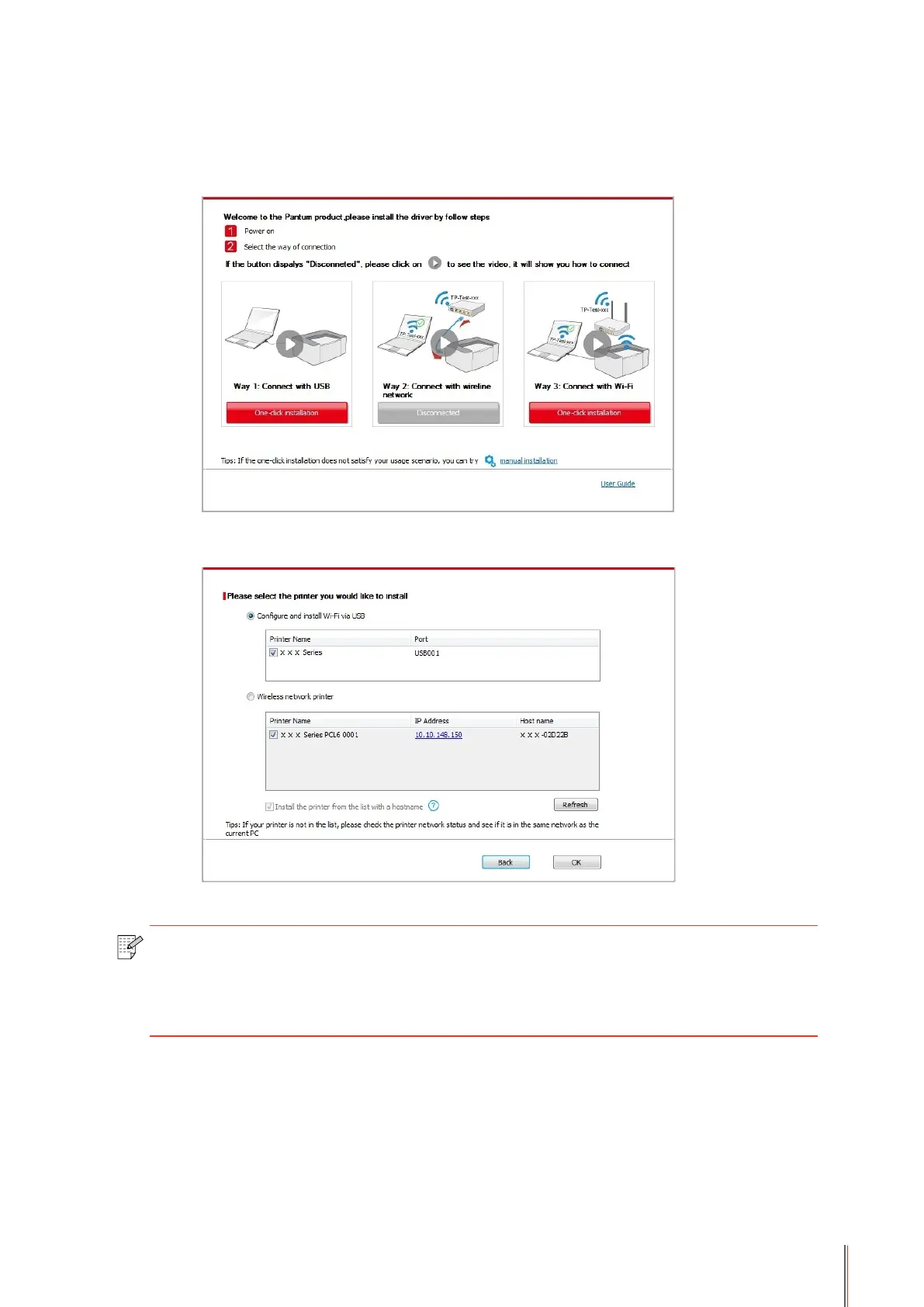• If your software has searched several printers, click “One-click intallation” button, and
the printer list interface will pop up. Please select “Congure printer with Wi-Fi via USB and
install” and select USB printer, click “Conrm” button and enter into installation process to
complete automatic network conguration and driver installation.
Note: • When the printer IP address changes under printer driver installed with host ID ,
you can also directly print without re-installing the driver. If you need to install the
printer driver with the host ID, please check the option "Install the printer in the list
with host ID".
6. After the installation, click “Print &Test Page” button. If your printer prints the test page
successfully, it means that you have installed the driver correctly.
3-8
