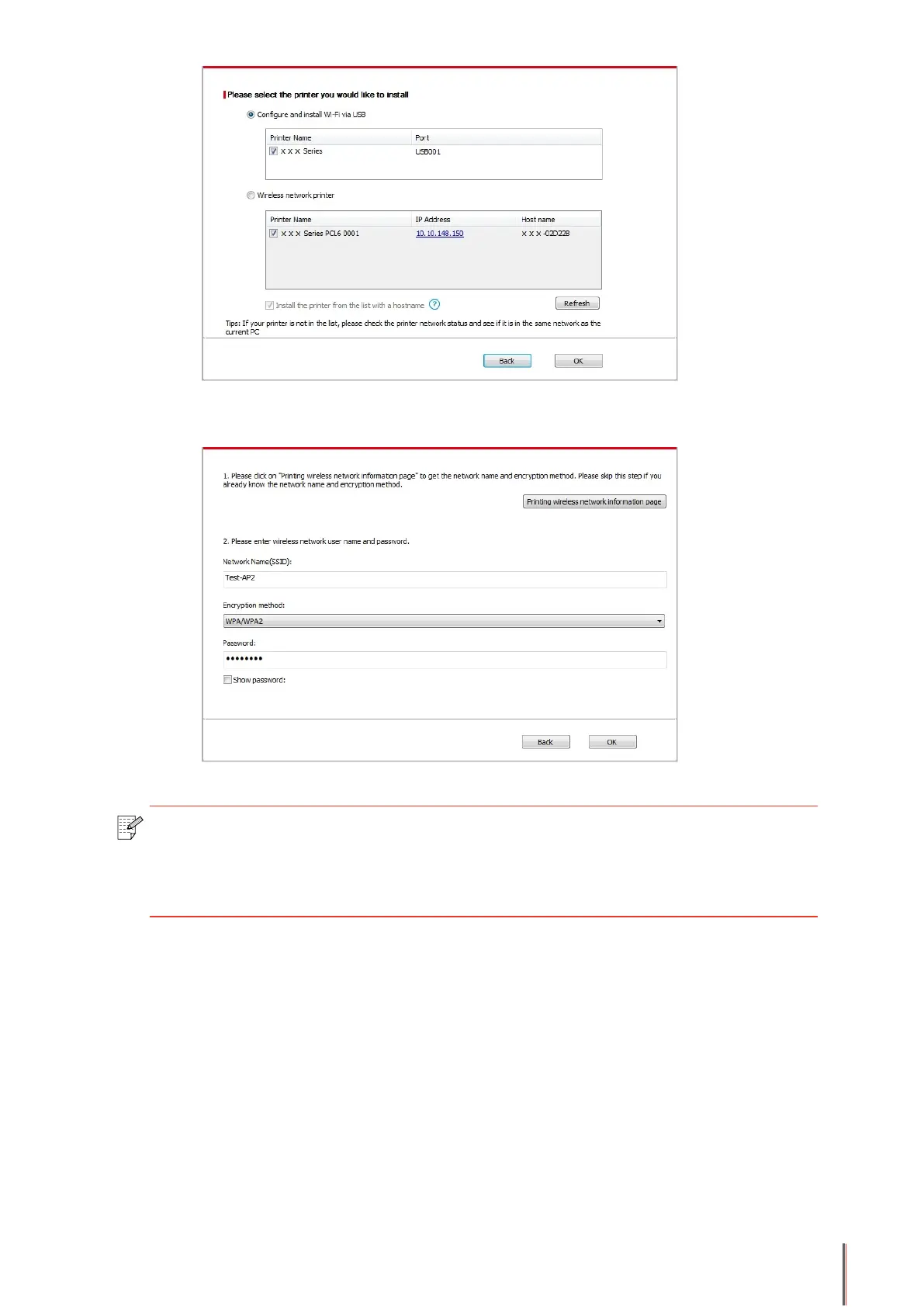6. After the installation, click “Print &Test Page” button. If your printer prints the test page
successfully, it means that you have installed the driver correctly.
3.1.1.3.1.2. Connect PC to printer via Wi-Fi hotspot and install the driver
Connect the computer to printer via Wi-Fi hotspot that applicable to wireless network without
infrastructure mode.But it needs scenario of temporary use of printer via wireless network.
You can connect the computer which equipped with wireless function to printer to realize
printing function.
1. Turn the power of printer and computer on.
Note:• When the printer IP address changes under printer driver installed with host ID ,
you can also directly print without re-installing the driver. If you need to install the
printer driver with the host ID, please check the option "Install the printer in the list
with host ID".
3-11
