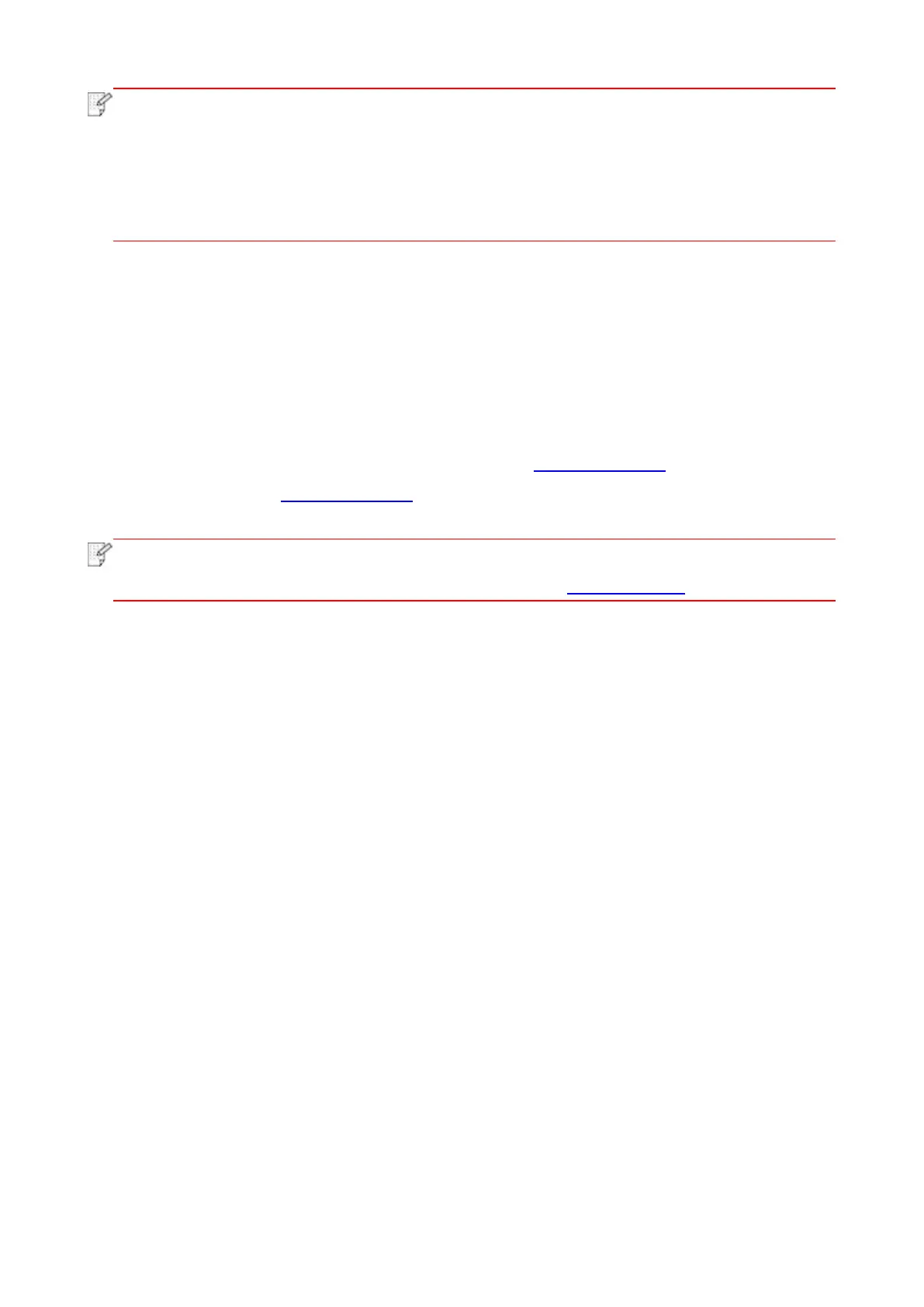17
• If the printer you need is not shown in the list, please click "Refresh" button to search
again. If it is not found, please check if the printer and computer are in the same network.
• When the printer IP address changes under printer driver installed with host ID , you can
also directly print without re-installing the driver. If you need to install the printer driver with
the host ID, please check the option "Install the printer in the list with host ID".
7. After the installation, click "Print &Test Page" button. If your printer prints the test page
successfully, it means that you have installed the driver correctly.
3.1.1.3. Method III: Connect the printer via wireless network(Applicable to wireless
model)
Please check if the printer is connected with wireless network when installing the printer driver
software. If disconnected, please install it with reference to Chapter 3.1.1.3.1. If connected, please
install it with reference to Chapter 3.1.1.3.2.
• You can print "Network configuration page" to confirm printer network connection status
to see if printer is connected with network (Please see Chapter 9.1.1.3 for how to print).
3.1.1.3.1. The printer is not connected with wireless network
3.1.1.3.1.1. Configure wireless network via USB cable and install driver
Since some computers are not provided with wireless network function, this section is divided into
"Connect computer to router via WiFi " and "Connect computer to router via wired connection" to
introduce installation process.
I.Connect computer to router via WiFi
1. Computer is already connected to router via WiFi .
2. Connect the printer to computer via USB cable, then power the printer on.
3. Place the attached installation CD in the computer CD-ROM:
• Windows XP system: automatically run the installation procedure.
• Windows 7/Vista/Server 2008 system: Pop up "Autoplay" interface, click “Autorun.exe” to run the
installation procedure.
• Windows 8 system: When the " DVD RW driver" window pops up from the right top corner of
computer desktop, click anywhere in the pop-up window, then click "Autorun.exe" to run the
installation procedure.
• Windows 10 system: When the "DVD RW driver" window pops up from the right top corner of
computer desktop, click anywhere in the window, then click "Autorun.exe" to run the installation
procedure.
