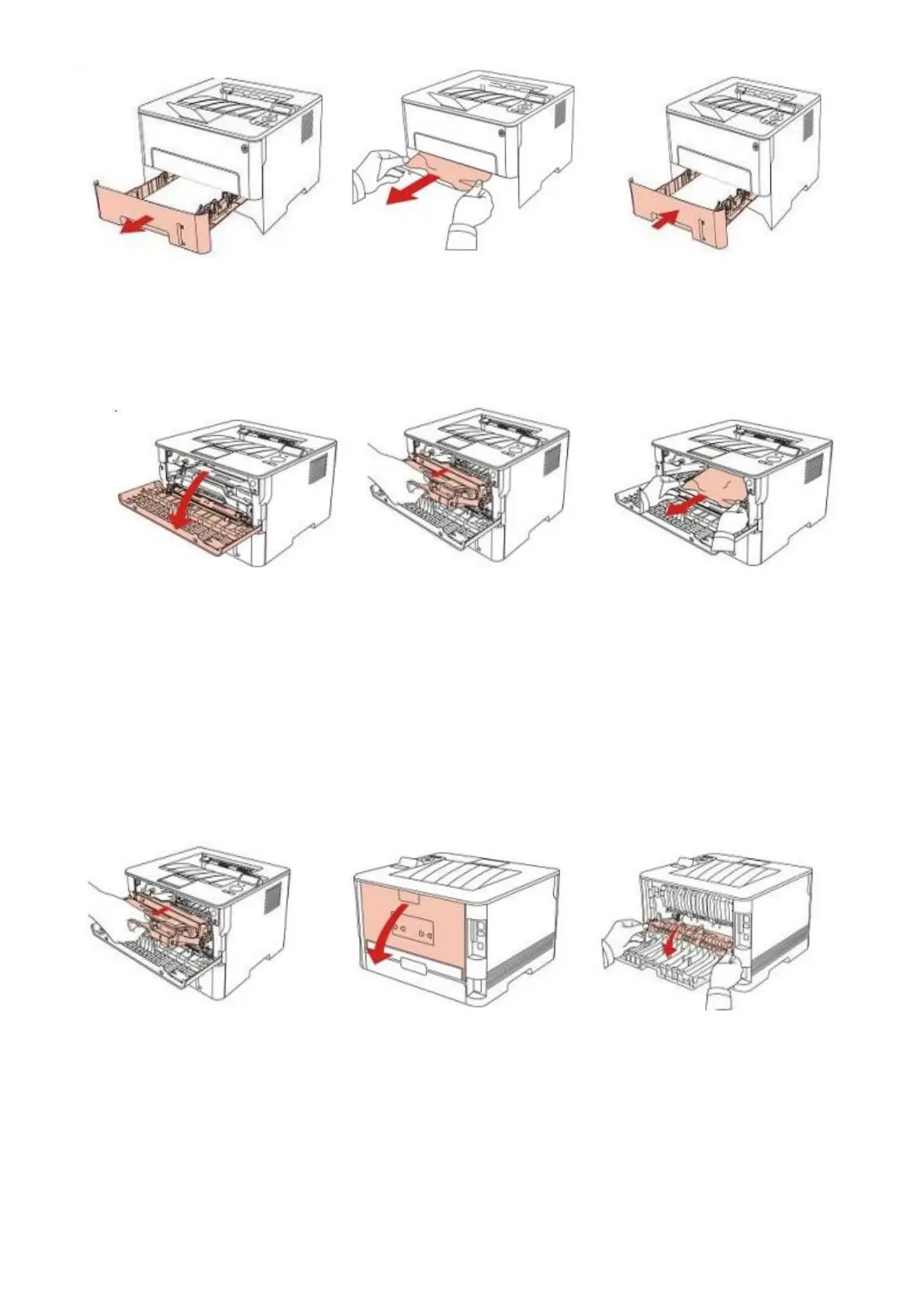Step2: Open the front cover, take the laser toner cartridge out along the track, then gently pull the
jammed paper out.
Step3: After taking out papers jammed, install the laser toner cartridge again and close the
front cover, then the printer will recover printing.
B) Paper Jam in the Fuser unit
Step1: Open the front cover and then remove the laser toner cartridge along the guide rail, then open
the rear cover, take out the fuser door using the handles on both sides.
Step2: Gently pull the jammed paper out, then c lose the back cover after removing the paper jammed,
install a new toner cartridge and then close the front cover; then, the printer will recover printing
automatically.
