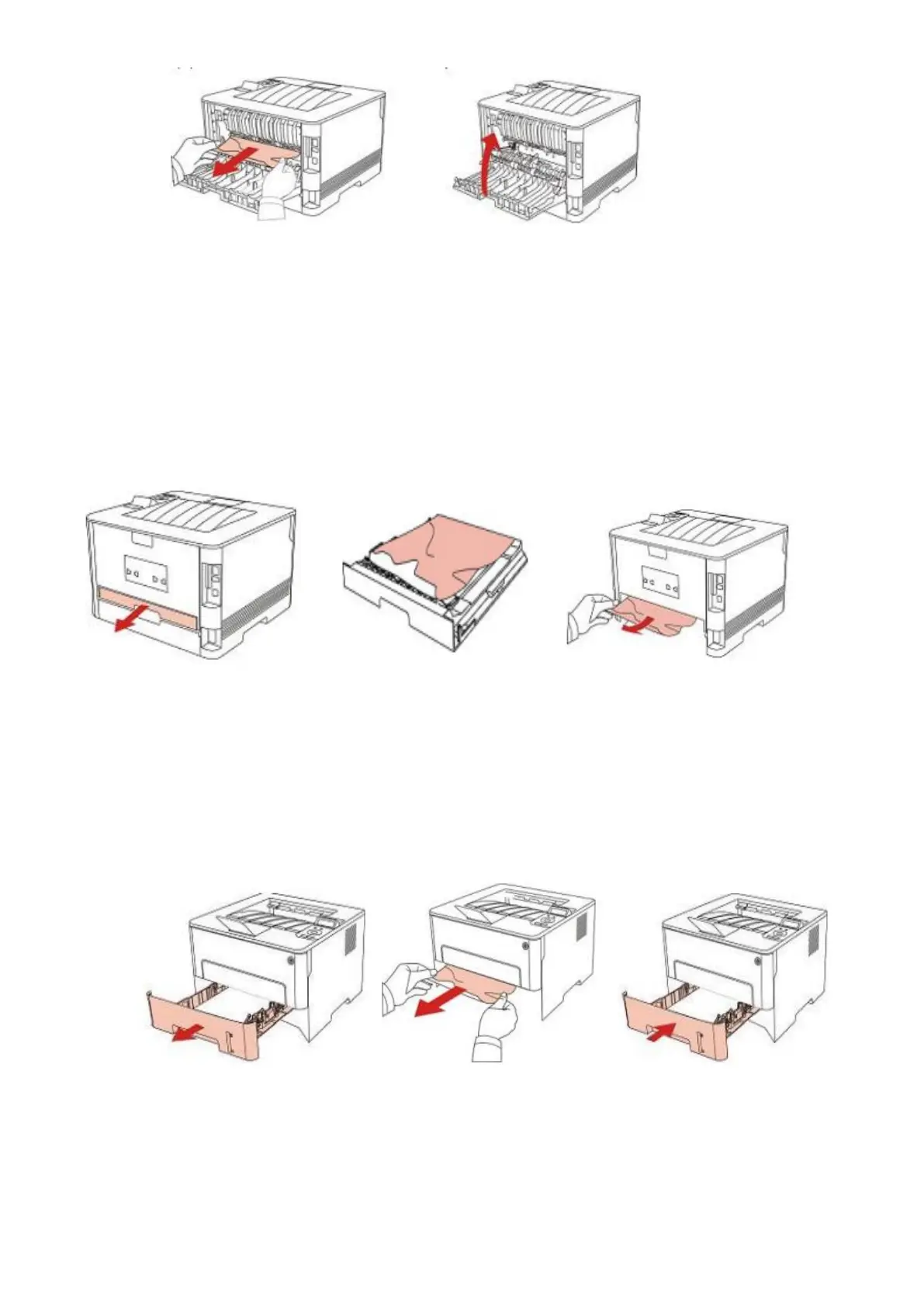C) Duplex Unit Jam
Step1: Remove the duplex printing unit from the back of the printer, then remove the jammed paper
from the duplex unit, If the paper does not come out along with the duplex unit, open the tray and
remove the jammed paper directly from the bottom.
F) Paper Jam occurs on the standard feed tray
Step1: Open the tray, then gently pull the jammed paper out, after taking papers jammed out, please
reinstall the paper tray inside the printer and close the front cover, then the printer will recover printing
automatically.
D) Paper Jam occurs on the manual feed tray
