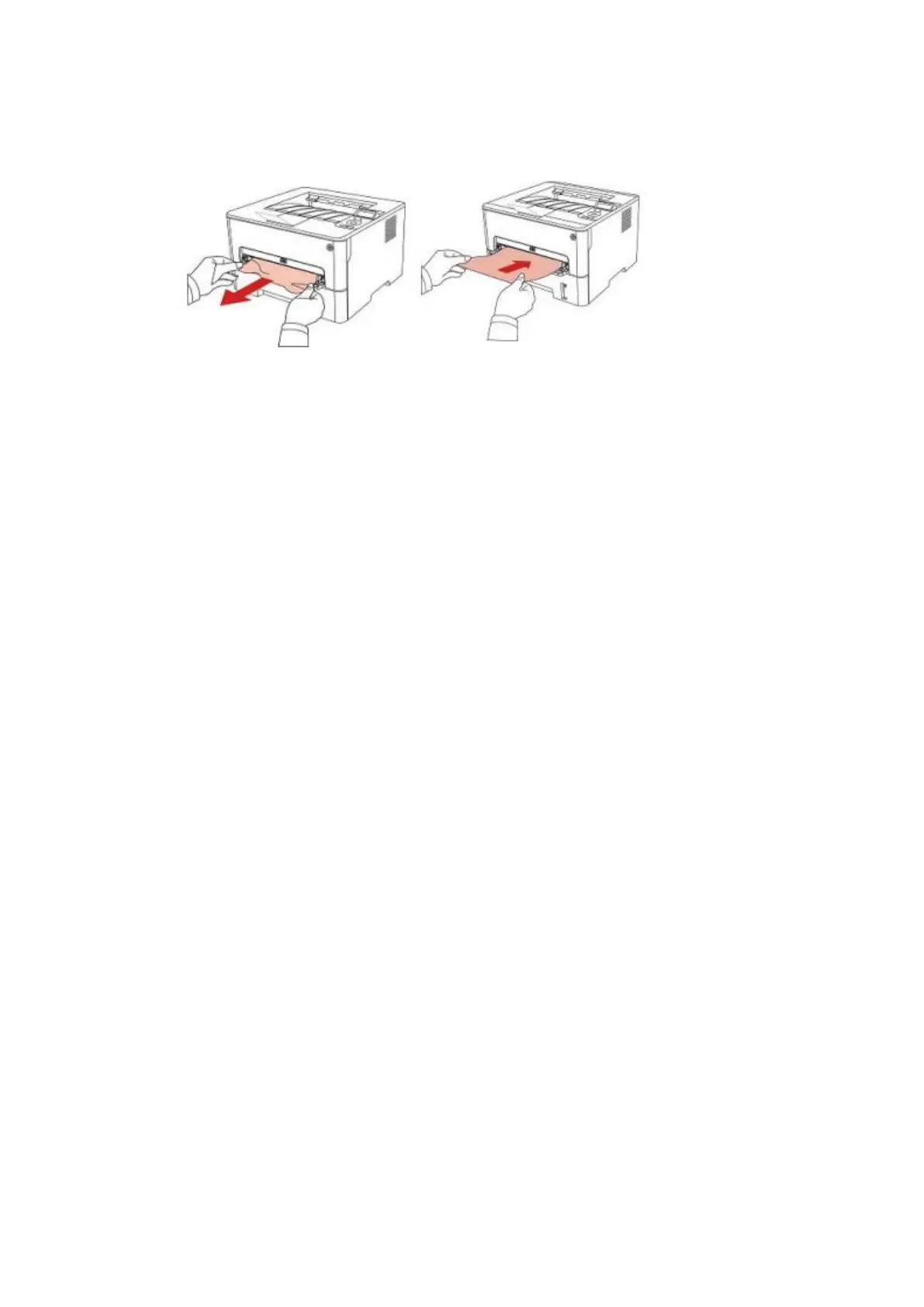Step1: Open the tray, then gently pull the jammed paper out, after taking papers jammed out, please
reinstall the paper tray inside the printer and close the front cover, then the printer will recover printing
automatically.
2. Why the printer could not feed paper successfully?
There are three possible reasons as below:
1) There is too much paper in the tray:
Solution: Remove excess paper from the tray.
2) The print media is loaded incorrectly:
Solution: Please correctly load the print media.
3) The print media is beyond the usage specification range.
Solution: Please use the print media within the specification range.
