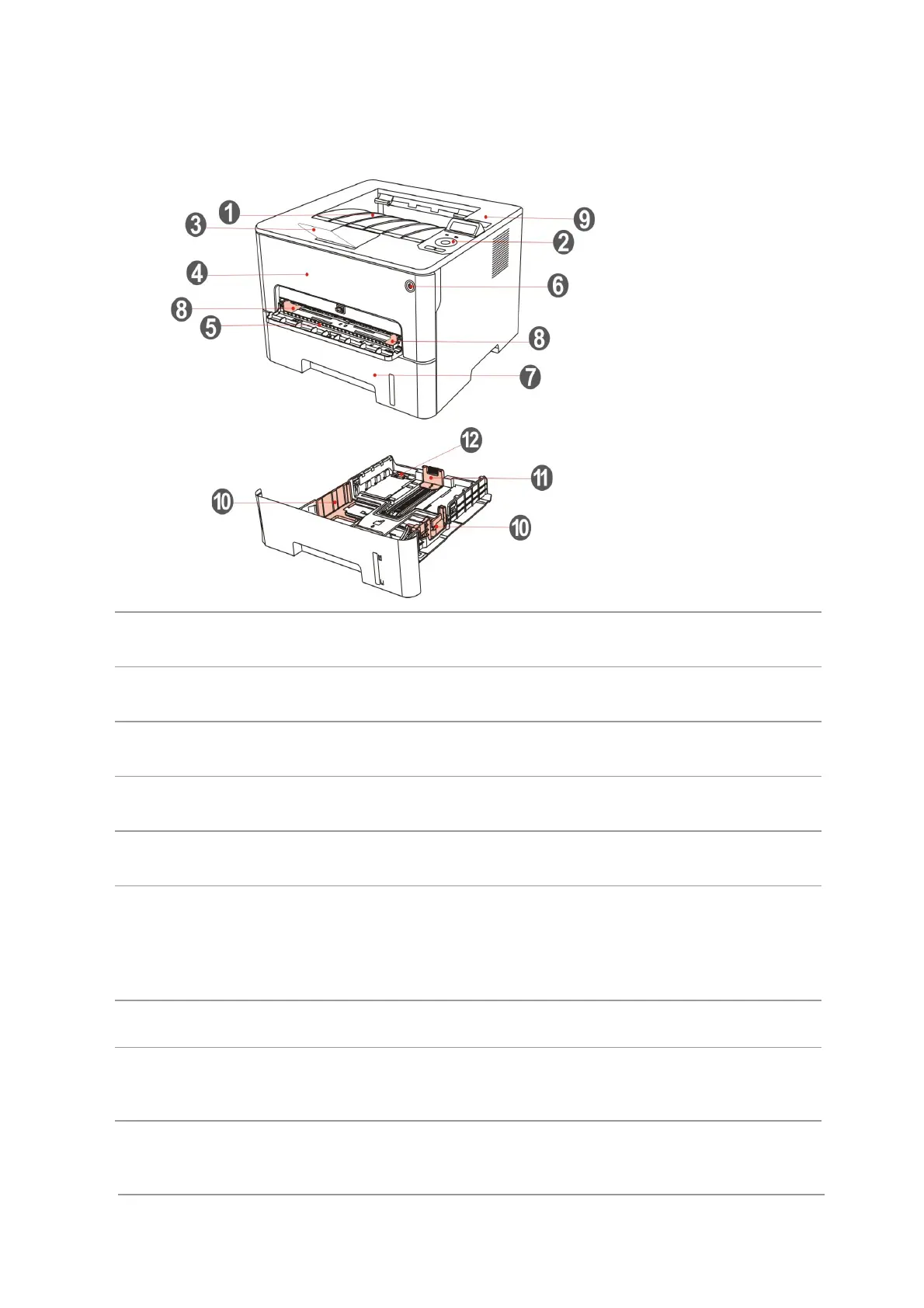1.3.Product View
Side view
1 Output Bin For storing the printed paper.
2 Control Panel Indicate printer status to conduct set operation.
3 Output Tray To prevent the printed paper from falling.
4 Front Cover To open the front cover to take out the laser toner cartridge.
5 Manual feed tray For placing mediums that are printed in manual feed tray.
6 Power switch
Turn the power on or off and press this button under
Ready state to enter energy-saving mode.
Press and hold this button for more than 2s to turn the printer
power off.
7 Automatic Feeder Tray For placing mediums that are printed in auto feed tray.
8
Paper deflector of
manual feed tray
Slide paper deflector to adapt to paper width.
9
NFC (Near Field
Communication) label
Touch this label on mobile device to download or start
Pantum printer App and connect Wi-Fi Directly.
