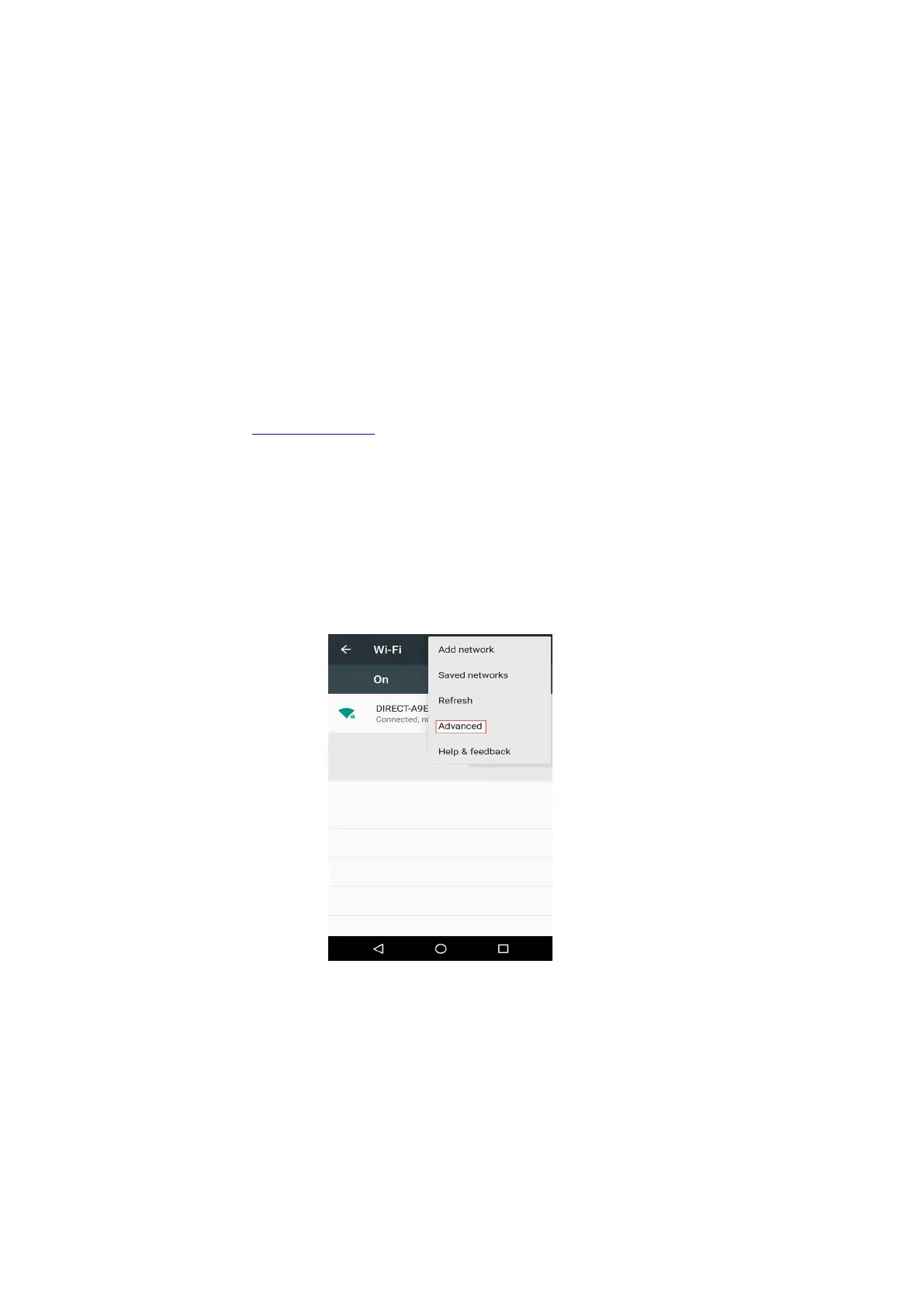5.2.Wi-Fi Direct mode
You can connect wireless client (including the computer and mobile device with wireless
network feature) to wireless network printer without using the access point (wireless router).
5.2.1.Preliminary preparations
1. Printer with the Wi-Fi Direct feature.
2.Wireless client (including computer and mobile device with wireless network feature).
5.2.2.Wi-Fi Direct connection
The Wi-Fi Direct connection feature of printer must be on if it is needed. The method to turn
it on is: pressing the “Menu key” – “Menu Setting” – “Network Set” – “Wi-Fi dir.” – “Manual”
(or “Auto”) of the control panel of printer, or logging in the embedded Wed server to turn it
on, please refer to Chapter 6.2.2.4.
5.2.2.1.Connection method of wireless client that supports Wi-Fi Direct feature
(direct invitation to connect)
You must use mobile devices that support Wi-Fi Direct function for Wi-Fi Direct connection.
The operating steps may differ because of the mobile device you are using.
1. Turn on printer power.
2. Turn on the mobile device and select setup to enter Wi-Fi connection interface.
