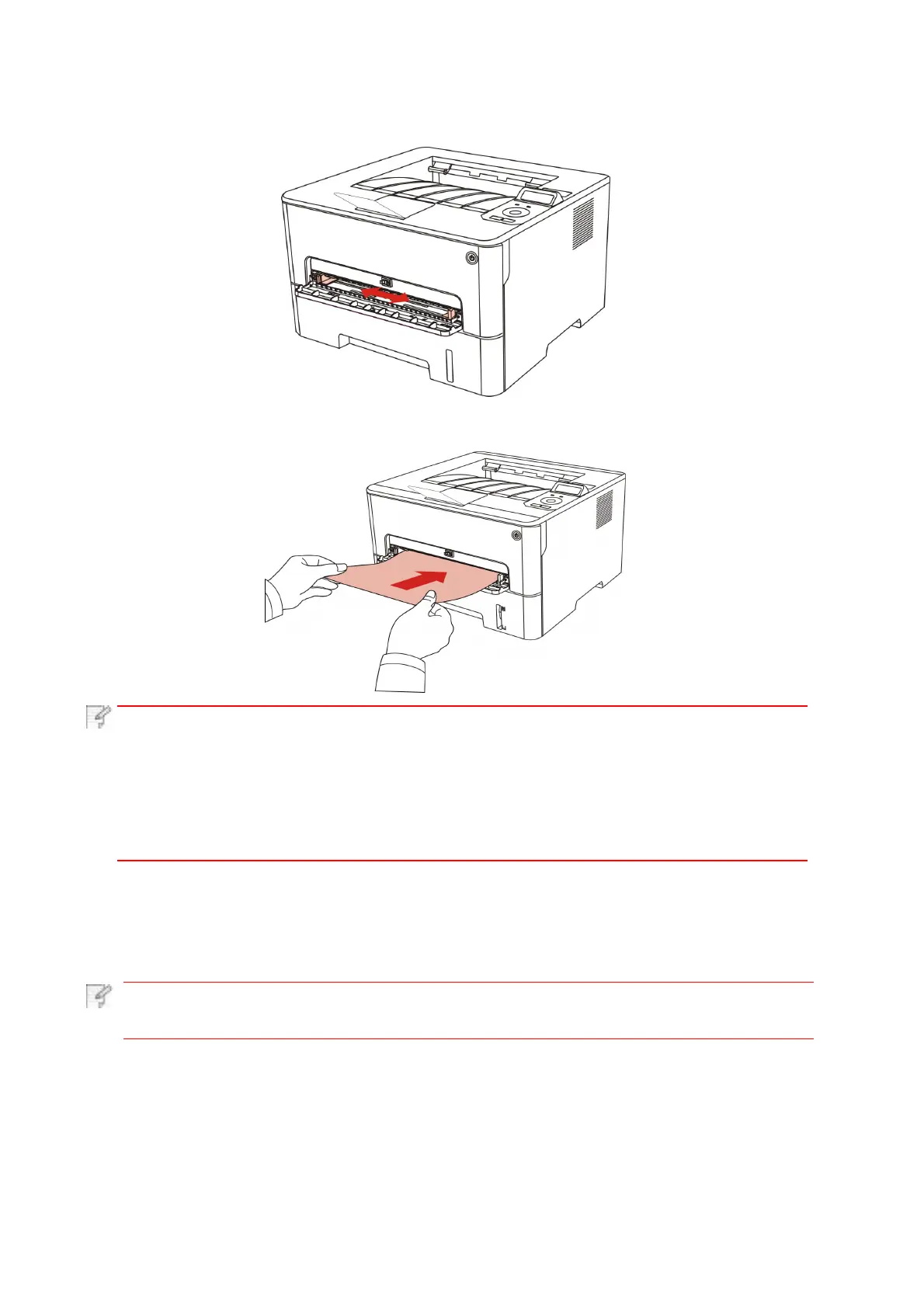3.
Slide the paper deflector of manual feed tray to match the two sides of paper. Do not use
excessive force;otherwise, paper will be made jammed or skewed.
4. Put a flat printing medium into the manual feed tray with both hands.
Note: • The printer will enter manual feed mode automatically when you put papers
inside the manual feed tray.
• Please put one printing medium inside the manual feed tray each time
and put in another piece after finishing printing.
• Put the printing medium inside the manual feed tray with the printing side up;
the top of paper should be put inside first.
5. When the printed page is output from the printer, put the second piece inside according to
the above steps to continue printing. Slow action will lead to the prompt of paper out or
paper failure of manual feed tray. After paper is put inside, printing will be resumed automatically;
too quick action may make paper caught up in the printer, which will easily result in paper jam.
Note: • After printing, please take out printed papers output from printer immediately.
Stacked papers or envelops will lead to paper jam or wrapped paper.
