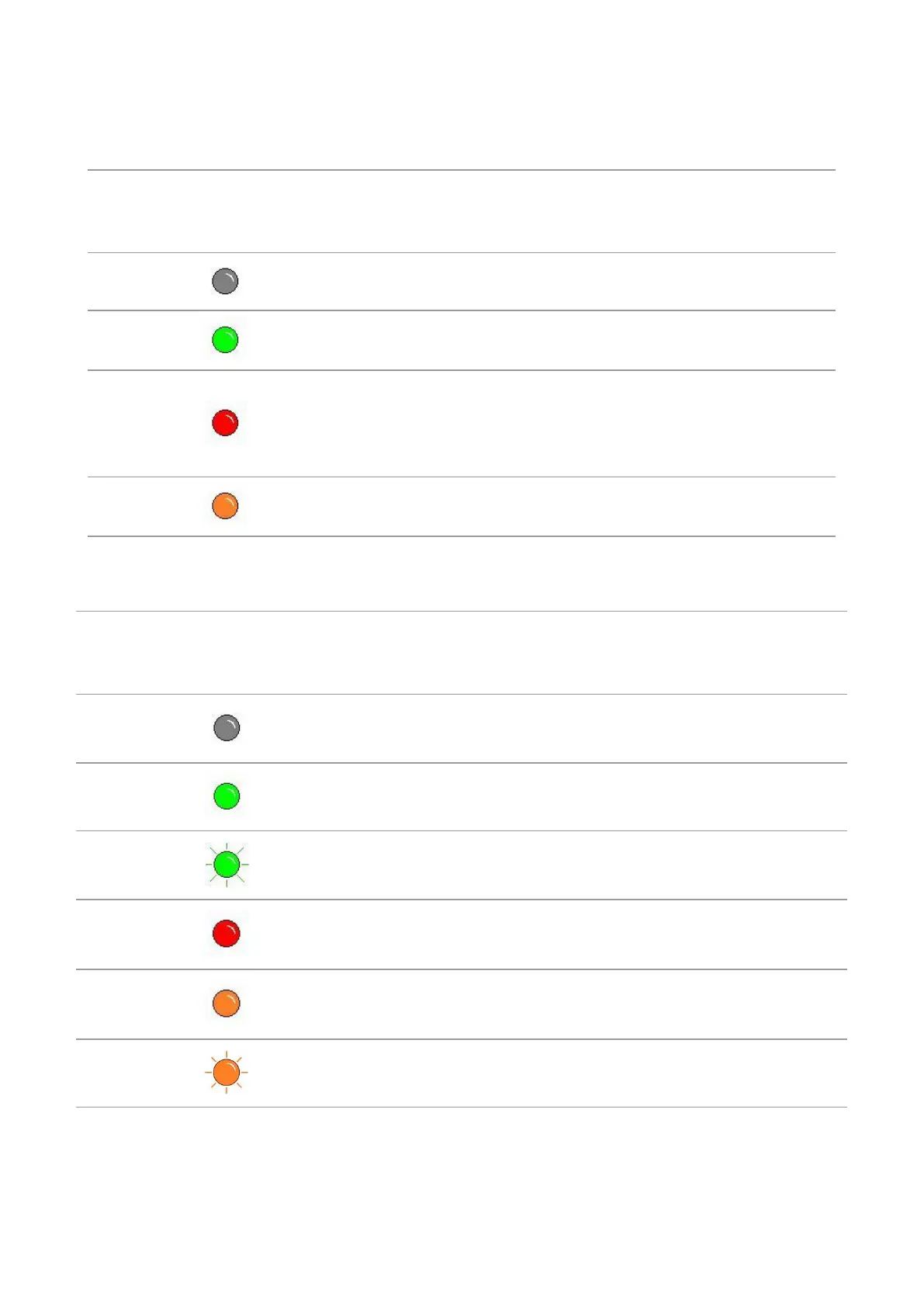9
1.5.2.2. Indicator status display of LED control panel
Display meanings of drum component/paper status indicators are as follows:
Display of drum
component/paper
status indicators
Green indicator
normally on
Normal drum, paper out failure
Red indicator
normally on
Drum component error (uninstalled drum component,
unmatching drum component, invalid drum
component), paper error (paper out, paper jam,
paper feed failure)
Orange indicator
normally on
Drum component is about to end its expected service
life
Display meanings of toner cartridge/status indicator are as follows:
Display of toner
cartridge/status
indicator
Green indicator
normally on
Warming up, printing, print cancelling
Red indicator
normally on
Printer errors such as opened front cover
Orange indicator
normally on
Toner cartridge error (uninstalled ink cartridge,
unmatching ink cartridge, invalid toner cartridge)
